Does this affordable video editing software live up to expectations? Definitely. If you want a powerful but easy-to-use app, then look no further.
ACDSee is probably best known for its Photo Studio, the popular and affordable but well-featured raw development and photo editing tool that features respected digital asset management functionality. However, it also has other tricks up its sleeve and LUXEA Pro 7 is one of them.
I am occasionally commissioned to produce video, but good video editing software can be expensive; I need a fair bit of that work to make it financially viable, especially as I am not a YouTuber or TikToker. There are budget editing options around, but those are quite limited compared to premium software. Consequently, I was eager to try LUXEA Pro Video Editor 7 from ACDSee to see how it stood up.
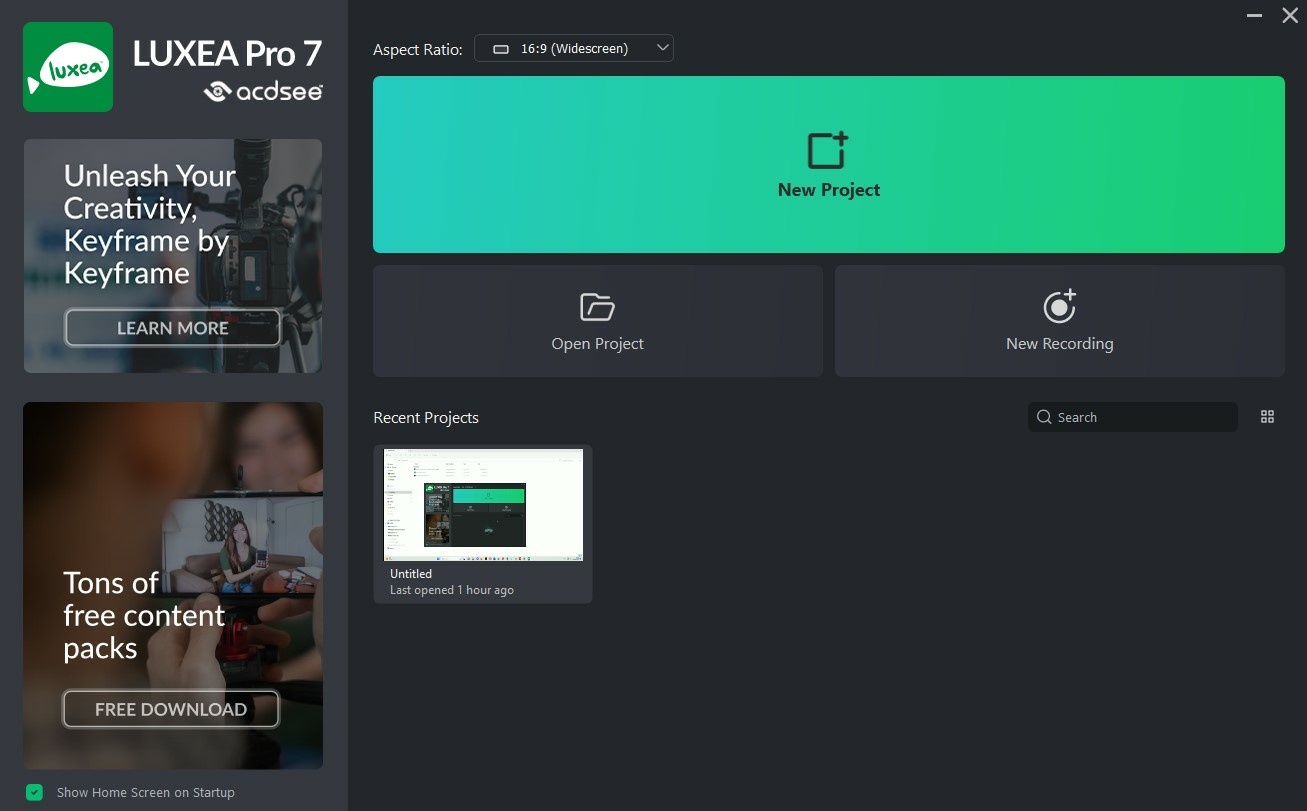
A First Look at LUXEA Pro 7
LUXEA Pro 7 has a lot in common with other more expensive software. Moreover, many of the new features in this version make it a viable alternative to those other apps.
The program loaded and opened quickly. The layout seemed familiar; just like most photo editors look similar, many video apps follow a standard format too. That’s good news as it helps users to easily migrate to LUXEA Pro 7.
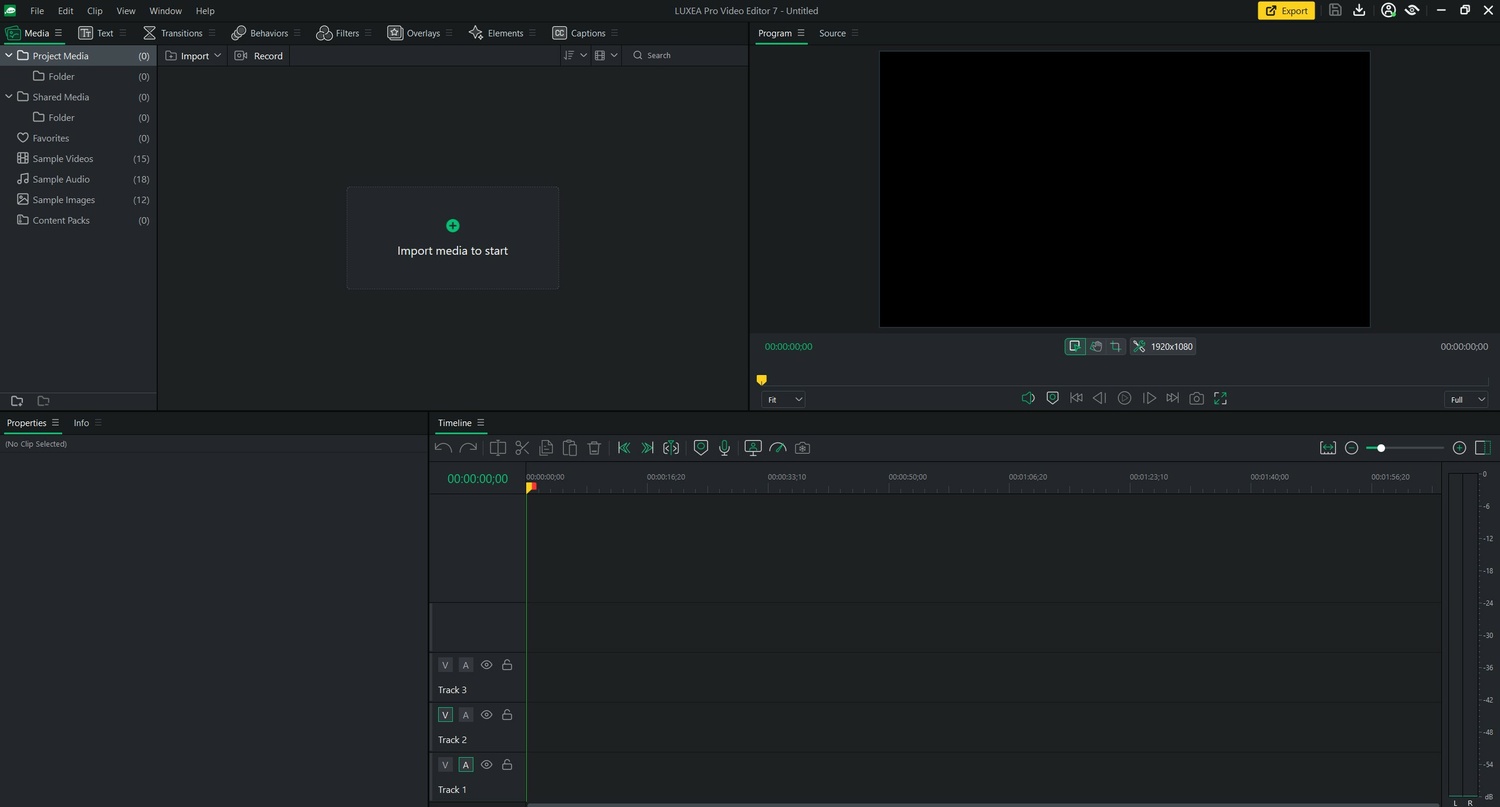
New Features With Version 7
The workspace is customizable. At first, the default was what I thought I would probably stick with. However, it is divided into individual panels, and it is possible to move and resize those to match your workflow and editing style. The program also allows multi-monitor editing, and I started to use the software over two screens. That layout flexibility is especially useful.
With this latest version, you can pre-edit your files from the source monitor. Furthermore, you can now add input and output points and then drag that section of the clip into the timeline. The timeline itself can be resized by dragging a slider left and right to enlarge or shrink it. Enlarging gives you more precise control, whereas compacting allows you to quickly browse through the clips.
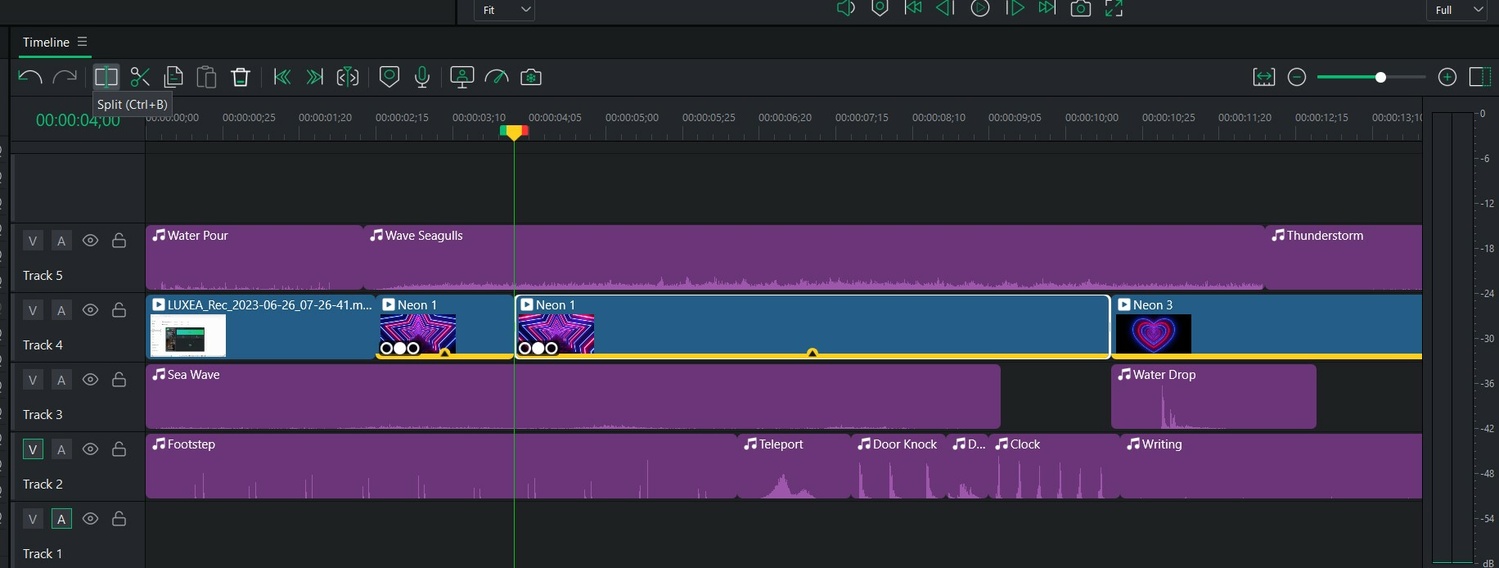
LUXEA Pro Video Editor 7 has many of the features you would expect from premium software. It includes masking, so you can selectively show or hide parts of a video clip; provided are a range of mask templates, but you can import your own masks as well. You can also feather the edges of the masks to create smoother, more natural-looking blends.
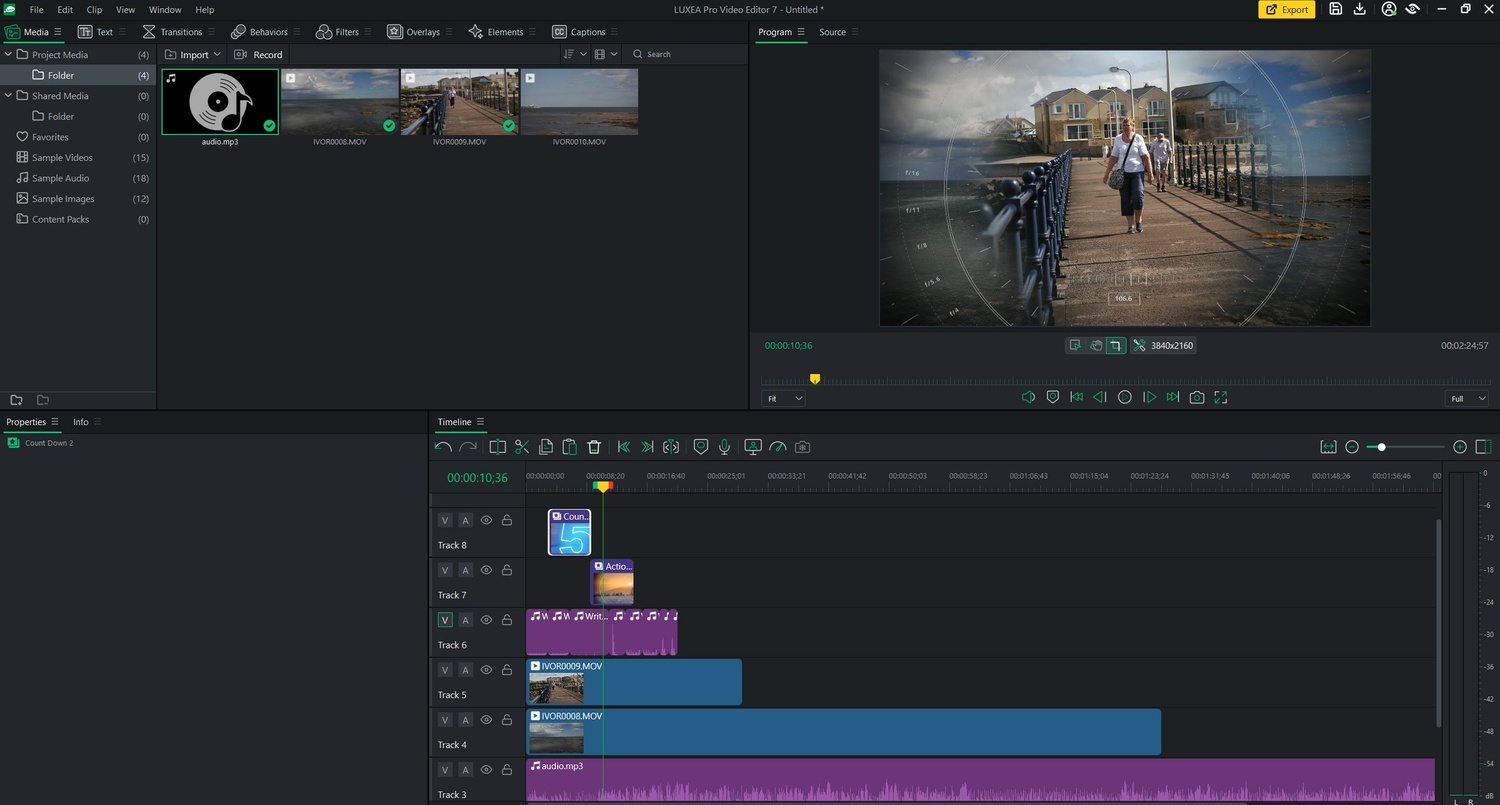
It also has ripple editing features that will automatically close the gaps between different media clips on your timeline. There are, of course, a range of transition effects too. Some of these are simple, like fade to black, while others are more showy.
It is also possible to apply multiple keyframes along the timeline, thus allowing for perfect transitions and applying adjustments and effects to particular areas of the sequence. You can adjust the scaling, rotation, opacity, and blend mode, as well as audio settings. The ability to copy properties from clips and paste them to others is another useful new feature. That includes scaling and position, cropping, opacity, transitions, audio properties, and a whole lot more.
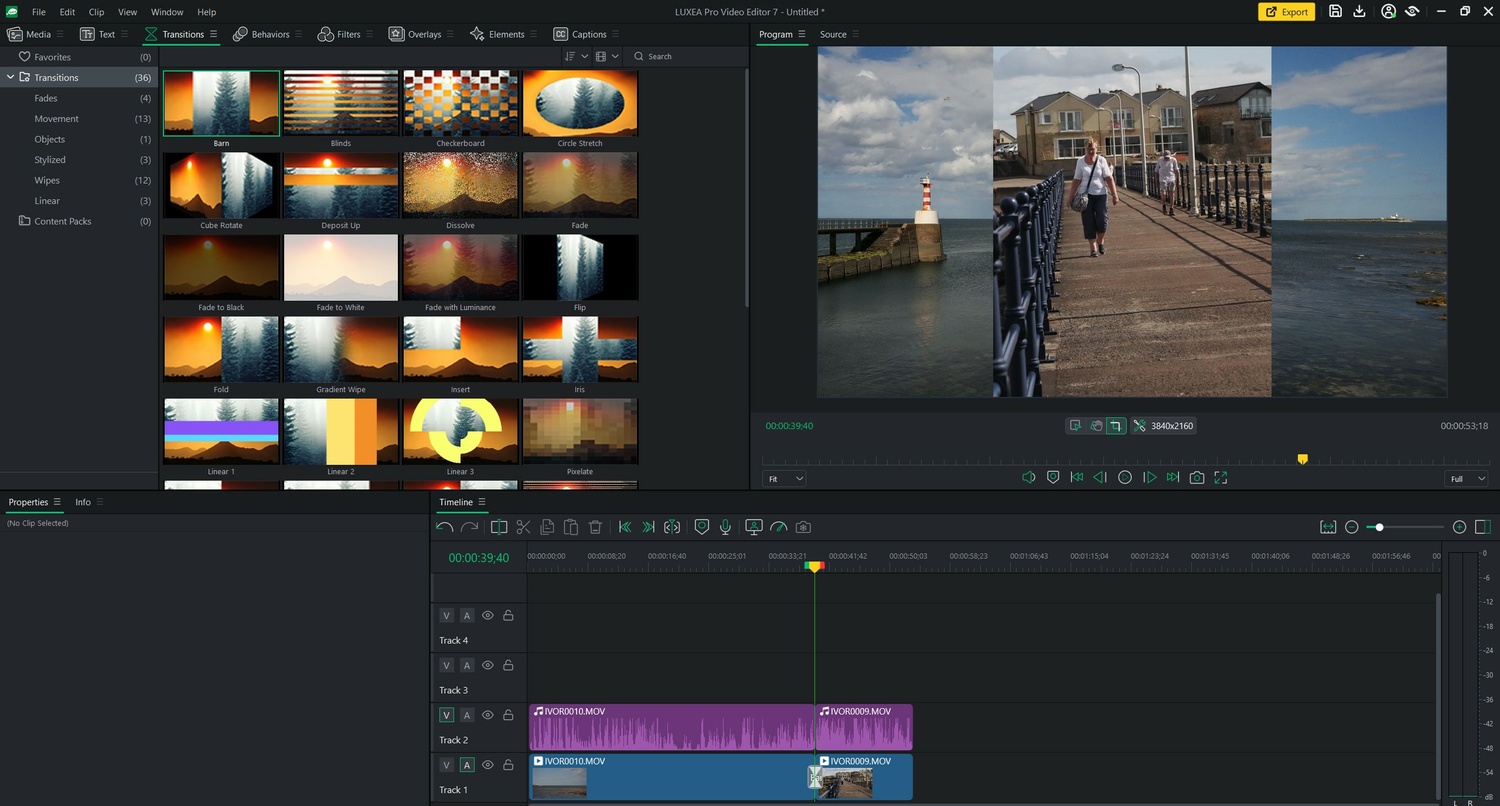
The most important part of many YouTube videos is the audio. I can put up with bad video, but if the audio quality is poor, I stop viewing it.
Luckily, changing audio levels is possible, including the volume and pitch of individual channels. The audio monitor is now shown on the timeline, so the levels are immediately visible, making it much easier to maintain a steady, unclipped sound level throughout. Furthermore, the software now includes a 10-channel graphic equalizer, so fine-tuning the audio is much easier. That allows you to remove, for example, background hums at certain frequencies. The stereo equalizer comes with presets for different types of music.
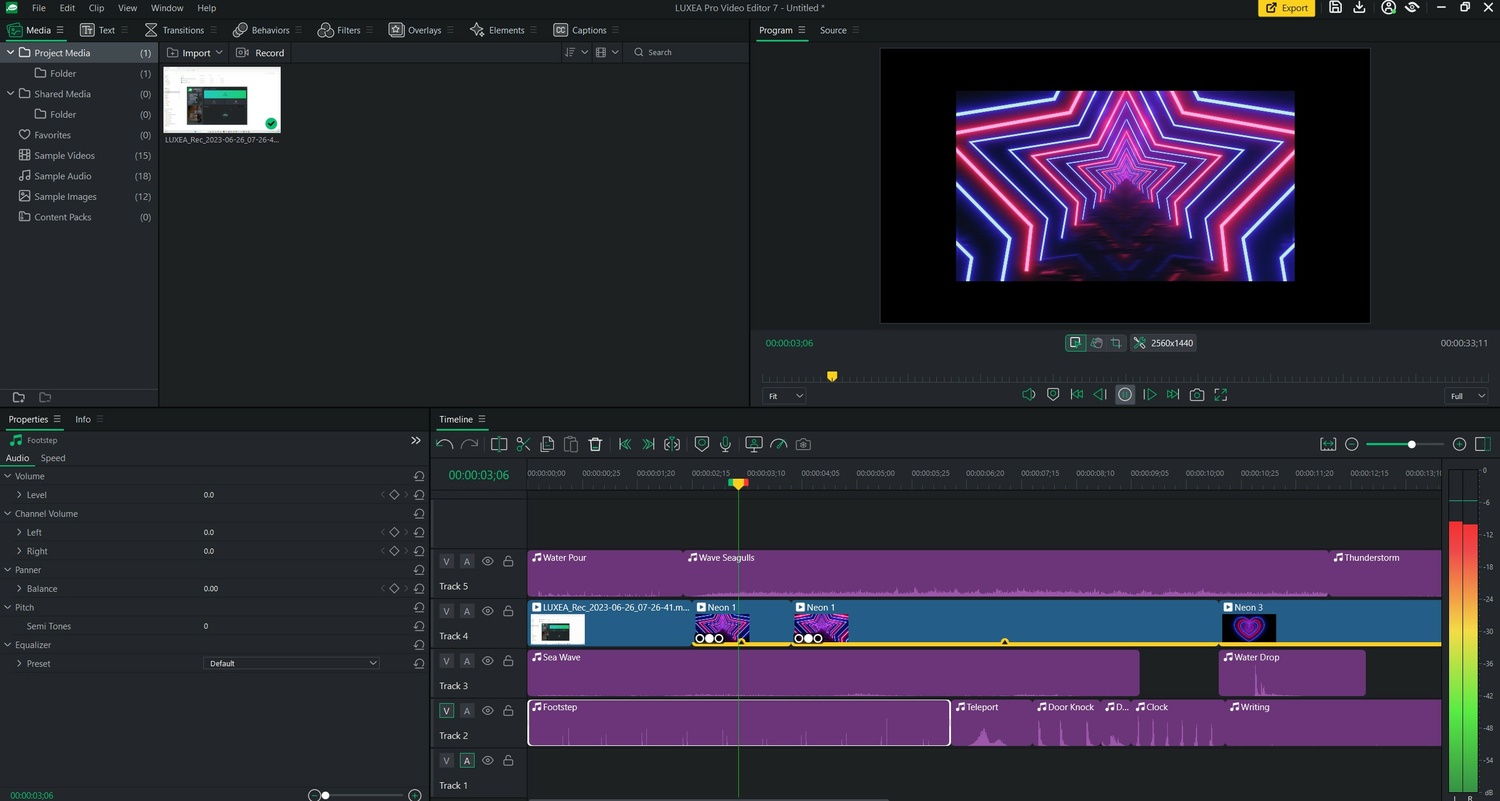
A built-in audio recorder means you can overdub videos, or provide narrations. That’s not the only included extra. It also comes with a fabulous video recorder that records your webcam or screen activity, which is a fabulous feature for creating tutorials. The recorder has a real-time file size indicator so you can monitor that as the recording progresses. You can also set the recording to automatically stop after a set time or file size. Furthermore, there’s an option to send an instruction to the computer, telling it to take different actions when the recording finishes, such as closing the application, putting your computer to sleep, or even shutting it down.
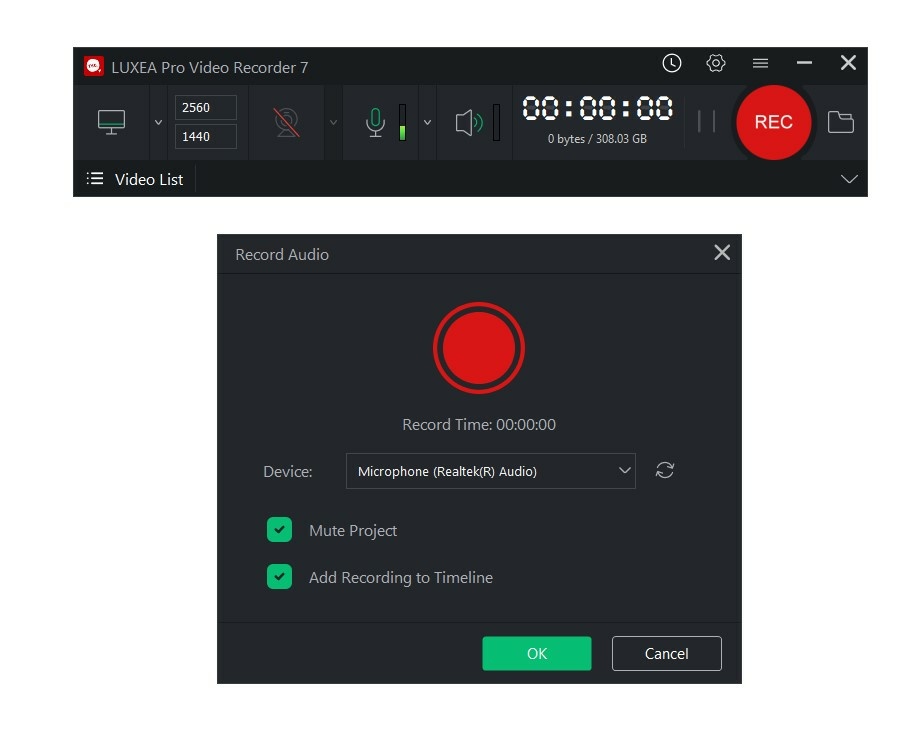
Speed controls are another easy-to-use new function. Those allow you smoothly change the speed at which different parts of the video sequence run. That has a feature called speed ramping, which creates smooth transitions between clips of different speeds. The ramping has presets that you can apply, and those are editable, giving you lots of control. The program also allows you to play media clips in reverse.
Captioning is possible in LUXEA Pro 7. It includes the ability to reposition captions on the screen and there is the possibility of adding time codes too. It’s also possible to import captions from SRT files, great news if you are buying a captioning service. Of course, text overlays can be added to the videos, and there are many ways of formatting the text.

LUXEA Pro 7 In Use
I was really impressed with the software. At first, I just played around with some of the free video and sound files that were included with it (as you can see from the screenshots in this article), and in ten minutes I was able to create an amusingly surreal sound and vision file in the style of The Beatles’ “Revolution #9” off the White Album. It was not quite up to their standard, but that was more to do with me than the LUXEA Pro 7.
There are loads of free-themed content packs that include free-to-use images, audio tracks, overlays, and other elements that you can add to your videos. Themes include Healthcare, Chef, Blooper, Photography, Animal, Baby, Sports, Business, Birthday, and more.
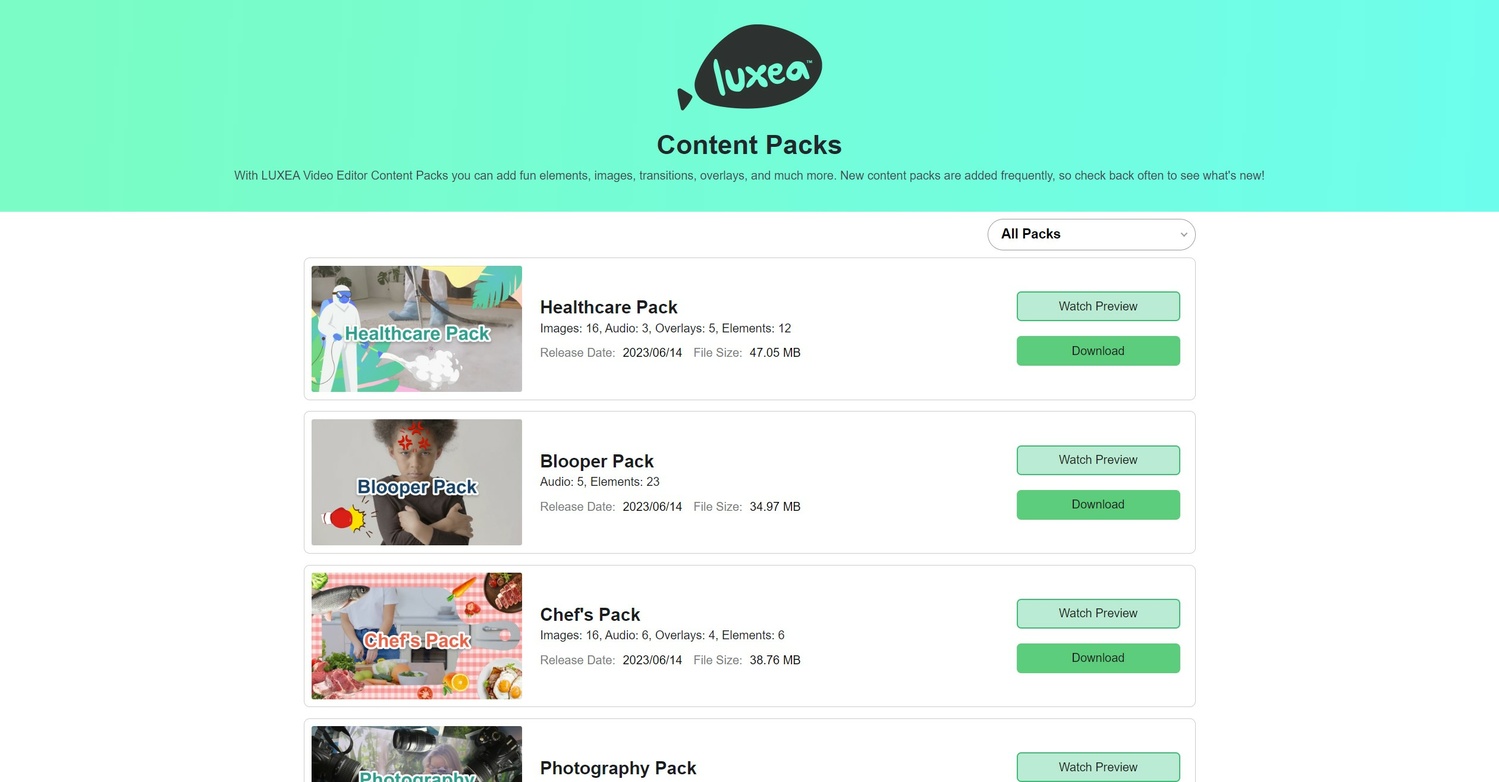
Next, I went out with my camera and digital audio recorder to create some 4K footage around the harbor next to where I live. I was able to import the footage, sync the audio, and create a decent final video in a matter of minutes.
What I Liked and What Can Be Improved With LUXEA Pro 7
How good this software is surprised me. It’s relatively easy to use and did everything I asked of it. Furthermore, it upscaled and rendered a 30-second 1080p sequence to 8K in around twenty seconds.
If there is one shortcoming, there could be a few more audio options. For example, there is no reverb, nor any high or low-pass filters. Although background noise can be achieved by careful tweaking of the graphic equalizer, a filter is much easier to use. Also, presets for the graphic equalizer for male and female voices are an omission. Again, good settings can be achieved manually.
However, in the past with other programs, I've used an external audio editor and later sync that with the video. Consequently, I would do the same here and adjust the levels in LUXEA Pro 7. Nevertheless, I hope that future versions of the program are developed with better audio control facilities.
Creating video sequences and rendering them is simple and quick. There are a lot of little add-ons that will appeal to those who make fun videos, but it is perfectly useable for those producing more serious content too.
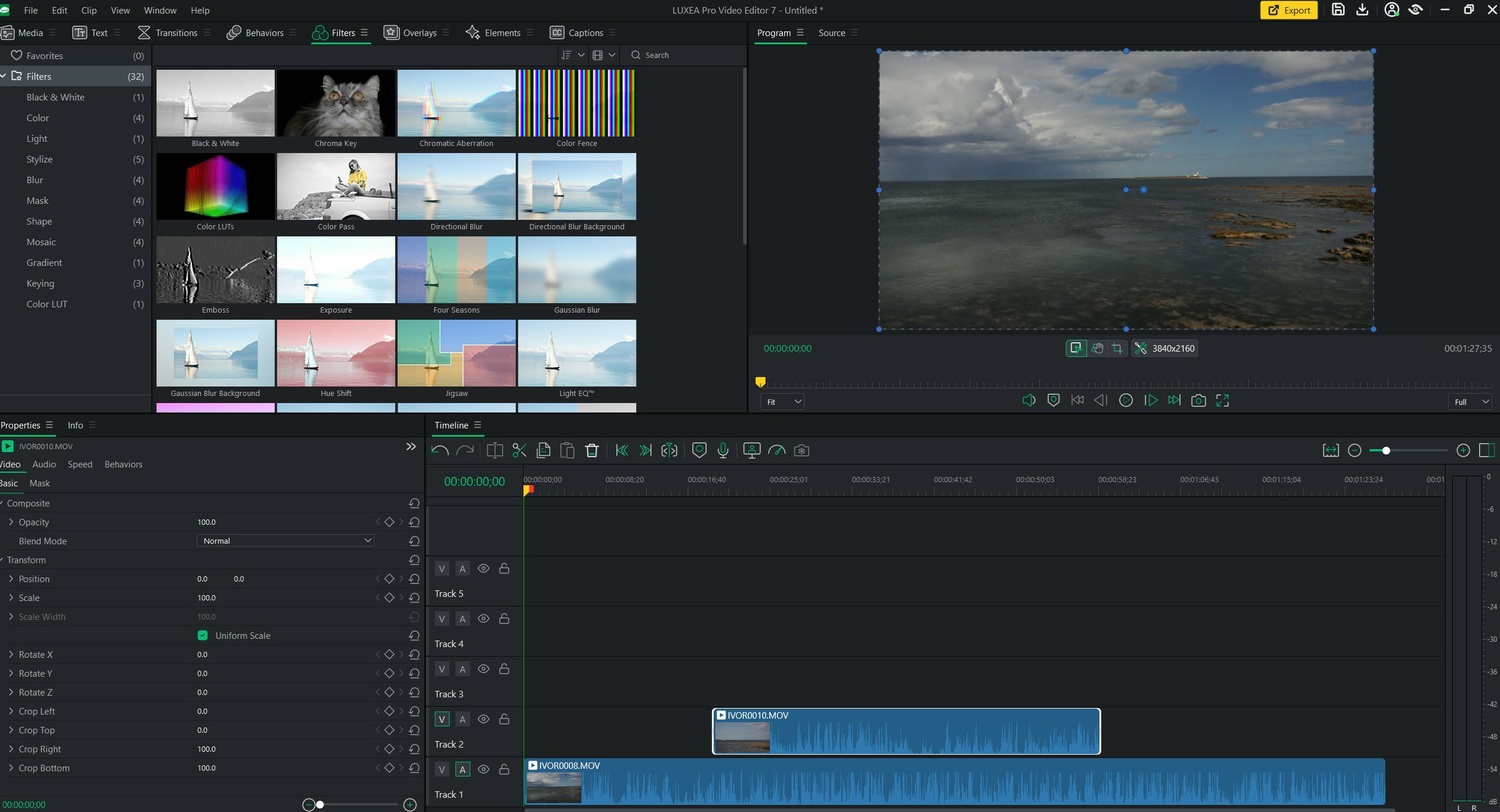
I really like that it can be bought as a perpetual license, although there are subscription versions available.
LUXEA Pro 7 is priced perfectly. It will appeal to the amateur market, but I can see many professional photographers like me who do limited video work looking at it as a viable and affordable alternative to more expensive subscription apps. For example, I can see many wedding photographers splicing their clips together with this software.
I like that, despite its advanced features, it is kept simple. For me, there is sufficient functionality to create great results, but some may need things that are not included. For example, it is possible to add various adjustable filters such as exposure, RBG, vibrance, and white balance, and it has support for color LUTs too. However, there are no color wheels or color-matching available as you would find in some other tools. But, for many users, including me, that won’t be a deal breaker.
System Requirements and Compatibility
The system requirements are relatively modest:
Intel® Core™ i3 or AMD Ryzen™ ( 2GHz or faster)
8 GB RAM (16 GB RAM recommended)
DirectX 10 compatible graphics adapter
1920 x 1080 display resolution
4GB of available hard disk space (SSD recommended for editing HD and 4K videos)
It works on Windows 7 and upwards to Windows 11 with Microsoft® DirectX® 10 or higher.
It supports the following image file formats:
JPG, JPEG, GIF, BMP, PNG, HEIC, DNG, TIFF
Audio formats: WMA, MP3, AAC, WAV, AC3, OGG, M4A
Video formats: AVI, MP4, WMV, FLV, MOV, TS, MTS, M2TS, ASF, M4V, MPG, MPEG
Pricing
Individual Plan (Subscription)
Recording and Video Editing Software,
Free Updates,
Free Tech Support,
and Free Upgrades to future versions of LUXEA Pro with an active subscription. $49.99 per year.
Lifetime License (Perpetual Licence)
Recording and Video Editing Software,
Free Updates to the current version,
Free Tech Support.
One-off purchase $99.99.
365 Home Plan (Subscription)
Recording and Video Editing Software
Free UpdatesFree Tech Suppor
Free upgrades to future versions of LUXEA Pro with an active subscription.
Digital Asset Management
RAW Photo Editing
Layered Editing Software
100GB Cloud Storage
Install on up to 5 devices
Exclusive Tutorials
The prices shown are correct at the time of writing.
In Conclusion
ACDSee has been developing LUXEA Pro over the years and the latest iteration is impressive. They have addressed many of the previous arguments against it and now it is a strong contender in the market. One can anticipate that future versions will expand the software even further, and hopefully address the limitations of audio editing, but there are some excellent audio editing apps out there, so this isn't the end of the world. You can buy it by clicking or tapping here.
Am I going to use it? Yes.







Recently, I had to choose between upgrading my ancient Camtasia v9, or going with Luxea 7. At 1/3 the price, Luxea was a "no brainer" for me. I agree that audio editing could be better, but nothing a video editor can do with sound will match Audacity.
Yes, I agree. It's a superb piece of software and will suit most people.