Two monitors in one? This unique stacked dual monitor offers to boost your productivity even with limited desk space. But can it be used for a photographer’s work?
For any creative with a lot on their plate—or rather on their screens—the benefits of using two monitors are undoubtable. However, not everyone has a big enough workspace for two monitors, a laptop or CPU, and all the other necessary peripherals and connectivity tools. This unique monitor from Mobile Pixels aims to offer an all-in-one solution.
The Geminos T Dual Stacked Monitor
The Geminos T comes in an unusual form that is more vertical than it is horizontal. This is, of course, because it’s made up of two 24-inch monitors stacked on top of each other. The entire monitor measures 22.04 x 19.68 x 4.33 inches (569.42 x 499.87 x 110.88 mm) and weighs 9.7 kg (20 lbs). The two monitors sit on a large metal base where all the ports and hub features are also located. On top of the upper monitor is a 1080p-resolution webcam for high-resolution video conferencing.

The monitor is shipped as a single piece, with the two screens folding onto each other like a clamshell along with the base of the stand to achieve a thinner, more portable form. When set up on the desk, the height of the monitors can be adjusted by pulling on the sides, and as the upper panel slides down, the lower panel flips upward and can go all the way to 90 degrees in relation to the upper panel. This can be quite handy because the bottom panel is touch sensitive, but it is important to know that with this configuration, it will take up more desk space.

To pull up and navigate the on-screen menu, there are two sets of touch buttons on the bottom of the monitor. However, these buttons have no physical grooves, light, or haptic feedback, and are very close together, which makes it quite hard to navigate the menu—especially when the monitor is at maximum brightness.

Connectivity
There are various ways to connect the Geminos T to a compatible computer using a set of ports. At the back of the base is one USB-C port for power input that also allows 65 W pass-through charging when connected to a compatible laptop. This is accompanied by two other USB-C ports (one on each side) for connection to each of the screens. Alongside them are two full-sized HDMI ports as alternative inputs. These ports are also accompanied by two USB-A ports, an SD card slot, a TF card slot, and a 3.5 mm audio output port.

To use the display, the user can use either two USB-C cables, two HDMI cables, or a combination of one USB-C and one HDMI cable. It is important to note that to be able to use the USB hub functions (card readers and USB-A slots), it is necessary to use at least one USB-C cable for one of the displays. There is an option to use a single cable for both displays, but it requires a USB-A to USB-C cable since the driver uses the USB-A protocol. While this is an option, it might not be compatible with all users’ devices.

Setting up the display is technically a matter of plug and play. However in order to make use and set up the touch sensitivity of the bottom panel as well as to fine-tune some gestures, the user will have to download and install the driver from the Mobile Pixels website.

Display

Each of the two panels is a 24-inch, 16:9 IPS panel with a refresh rate of 60 Hz and a maximum resolution of 1,920 x 1,080 pixels. Both panels have a maximum brightness of 250 nits and a contrast ratio of 1,000:1. According to the manufacturer’s website, it covers just 93% of sRGB, with no further information on other color gamut and color accuracy ratings. However, it is important to note that this monitor was designed mainly for productivity use and not specifically for color-intensive workflows. The bottom panel is sensitive to 10-point touch input and can be used on any software; however, apps that are not optimized for touch screen use may behave differently.
Application and User Experience
The most straightforward benefit of this monitor is, of course, the fact that it allows you to view and even run multiple windows or applications at the same time, without having to switch between desktops. This comes in handy when viewing references and working on documents, or even doing creative work while referring to a guide or brief on the other screen. When fully upright, the monitor has a bit of height, which might require adjusting your viewing position. But since the screens can be pulled down, it can be adjusted according to the user’s comfort. When used at a lower angle, it would be best to have more space on the desk, since the bottom screen slides forward as it folds to a 90-degree angle. The benefit of this is that it also becomes more comfortable to use the touch screen on the bottom panel, and the built-in webcam is also adjustable to eye level when in use.

Another possible use case is consuming media while working. The benefit of having two screens is that one screen can be playing a video or even just the interface of a music streaming platform while working on documents or similar tasks.
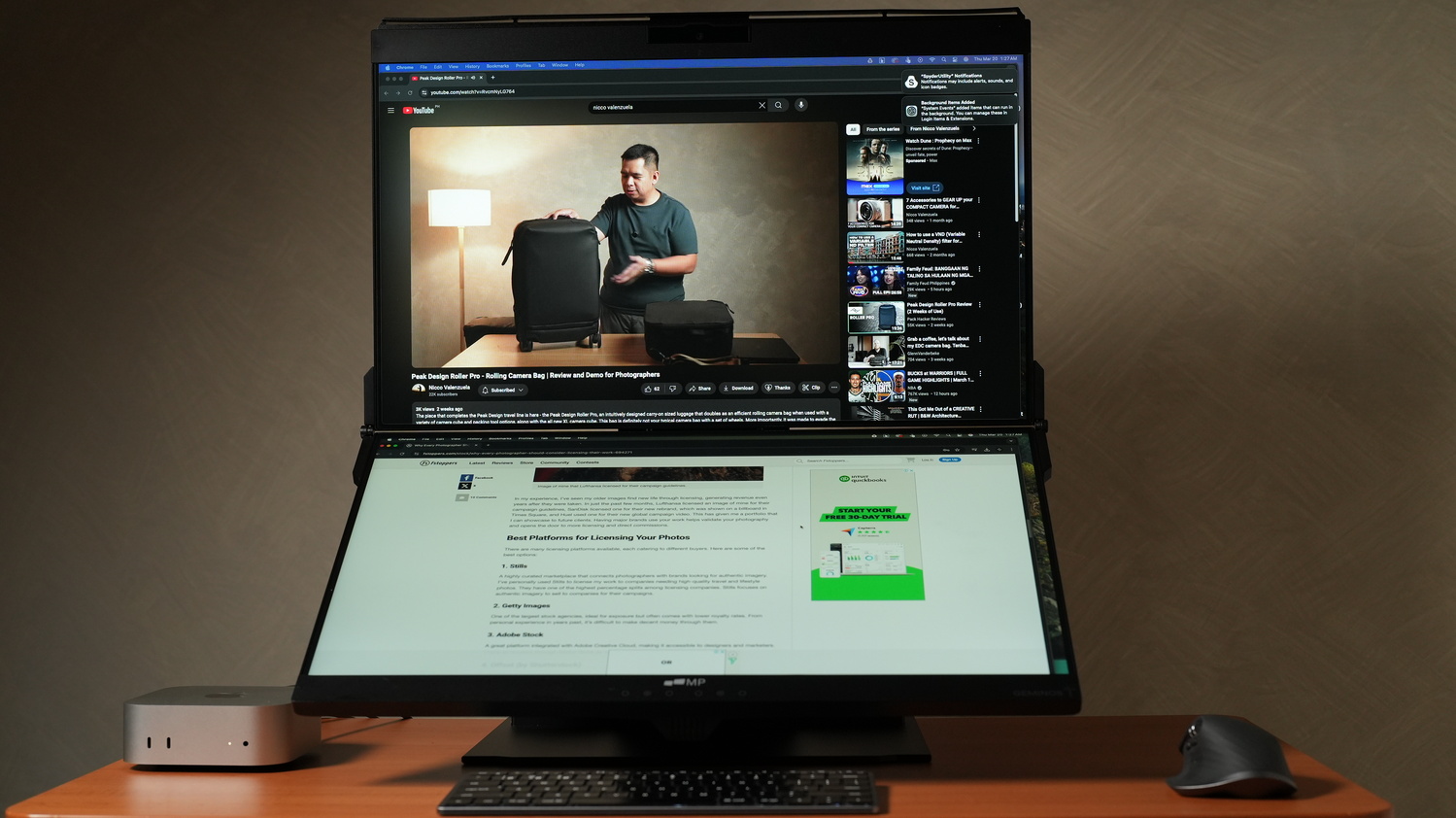
This monitor wasn’t really made for photo editing—specifically because it doesn’t have color accuracy features or a wide color gamut. 93% sRGB is significantly low compared to other monitors made for editing; however, it can still benefit from proper color calibration. Looking forward, the ergonomic features of this monitor would definitely make it a great productivity and editing monitor if the brand developed a variant with better color performance. Since the two stacked screens are generally used from a closer viewing distance, it would also be great to have more resolution on each of the displays—even just making it a dual-stacked 24-inch 2.5K screen.

While the touch functions are quite useful for regular use, such as browsing or entertainment, it could benefit from better optimization of the software for touch functions. For example, using sliders in Lightroom or Adobe Camera Raw is not as straightforward, because the user would have to configure gestures to zoom in (which is allowed by gestures set on the driver) on the sliders to be able to accurately touch and drag them.
Overall, the Mobile Pixels Geminos T can be a highly convenient multitasking and productivity monitor, whether for desktop computers or to have three screens with a laptop. The all-in-one USB dock makes it very convenient and reduces the number of accessories needed, and the adjustable height and angles of the dual monitor contribute to that as well. While it isn’t something we would recommend for photography and graphics work, it is great for everything else.
What I Liked
-
Convenient dual-stacked monitor
-
Adjustable height and angle
-
Built-in connectivity hub and webcam
-
Touch screen bottom display
What Can Be Improved
-
Color performance
-
Better software optimization for touch functions
-
Backlit menu buttons and possibly a mini joystick for menu navigation






