There is a lot of new tech showing up in monitors the last few years higher. With higher resolutions, HDR support, multiple color spaces, and ultra-wide panels, it can be difficult to find the monitor that meets your specific needs. If you're looking for productivity and a clean look, the MSI Prestige PS341W 34" WUHD IPS 5K2K might be worth checking out.
At 5,120 by 2,160 pixels, this massive 34” 5K2K monitor is a step above the standard 4K monitor. MSI’s Prestige series is setting out to target design, editing, and other creatives professionals both with its style and performance. The monitor market is filled with gaming monitors and consumer monitors, and the screen quality just gets better and better. So, it's nice to see a company that historically has been seen as a gaming hardware company branch out in more prosumer products for creatives.
Full disclosure, MSI made available to me a demo model for testing. However, the opinions and following review are mine alone, and MSI hasn’t had any influence or feedback on my review process or this article.
Design

Right away, I was impressed with the overall design and styling. I don’t have a lot of experience with monitors from MSI though I’ve owned GPUs and motherboards made by them in the past. The white finish is a nice touch, especially if your desk space is not in a dark closet. I just so happen to have white speakers and a white mouse, so it really looks slick on my desk. The minimal copper details add to the look without being too much. Overall, it separates itself from a lot of the busier-looking monitors geared towards gamers. The back panel does feel a little plasticky, which is probably where some of the cost savings over the similarly designed LG are found. However, once you get it set up and all plugged in, you can’t see or feel the back, so I don’t find it a big concern. The monitor's position range is pretty wide, with height, tilt, and swivel adjustable as well as being VESA mountable. There is a cable routing feature in the back to help keep the clean look. The stand is metal and feels strong, though it is maybe not the best-looking stand, though it is easier to place a USB hub or other desk items there unlike some stands with awkward shapes. However, the design is probably the least important part of a monitor when I’m shopping for a new one. I think some will find it appealing and others might not.

Resolution
The large 21:9 ultra-wide format is definitely geared towards productivity and multi-taskers. The large 34” Nano IPS WUHD panel made by LG has an impressive resolution of 5,120 by 2,160. Historically, I have always been a multiple-monitor user, with my current set-up having two 27-inch displays. In fact, when I have to work on a desktop with only one monitor, I often get frustrated quickly. I have also shied away from ultra-wide monitors in the past because a lot of them have been curved, which the MSI is not. There is no shortage of desktop space on this monitor. If you don’t enjoy a two-monitor setup or prefer the cleaner look of a single monitor setup but still want extra desktop space, then this monitor will probably impress you. Going from my two 27-inch setup to this 34-inch opened up extra space on my desk, which is sorely needed. But I never felt like I was giving up any screen real estate because of the higher resolution and wide format. One problem I have with two monitors is how poorly video editing programs utilize the space. Not an issue at 21:9 format. I quickly had Premiere set up in a way that gave me a lot more functionality than how I was set up before. Additionally, reviewing 4K footage in smaller windows offered a much sharper preview because of the higher resolution and allowed for viewing full-res 4K playback while not taking up the entire screen. I often jump back and forth between apps like Lightroom and Photoshop or Illustrator and Photoshop and had no issues keeping both open with enough usable space at the same time. Text looked crisp and sharp, even when I had five web pages opened side by side. This may seem like overkill, but I often find myself with multiple windows open with each then having multiple tabs, especially when I’m researching a new project or working on my websites.
Features
The I/O on the back is tucked behind a cover to help with cord management and conceals a full array of video inputs. The main input for most will be the DisplayPort 1.4, though there are two HDMI 2.0 ports, and a USB-C port that is capable of up to 85 watts of power and DisplayPort Alt Mode. You will need a GPU or laptop with DisplayPort 1.4 to run the monitor at the 5K full resolution or one with USB-C DP Alt mode. There are also two USB 3.2 Gen 1 ports located in the I/O, one Type-A and one Type-B. Along the left side, you will find two additional Type A USB 3.2 ports, headphone, and mic-in ports, and finally, an SD card reader. The card reader is a nice bonus, even though I’ll likely use my faster card readers. It's nice to know you have it as a backup or if you want to keep your workspace less cluttered.
On the back, you'll also find a five-way joystick for operating the OSD and a power button. There is also a shortcut button that can launch the MSI Creator OSD desktop software.

Color Space
First, let's talk a little about color spaces. If you're unfamiliar, basically, a color space is the range of colors a monitor or other screen can display. The most common color space, sRGB, has long been used as a good common ground in web and color printing. Just about all monitors these days have full coverage of sRGB. Adobe RGB is what is called a wide-gamut color space and was created to include all the CMYK colors, making it more useful with pre-press color spaces. The newest color space and the one that you will most likely see a lot more of is DCI-P3, which was created to be more in line with cinema color spaces. The reason we are seeing more of this color space is that we no longer only watch movies and television at the theater or on a TV. In fact, you may already be using a P3 device or monitor since a lot of Apple (called Display P3) and Microsoft's latest devices have switched to variations of this color space.

Both Adobe RGB and DCI-P3 being wide-gamut color spaces offer a lot of benefits to creatives. They are very similar and share a large number of available colors, as you can see in the diagram. Adobe RGB tends to be stronger in the cooler colors of greens and blues, specifically the cyan range, and P3 is stronger in the warmer colors of yellows and reds, specifically in the magenta range. For the vast majority of creatives, a monitor with either of these color spaces will be a huge improvement over sRGB. If printing on a press and CMYK color spaces are a priority for you Adobe RGB still has an edge. If you are editing video, DCI-P3 will be better. As photographers, we often fall in the middle; the various photo-printing inks can cover a much larger color gamut than CMYK, taking advantage of both wide-gamut color spaces. However, since the vast majority of our images will be seen on a device that more and more likely will have the P3 color gamut, it's possible that will make a difference in the future. Ideally, you want a monitor that has 100% of both wide-gamut color spaces, but the closer you get to that, the higher the price tends to go.
The MSI Prestige 5K monitor isn't the best when it comes to color space, but for its size and price range, it gets really close, at 98% DCI-P3. Of course, it also has 100% sRGB (actually close to 130%), and it claims 93% AdobeRGB coverage. Its contrast ratio is 1,200:1, much higher than the average IPS display, allowing it to get a VESA DisplayHDR 600 certification. It achieves HDR support with 12 zones of local dimming, an average brightness of 450 cd/m^2, and a peak brightness of 600 cd/m^2.
Conclusion
What I Liked
- Ultra-wide format
- VESA mountable
- Multiple color spaces easily switchable in the menu
- White finish
- USB-C DP Alt mode
What Could Be Improved
- Adobe RGB only has 93% coverage
- The plasticky feel of the rear panel
- Only 8-bit
As monitor tech advances, we are seeing all kinds of monitors targeting specific niches, and it can sometimes seem like photographers are getting left behind. While I think this monitor targets video editing and watching above photography, it still does its best to reach a wider appeal in several creative fields, including photography.
When comparing monitors, a lot of the time, all we can do is compare the available specs. The rest will either fall into what is within our price range, available desk space, and personal preference of design or manufacturer. From a purely subjective standpoint, the overall image quality of the MSI Prestige PS341WU is actually splendid. The colors look amazing, the contrast is fantastic, and it’s an IPS panel, so viewing angles aren't an issue. If you're in the market for an ultra-wide monitor or are looking for some extra desktop space above 4K, then I think this monitor is worth a look. The price seems high at first at $1,200, but I’ve seen it on sale for as low as $1,000, and if you were to buy a two-monitor setup with similar coverage, you’d be in the same price range. You can purchase yours here.







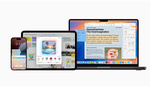

That is a fair point. I did test the luminosity across the screen from 0%-100% brightness and it was about 2-3% difference plus or minus which is pretty good. I didn't share that data because each panel is going to be slightly different and that's just the nature of the tech. I also didn't see any sign of backlight bleed.
I agree I would love to see better AdobeRGB coverage but I think we will see more monitors targeting P3 moving forward, even Apple is prioritizing P3 over Adobe.
As for the price the screen itself is made by LG and is the same one found on the LG 34WK95U 5k. Based on all the tests I've seen by other sources the monitor is holding its own and in some ways beating out the more expensive LG. I suspect the cost savings come in the build for the plastics and MSI willing to undercut its competition to make a bigger name for itself outside of just Gaming.
Monitors just seem to keep getting wider and wiiiiiider and wiiiiiiiiiiiider, but 95% of the images I work on are in portrait orientation so I end up wasting more than half of that screen space on either side of the image, since it would look ludicrous to try to pivot a display that wide onto its side (if it can even do that). Somebody bring on the tall, narrow monitor revolution.
Haha, My two-monitor setup is one 27" horizontal and one 27" vertical side by side.
That being said I shoot 90% horizontal images soooo.
8bit only with such a big panell? So this monitor is not recommendable to photographers. Checking the bit depth of the display would be the first thing I do and if it is only 8bit skip the monitor because everything, even a wide colour gamut is worthless with 8bit only displays.
While I agree photographers should aim for 10bit this monitor is clearly targeting video production more than photography which I pointed out. That doesn't mean lots of photographers can't still use this effectively. It's 8bit + FRC so while not true 10bit, still better than 8bit for a lot of people. You'll have a hard time finding a true 10bit 5k monitor and if you look a lot of 10bit monitors are actually 8bit+FRC.
Just a side note: https://fstoppers.com/education/can-you-see-difference-between-10-bit-an... (from 2017).
Pretty much every serious article about using monitors for photo and video work (strongly) recommends using 10-bit displays. Of course, you can use 8-bit displays and still get professional results. But if you value subtle color gradations in shading, there's no way around it.