In this article, you will discover the best video settings for editing on your iMac or Macbook Pro when you are color grading your footage in Blackmagic Design’s DaVinci Resolve 17.
When it comes to color grading on a Mac, knowing that what you see while editing is going to look the same when you output your video can be a little confusing, the reason being that Apple uses its own color management system that isn’t natively recognized in Davinci Resolve. But with the use of the correct tags and output settings, you can output accurate color for a majority of the people who view your content on the web.
To explain further, viewers of your online videos may be using different internet browsers that manage color differently, such as Firefox, Safari, Chrome, or Microsoft Edge. That is why it is important to color grade and tag and output your videos on a Mac properly to ensure that your viewers, regardless of the internet browser they are using, see the colors in your content the way you intend them to look. In the video above, Daria Fissoun, a trainer for Blackmagic’s Davinci Resolve, discusses the best settings to use to cover your bases when it comes to exporting your footage for the web.
I have been using Davinci Resolve 17 and Blackmagic’s Speed Editor for the last few months, and it is starting to take my videos to a whole other level. You can learn more about Davinci Resolve 17 and Blackmagic's Speed Editor right here.
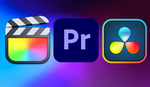
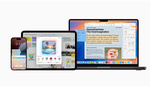




1) Your output color space should be matched to the same color space your monitor that you are using to grade is set to.
2) If you change the gamma tag on the render page to 709-A, video file will still show up slightly desaturated and with less contrast in QT, Safari, Google, on YT and Vimeo.
Rendering with 709-A fixes the tag but not the way the way the video gamma curve is read by color managed software. It will still read it as 709-A and not as 2.2/2.4.