Here are 20 quick, essential tips on how to keep your photography business running and up to date in an age where technology changes day to day.
20 Ways to Tech-proof Your Photography Business
Hardware
- Consider replacing your company's computers every few years. Macs are more expensive since they retain their value for longer periods and generally have a longer shelf life than PCs, allowing you to survive for longer without changing your equipment. If you're in business and are relying on your computers, don't put it off until something breaks or becomes so sluggish it affects your productivity. Consider leasing if you can't afford to purchase outright or look at secondhand higher-quality machines that may be 1-2 years old.

- Stay away from cheap memory cards in your cameras. Go for reliability and speed by choosing well-known brands like SanDisk or Lexar, even if they come with a slightly higher price tag. They've earned their reputation for a reason: much lower failure rates and faster data transfer.

3. When it comes to computers, try to allow for the maximum budget. Buying the best computer you can afford when you purchase is crucial. People are frequently lured into buying a specific bargain on the high street or over the internet according to what the sales staff have in stock a lot of the time. Get some expert assistance and do your homework in determining what you need, not just for your job as it is now, but also for a few years down the road.

4. A UPS (Uninterruptible Power Supply) is highly recommended if you connect a NAS (Network Attached Storage) device to the outside world and use it regularly. If there's a power outage, an uninterruptible power supply will keep the electricity on for a short period of time, but can also allow your router, switch, and Wi-Fi, if connected to it, to stay powered up. If these aren't plugged in as well, you won't be able to access it remotely from outside the house when you're away. APC is a good brand to look at when buying one.
5. Calibrate, calibrate, calibrate. If you are working with two screens of different brands and want them both to be accurate to each other, calibrate them using a device such as The Colorchecker by Calibrite. Remember, you can also calibrate your paper if you print at home with different paper types (basically this means discarding a few sheets in order to save the ICC profile and also remember to leave the calibration device open and measuring ambient light for consistent data collection near the screen). This ensures that artists, clients, other photographers, and art editors are more likely to view your photos with accurate colors as they were intended.

6. Editing is a process that requires time and effort. If you're editing your own work, I recommend looking into the Loupedeck range of tools to help improve your speed and efficiency. The CT model is especially good! Give it some time and learn the system so you can work more quickly in the future and program it to just have the functions and buttons you need at your fingertips. There are lots of templates for well-known applications that can be customized to your specific workflow.
Software
7. Never put the most recent version of MacOS in your company's computers if you're expecting them not to break. Always keep one version behind the latest version. In fact, I don't recommend that you upgrade your operating system unless there's a feature on a newer version that you just can't live without. At present, Monterey is the best edition I can recommend, as it's most stable, with version 12.6.1 being the latest release). Ventura received its first update already and is performing better than day one release, but there are still some issues with devices connected to it, and with major changes to the System Preferences, it may not be for everyone.
8. Make sure the latest updates are installed on the operating system you're using. Apple and Microsoft react swiftly to problems that affect their platforms, so there's usually a solid cause for any patch or updates release.
9. If you use Adobe's Creative Cloud, then making sure it's set to run on startup of your PC or Mac is a must and a time-saver. This will take up a tiny amount of resources, but it will let you know when there's a new version of your application with crucial updates for the programs you use often.
10. Consider setting up remote software to access your computers at home if you need a file on your desktop whilst away from the office, for example. I use Teamviewer (there’s a free version), although other excellent alternatives include Chrome Remote Desktop and also Real VNC.

11. Run Disk Cleanup on your PC every few weeks. Use the clean system files option and check all the boxes. This will tidy up your computer by deleting old temporary and unnecessary files, making it run faster. Remember, fewer files mean a quicker-booting operating system.
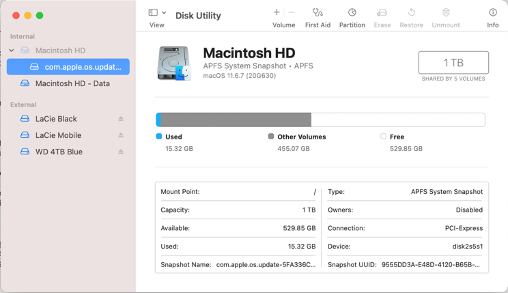
12. Disk Utility on a Mac computer can be found by going to Applications, then Utilities, and finally Disk Utility. Running First Aid on your main and data drives every few months will keep them in optimal condition and repair any permission issues that may occur. To do this, click on the drive on the left side of the page and then click First Aid in the top bar.

13. A CRM system is an excellent way to keep your business organized and automate time-consuming tasks. I've used Lightblue for a few years; it's easy to use and helps me stay on top of my workload as well as reminding me to do tasks and automating email and SMS messages to clients.
14. In situations where you're shooting in low light (we've all been forced to do it!), look at noise reduction software rather than trying to use tools within Lightroom or Photoshop. Topaz DeNoise is possibly one of the best on the market and reasonably affordable to purchase with the results being fantastic in most cases unnoticeable.
Backup

15. A multi-drive-based raid NAS system is your best bet if you can afford it. Look for ones that support multiple RAID configurations, including RAID 1 and 5. RAID 1 will almost certainly be cheaper, as it uses fewer disks and can still provide a good level of protection. Synology makes great enclosures for creatives. The DS1821+ and the DS1522 are both good options because they store data across multiple drives so you get better redundancy and faster access while allowing for use outside the house with apps that work on your phone.

16. You'll need a working editing drive at some point. It's not a good idea to store any of your pictures on the internal drive of the computer, so ideally, look for an SSD drive with a higher storage capacity so you can delete and modify your photos more quickly. Don't erase the images on your memory cards in the camera until they've been fully edited and moved from the working drive to your NAS or other secondary backup storage. The LaCie Rugged SSD Pro is incredibly fast, but it's USB-C only and not USB-3 backwards compatible, meaning you can't use an adapter for functionality.

17. If you can afford it and don't want to waste time waiting for your NAS Array to rebuild after a drive failure, keep a spare internal NAS drive on hand in case something goes wrong. When you have the drive on hand, rebuilding a NAS is considerably faster than ordering a replacement before installing it. Look at WD RED and Seagate Ironwolf and choose a drive at least as big as the biggest drive in the array.
18. Have a separate Time Machine (Mac) or Windows backup, backing up just the operating system, so in the event your computer dies, you have all the work you’ve completed on your computer saved up to date. Restoring from a Time Machine backup on Mac is much quicker than having to wipe and restore everything and reinstall every program you've ever installed.
On Location
19. If you're going to sell prints after a shoot, at an event, or any other circumstance, set up the gallery location on your website first and create a QR code for the event pointing to the URL. Print it and hang it where people will see it. It's generally simpler to give them directions to the gallery ahead of time than attempting to contact individuals afterwards and provide them with a link.

20. If you're going to be away from the home for an extended period of time, using a Lacie BOSS or similar system to back up your photos is essential. Systems like the Lacie BOSS let you save copies of your memory cards on-site, direct to the internal drive and view them using an app downloaded to your phone, so if something bad happens, your pictures will be safe on an additional drive. The SSD can also connect directly to a computer for ease of editing.
Hopefully, you'll find these tips interesting and useful. Check back for more articles on tech for creatives, and thanks for reading.
Lead image by Karolina Grabowska used with permission of Pixabay used under Creative Commons.







Yes at the time of writing the article it was available in the UK and still being listed on Lacie's website. Its such a shame as this is a great product and i use it at every wedding i shoot. I guess until they bring out a replacement the only option is ebay (There's no stock left on Amazon unfortunately)
I have found that Windows machines have a longer life span than macs because of upgrade abilities.
Hey Bob thats very true. In my experience most creatives that come to me for help haven't necessarily got the time or the technical knowledge to do this though and those that have will probably choose windows as a platform.
Fabulous. Really interesting article.
Thanks Ivor