Today, Adobe announced their February update to Lightroom bringing several powerful new features, as well as some of the most requested ones, to Lightroom Classic, Lightroom CC, and Adobe Camera Raw (ACR).
Enhance Details for Adobe Lightroom Classic, Lightroom CC Desktop, and ACR
Adobe is no stranger to leveraging the power of AI and cloud computing. In this update, Adobe Lightroom Classic, CC, and ACR users can take advantage of Enhance Details. Based on Sensei, Adobe’s advanced neural net, Enhance Details improves one of the most important aspects of raw conversion: the demosaicing process.
By applying machine learning to this process, Adobe can greatly improve the resolution of any camera, with up to a 30 percent increase in resolution, while also improving fine color detail reproduction. The new Enhance Details tool also prevents demosaicing artifacts, resulting in cleaner diagonal lines for cameras with Bayer sensors, like those by Canon, Nikon, and Sony. Fujifilm cameras with X-Trans sensors also stand to benefit from Enhance Details by avoiding those rare, but annoying, worm artifacts.
Because of the processor-intensive workflow of the new Enhance Details feature, it can only be applied on an image-by-image basis. During my tests, the estimated processing time for Enhance Details took approximately 32 seconds for raw photos taken with my Sony a7 III (24.2 megapixels) and approximately 52 seconds for raw photos taken with my Sony a7R III (42.4 megapixels) on my 2018 Apple MacBook Pro with a 6-core Intel i7 processor, 32 GB of RAM and the Radeon Pro Vega 20 GPU. After running Enhance Details, you’ll get a new DNG file with all of the edits carried over non-destructively.
Because of the enhanced details applied, the resulting DNG file will also take up more space. In my tests, an original raw file taken with the Sony a7 III was 46.96 MB and the Enhanced Details DNG file was 89.36 MB. An original raw file taken with the Sony a7R III was 82.25 MB and the Enhanced Details DNG file was 180.61 MB. As such, you should probably be selective with the images you apply Enhance Details to, reserving it for important photos or those that have artifacts you wish to clean up.
Want to learn more about Adobe's new Enhance Details utility? Check out their Whitepaper for more details. Also, be sure to check out Elia Locardi's deep dive into Enhance Details for a series of very compelling before/after examples.
HDR, Pano, and HDR Pano Merge for Adobe Lightroom CC Desktop
I fully migrated from Lightroom Classic to Lightroom CC last year and one of the features I missed most was Photo Merge. Fortunately, this update brings the same ability to merge HDR, Pano, and HDR Pano brackets to Lightroom CC.
After extensively using all three Photo Merge features, I am happy to report that it works as well, if not better, than in Lightroom Classic. I’ve always found Lightroom CC to be notably faster than Classic and Photo Merging is no exception. In fact, I recently executed an HDR Pano Merge consisting of 50 Sony a7R III raw photos and the resulting DNG retains the dynamic range and seamless stitching.
For those Classic users who have been holding out on this key feature, you may want to dip your toe in the water.
Targeted Adjustment Tool (TAT) for Adobe Lightroom CC Desktop
The TAT was the other tool I missed most from my Classic days. I used it all the time to quickly adjust the Hue, Saturation, and Luminance values across my images. Fortunately, this update brings parity between Classic, CC, and Mobile by including my beloved TAT. And, as is the case with most of Lightroom CC’s tools, this implementation is far more intuitive and visually appealing.
This is yet another feature that should help tip the scales for those of you who have been waiting for more complete feature parity with Lightroom Classic before giving Lightroom CC a try.
Highlights and Shadows Clipping Indicators for Adobe Lightroom CC Desktop
Clipping indicators are a godsend when you’re working on wrangling the tones within your image. Now, Lightroom CC Desktop users can benefit from having those little warning indicators, too. When you have your histogram visible (and, really, you should always have it visible), you’ll see two triangles in the upper opposing corners. The left triangle represents the Shadows and the right triangle represents the highlights. If either is illuminated, it indicates that you are clipping the respective region and are losing tonal information. To help visualize the offending areas, you can also click on either illuminated triangle to see a color mask overlaid wherever a loss of tonality occurs.
Additional Updates for Lightroom Classic, Lightroom Mobile for iOS, and Lightroom Web
In addition to the significant update of Enhance Details and the new additions to Lightroom CC, Adobe has improved on its other platforms. I've included some notable highlights below but be sure to check out Adobe's blog post to for a complete list of updates and changes.
Ad-hoc Sharing for Lightroom Mobile for iOS
Adobe has streamlined Lightroom Mobile's photo sharing workflow, bringing the same ad-hoc process that to iOS that Lightroom CC Desktop, Android, and Web got last year. Now, iOS users can select a random assortment of images to share directly via lightroom.adobe.com, instead of having to first create an album, add photos to it, and then share it.
Improved Tethering Performance and Controls for Nikon Cameras in Lightroom Classic
Nikon tethering performance has been improved and is now faster. You can also control settings such as ISO, shutter speed, aperture, and white balance within the tether bar.
Existing Adobe Creative Cloud subscribers can download the latest versions of Lightroom Classic and Lightroom CC Desktop via the Adobe Creative Cloud app, as well as from the Apple App Store and Google Play Store.

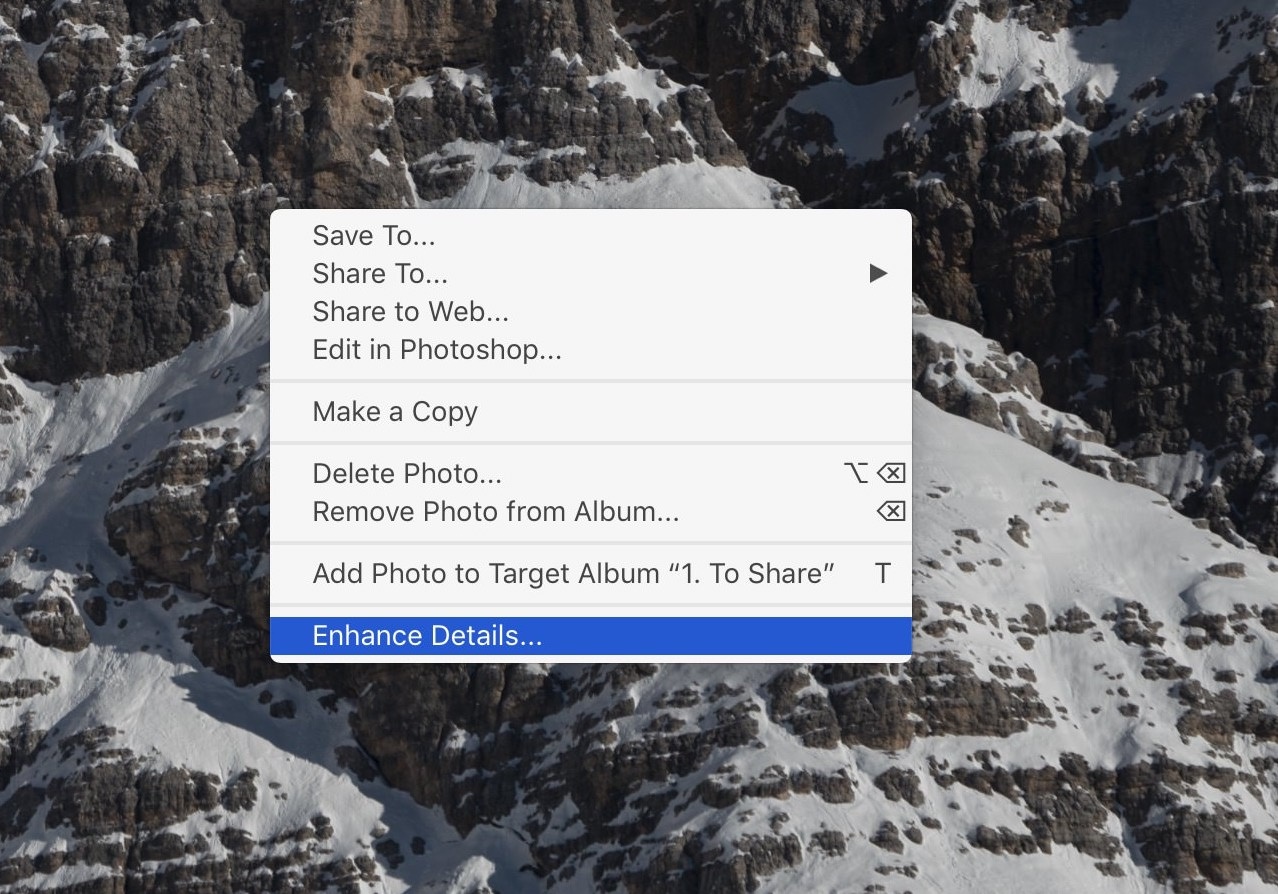


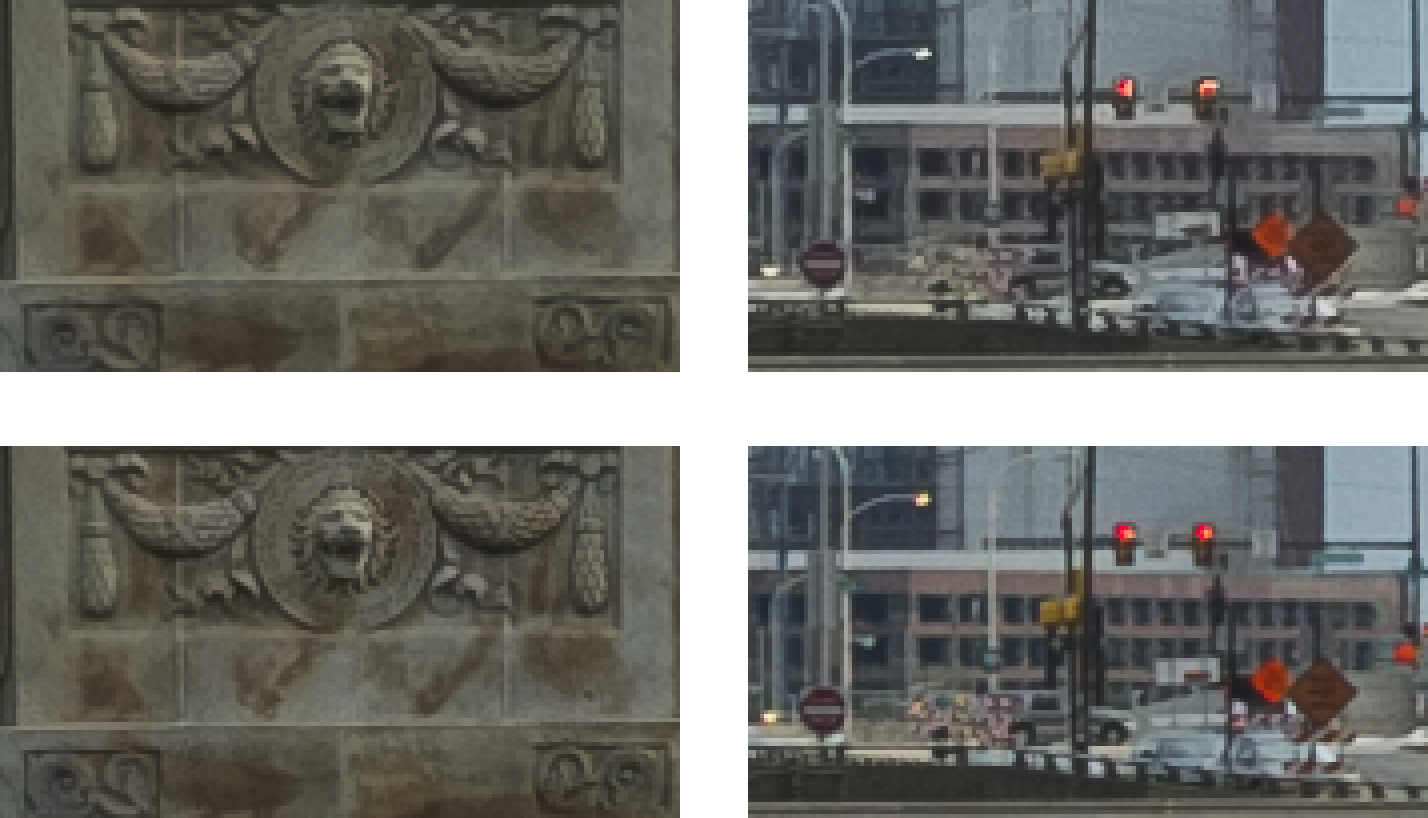

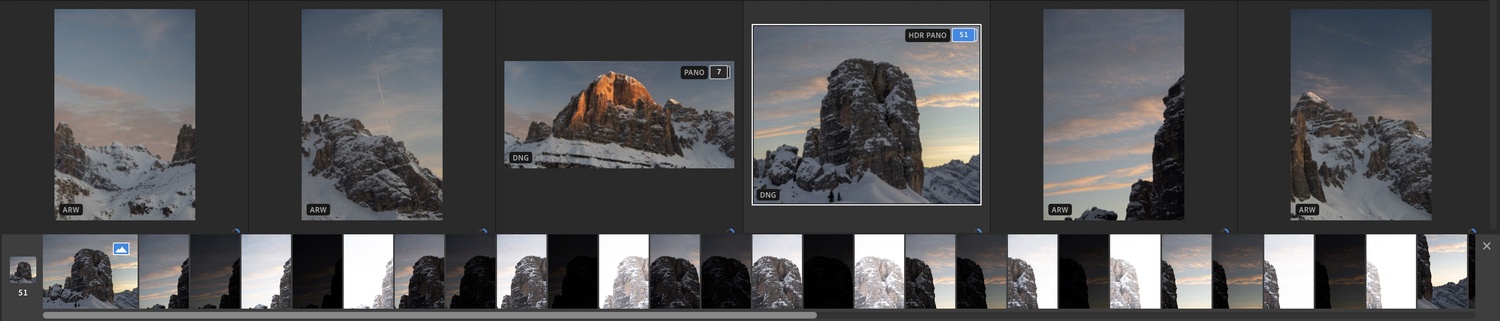

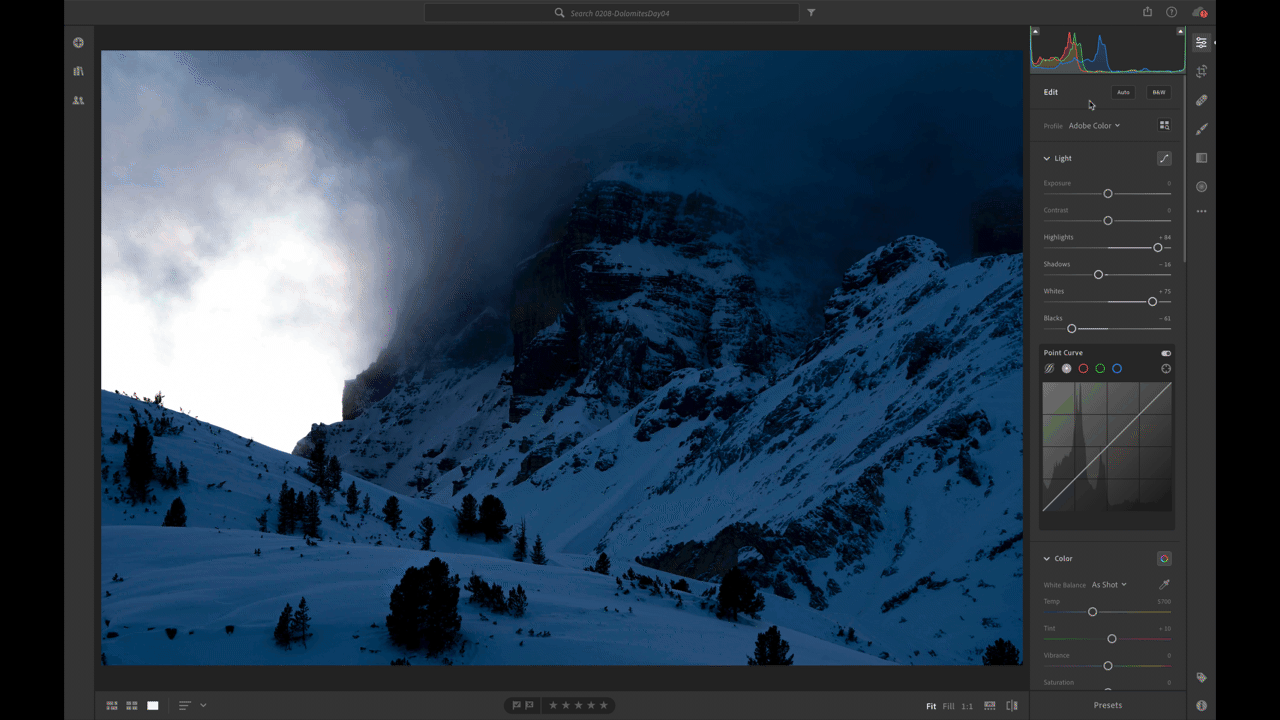



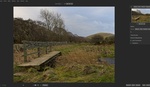


This is very Interesting..
For many years the US military has used AI image enhancement on satellite images.
I m glad to see it in being used in consumer markets.
Now show us the before and after images ,,
https://theblog.adobe.com/enhance-details/
I linked to Elia Locardi's post in the article. It has a ton of before/after examples. https://elialocardi.com/adobe-lightroom-camera-raw-enhance-details-review/
"those rare, but annoying, worm artifacts"....
As a long time Fujifilm user let me correct that...you will see the worm artifacts 90% of the time when sharpening at default settings in LR.
***UPDATE***
I Tested this feature out on a handful of files from my GFX50s, Xpro2, X-T1 and X70 cameras...
This is marketing spin. Negligible difference from the original file outputs.
As also a long-time Fuji shooter, I have never seen this artifact in my images. Wonder why some see it at 90% of their photos and others not so much.
Or he's not even looking for it...or printing large
I look for it. Heck, I went through my 10s of thousands of frames looking for it while developing this feature. And you're right, I don't print large, but I pixel-peep like a mo-fo.
If you are a long time Fujifilm user with 10s of thousands of images it's impossible that you haven't heard about the issue.
I don't have 10s of thousands of images from my Fujifilm cameras and I've still got my original Xpro1. Just take out your Google machine and search on it ;-)
I never said I didn't hear of it. I said I haven't gotten it with my images. Please read what is written :P
Typical Adobe "Spin"
It's a well known issue caused by the way Adobe handles X-Trans files
What have you found to be the best sharpening settings for your Fuji's (specifically X-T1 & X-T2)? Cheers
Any X-Trans Fuji.... 25, .08, 100 (amount/radius/detail) in Lightroom.
There is a way to use LR CC without storing original raws into the cloud?
No, the version of Lightroom that stores photos locally is Lightroom Classic. Classic got Enhance Details and the other improvements in LrCC are features that Classic already had.
LR Classic is so slow! I'm not talking about features, but it's much slower than CC. Also UI is too old. It's the same (identical) from 17 years. It needs a refresh... and you have it only on CC version
CC is the refresh?
Would love to try it, but when I do, I get a warning that says I have to have at least the October 2018 update on Windows 10. I'm up to date. Anyone else?
Yeah, that's one of the requirements. I'm on Windows 7 still due to some developer requirements, so I'm out of luck.
Thing is I have the most recent update possible for Windows (10) and it still won't work.
That's strange, you should contact our support team so we can figure it out.
Same for me. My Windows 10 is up to date, but Enhance Details doesn't think so.
I got the same error message but I'm fully up-to-date.
Same for me, I have the latest update and still get that warning.
There's something I don't understand. Lightroom CC is supposed to be a multiplatform version that brings Lightroom to phones and tablets. Yet they release exclusive "Desktop" features to CC. Why is that?
I get that porting these features to touch apps can be difficult, but isn't the point of CC to be everywhere?
I don't even use the iOS apps, but I find this awkward.
If anyone really expects Adobe to deliver with the "full Photoshop" version coming to the iPad this year, well he or she is gonna be disappointed.
Do you realize just how much you're able to do in Lightroom on iOS and Android? Or the fact that whatever you do syncs back and forth with its desktop counterpart. It's so easy to thumb your nose at this stuff when you don't take a minute to fully appreciate what you're already capable of doing with these apps. You can download a smart preview or a full raw file to your phone, edit it, share it with the world, and have those edits ready on your desktop. Many people seem to forget just how old Lightroom Classic is and that in order to bring more advanced syncing and performance, Adobe had to build a new framework for Lightroom, which is known as Lightroom CC. And while it may not be at 100% feature parity with Classic (nor does it necessarily have to be), today's update brings some of the most important features to the desktop client.
Sure, some features with Lightroom Mobile are still not there but, once again, take a minute to evaluate why before becoming an armchair tech pundit... nevermind the fact that you actually admitted that you don't even use the mobile app. Apple has always limited the amount of ram in the iPhones, especially when compared to modern Android phones. Can you imagine how terrible the user experience would be if you tried to tone-map or pano stitch 3, 5, or 7 full-resolution raw photos on such a device? It'd be terrible. Maybe the current gen iPad Pro could take a decent swing, but the iPhone would melt in your hand.
And of course "he or she is gonna be disappointed" when Adobe doesn't deliver a "full Photoshop" because they never claimed to. Rather, they have claimed in interviews to deliver a "real Photoshop" experience. And, again, take a minute to appreciate what that means. Do you really even want every single feature that Photoshop offers on your tablet? I know I don't. I want the core features that I use daily to be optimized for my iPad and I'm confident those will be included. So, why not wait until the app is released and you actually use it before making all of these snap judgments?
Brian :-|
Sorry Brian, but Mobile CC is useless for many photographers due to its insistence on syncing via an internet connection. Nothing wrong with the app's functionality but I am unaware of any way to realistically move original raw images, with intact metadata, off a mobile device onto to a server or desktop without using the internet. Shoot 10Gb of photos and you have to upload 10Gb of data. If I'm wrong I'd love to be corrected - bought a maxed out iPad Pro (which is a serious powerhouse for imaging) for exactly this purpose and quickly hit the sync 'brick wall'.
Sounds like the resulting dng being significantly larger may have the original raw file embedded in it? Since dng can do that, I believe
A fair assumption. I hadn't considered it but you could be onto something. I need to re-read Adobe's Whitepaper on the feature anyway. :)
I just tried it on a few images. If I zoom way way way in I can see slight differences but I'm not sure its worth it. If I go full screen on my 27 inch monitor I cant see any difference at all.
Same here. I tried with handful of images from different Nikon cameras. Differences are tiny and visible really only if I zoom to 200% or so.
It's not designed for every image. There are definitely those images that have a much more profound effect than others.
Latest update for lightroom classic doesnt detect Nikon D810 on PC for tethering
Could you contact our support team to help?
Awesome, people say make you programs faster and more stable and they just ignore and keep throwing in more bloatware shiny things like we'll forget what we wanted. Justify those price increases with new nonsense.
And even when we do work on making things faster people forget that we did exactly what they wanted and complain anyway. It's the way of the internet. We have a significant percent of our teams working on speed improvements. Not always are they "holy cow, it's N-times faster!" but there are those times as well. Throwing more resources at the same problem doesn't actually make the team more effective and often has the complete opposite effect.
Do you think it's time for a rebuild rather than new code on top of old code. The only advice I get for the stuttering mess that is premiere is to convert my 4k files to 2008 720 vids. In 2019 it can only handle videos that are from a decade ago.
The problem with Lightroom is all these tools to edit non destructive slowing the program down more and more. Instead of more editing tools and gadgets that slow it down, we need the program fast enough to handle all of these edit points. The speed upgrades work until you start heavy editing and then it gets slower and slower. That's why people forget.
Josh Haftel Most of us appreciate all the new features, but it's just that in so many years now, the Classic app is still more or less the same sluggish speed. I have a power desktop with 64GB RAM, quad core i7, SSD, etc. and it's the slowest app on my machine. Photoshop is so much faster. And your competitors like Capture One are significantly faster too. If it's such an issue to tackle the speed on the older code, then it may be time to rebuild the app completely or allow the newer CC app to use local storage.
What price increases, I've been paying $10 a month for LR and Photoshop for the lats 2 years. No increase for me.
$50 to $52 in a year with the all programs deal.
Didn't realize we were talking about all the programs.
So does this essentially take a picture shot with (let’s say) a 20mp sensor and make it equivalent to having been shot on a 26mp sensor (30% increase)? If so, that would make crop mode on the A7R3 even more useful! Am I interpreting that right?
I've been playing with this all day. It's a big nothing burger.
You tell me which one is enhanced. 100% crop from a Nikon D810
Makes skin look like fine sandpaper. Especially at high iso (800-1600).
Not a huge difference but I don't really like it so far for portraits. Looks fake, same as the detail slider.
Fuji-X