The latest Lightroom Classic update has just landed, and there are a fair few features and functions that will benefit many professional users. But what about the average Joe who uses Lightroom occasionally for their own hobbyist snaps?
There have been some updates to Lightroom this month thanks to Adobe's latest patch. There are some feature improvements, performance boosts and bug fixes, and also some new standardization to how items are saved locally. Some of the updates carry on behind the scenes, whereas others are upfront and personal and something you may use in everyday life when editing in Lightroom Classic. Are they something you should concern yourself with as an average Lightroom user? Or should you just ignore it? Read on to find out.
Super Resolution

The new feature Super Resolution can increase image size by doubling both vertical and horizontal amount of pixels for a maximum of up to four times the pixel amount.
Lightroom has added the ability to increase the resolution of a photo by up to 2x aside, for a total of 4x total increased pixels across the entire photograph. On the face of it, this doesn't seem like such a big deal, as we've been able to print huge photos in a good resolution for a long time in digital thanks to the versatility of printing settings. However, Lightroom is using Adobe's artificial intelligence machine to render a higher resolution version of your original image, and this is the key thing here. It isn't simply increasing the size of the photo and hoping for the best, but rendering more detail intelligently across the frame.
This is actually very useful for the average user, especially if they want more detail in low-resolution images or the ability to crop in tightly on subjects without losing detail. The latter is a particular problem with those that have entry-level cameras due to the increased noise and (usually) lower-resolution image sensors associated with cheaper cameras. It will even work on smartphone shots that require processing like this.
Faster Metadata Management
Adobe claims to have made performance improvements in regards to selecting and updating metadata for batches of photos. While we don't yet have any solid evidence of this, as we're still undergoing testing, the performance increase hasn't been that drastic. It should benefit the average user that is working on a laptop or smart device that is slightly underpowered or a little older but only for those that truly use the metadata feature in Lightroom. Most average users, who use the software to simply process images and not organize their libraries, may not notice this at all.
Performance Optimizations in Develop Module

The Develop Module has seen some recent updates in regards to where it stores preset data.
The Develop Module has been optimized to reduce slowdowns when using VRAM (video-RAM) while working in the Develop Module for long sessions. There is some noticeable difference here when working through the software, but to feel the most benefit, computers or laptops should have a dedicated graphics or video card enabled to run Lightroom. Average users with devices that use integrated graphics (i.e. run off the CPU instead of a dedicated card) may not see much change, as the device might already struggle to run smoothly.
Updates to Develop Presets

Upon opening Lightroom Classic (if you haven't yet this month), you'll be met with a splash screen that outlines the important updates that have arrived.
Develop Presets' directories have now been changed to homogenize the preset-saving process. Existing Develop Presets remain in the same place as you left them, but newer presets will now be stored in the locations as follows:
- macOS - /Users/[user name]/Library/Application Support/Adobe/CameraRaw/Settings
- Windows - C:\Users\[user name]\AppData\Roaming\Adobe\CameraRaw\Settings
Whether the average user utilizes Develop Presets is a bit of a guessing game. They are useful, and many take advantage of them to cut down workflow times and to reach uniformity of style across photos, but there are many who don't use Lightroom in this way. For those that regularly use Adobe Camera Raw, the single storage folder for Develop Presets will be helpful.
There are also over 70 new Premium Presets joining the existing lineup, and this is set to expand further with more presets and collections to be added regularly in the coming months.
Nikon Tethered Live View (List of Supported Cameras)
This is certainly something that has been sorely missed by Nikon shooters, myself included. Being able to tether Nikon cameras in Live View through Lightroom is extremely helpful for setting up product photography, experimenting with lighting in portraits, and styling sets during production. It can also help simplify selfies and self-portrait sessions. However, not every Nikon camera is compatible. Search the list below to see if yours is included:
Sadly, this list of four is somewhat lacking compared to Canon's seven that are already supported. This means many average users who buy secondhand or have older models will either need to upgrade or continue to live without Live View in tether mode in Lightroom. With that being said, there are many Nikon models that are compatible with tethering in Lightroom( see from this list), but sadly, none of these can be used in Live View mode. For that, you'll have to change to another editing program, such as Phase One's Capture One.
Native Support for Apple Silicon Devices
Since 2020, when Apple switched out their Intel chips for Apple silicon chips, we've been waiting for Adobe to push an updated support structure for Apple silicon-based devices. Thankfully, with the June 2021 update, native support for Apple silicon devices is now here. Tethered capture is also available while running under Rosetta emulation mode.
This should start to change things for those with Apple Silicon devices, but for all others (and that's likely the majority of users), this aspect doesn't do anything, and you can pretty much ignore it.


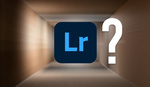


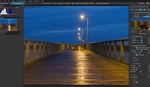

Don't care about new updates, until Adobe does not fix a huge bug with grain rendering, even if I pull the the grain slider to max, almost nothing happens, only if I zoom to 100%, then I can see grain.... (on Mac, don't know about Win).
This issur exist since v10, from November I think.... WTF
I just tried the grain and i'm on v10.1.1 If I put the grain amount on 30% and then move the size slider to 30 percent it is noticeable grain, then if I keep increasing the size slider it get's very noticeable.
I'm actually pretty impressed lately. LR has gone from a slow and infuriating slow pig while dealing with large numbers of images in a library to actually pretty good. I can scroll through, apply changes to multiple images, etc, *way* better than a few months ago. It's actually almost shocking how smooth scrolling through my library is.
There are still issues, ie: spot correction tool *still* seems to be jerky as hell, but in terms of the overall feel of the app for smoothness in moving around, I give two thumbs up for it.
At least it appears to have not erased users' pictures and settings.
I'm happy with Lightroom, not saying it's the best editing software, but ultimately the recent updates have helped it dramatically. As a Wedding Photographer it works well . And it shoot in raw ,Canon 5D mark 4 ,& mark 3
Jason,
I completely agree with Alan.
This is the best release for my needs and problems in years.
Finally, some attention to basics vs bling.
In particular, most people start in LR with few images. I have over 200,000. Prior to this release, with my 128GB RAM and 24Core computer, I had to prophylactically shut down LR and restart LR every half hour or hour when I was doing keywording and other metatadata Digital Asset Management tasks. If not, LR would go into a "not responding" mode, and one had to use Windows' "resource manager" to shut down the program.
Worse, from the get go, after one selected 2 images, LR would go off into a corner and debate something with itself for 30 plus seconds. Then, I could, slowly, control click to add more to the selection. This was in grid mode; in faces mode much worse.
This last problem is absolutely fixed, and this is fantastic! Pleased is an understatement. I really hope what whoever in Adobe is pushing this Basics vs bling vector gets a raise and put in charge.
The second problem has been either completely fixed or dramatically improved. I am sure that the developer's problem was/is that this is a database, and you must put data security at a higher priority than responsiveness. (Lost data much worse than wasted time.) And, I think perhaps there were/are some of those black art memory management issues as well. At least, that has seemed to have been the case until now. But now, this great release has come and I am one happy camper.
FWIW, everyone knows LR is (at least) two products. A DAM and a image post processor. Many other companies are catching up and passing LR on the second front. If Adobe wants users to be "sticky", they need to continue to fix all the poor performance issues on the DAM side. The world is clicking away.... soon there will be many more folks with 200,000+ images to DAM with.
Maybe part of LR slowness problem is mainly Microsoft's and Apple's problem to solve. Maybe they should make it easier for companies like Adobe to more fully exploit all these damn cpu cores wandering around with nothing to do.
Again, this is the best release for me in years and years: basics over bling, forever!!
You had to shut down LrC wearing a condom? I've heard of many idiosyncrasies, but this takes some beating.
Sounds like at least some of your problems could be solved by creating new libraries more frequently? I do get wanting to have all your images in one place, but over time that’s going to become a monster for the software to keep up with.
That is bad practice and flies in the face of how Lightroom was designed to be used. Adobe has made it extremely clear that Lightroom is meant to be used with a single master catalog. While there are use cases for using secondary catalogs, at the end of the day those are meant to be merged back into the master.
Not only does using a catalog for every shoot (or even every year) essentially break the fundamental point of the library and digital asset management side of things, but it breaks some of the other incredibly powerful parts of Lightroom that make it worth using, like collections, tagging, search, face detection, and the biggest one for me: mobile editing. All of those things are either, at best, crippled or at worst totally broken, with multiple catalogs.
Adobe dramatically overhauled the SQLite database schema and how the app handles large catalogs back in like LR3 and large catalogs don’t suffer the slow downs they did in the first two iterations, and they’ve improved it consistently. The difference in catalog performance between 10,000 images and 1,000,000 images is negligible.
Integration of Super Resolution into LRC is really nice. And, yes, you can run SR on a DNG exported from DxO PhotoLab or PureRAW. Yay!
Adobe's ability to process Canon R5 RAW IS MEDIOCRE (I am being kind), but I still use Lightroom Classic to catalog my photos. If I need to do any serious RAW processing for my Canon R5 photos, I use Canon's Digital Photo Professional. I don't need any new features; I want better RAW processing.
I just wish I knew whom to blame here: Canon, Adobe, or both. It makes no sense whatsoever that there are no profiles since the R (technically since the 5dmIV). Granted, good profiles can be purchased elsewhere, but that should not have to be the case.
It's not noticeably faster. I purchased the M1 Mac mini the day it launched and love it. It was noticeable faster than my previous setup. I will say the developing appears snappier.
The speed-up in metadata management becomes quite obvious if you move around between different images in the Library module while having the metadata panel open. Previously, retrieval and display of this data slowed down whatever you were doing; now this brake has been removed. This is noticeable even on a fast PC with catalog and images on SSD.
The new update has introduced new bugs and a seeming slowdown in moving from frame to frame.
When exporting to PS it will not do a thing unless one tries three or four times.
Then PS crashes when using large brushes.
Why does importing photos into Lightroom sometimes take very, very long? Is it a problem with Lightroom or with the hard drive?
A lot of variables here, from card and reader speed, to the kind and size of previews you are generating at import, to the drive you are copying images to, to whether you are converting to DNGs, to the location of your catalog file and what kind of drive it is on.
All of these points can be optimized for quick imports.
So far, it does seem like the new update has indeed made LR noticeably faster (finally!). We shall see how that holds up through continued use.