Have you ever found yourself with many snapshots of buildings and architectural features of a city you visited while traveling? Perhaps you looked at these photos thinking they're just ordinary snapshots. What if there were a way you could transform these photos into architectural fine art pieces using Photoshop?
On a recent visit to London, I walked around the city, taking snapshots of buildings. I didn't have a plan or goal; it was more of a keepsake while I was there for a day. However, I went through the photos afterward and realized they could be transformed into something more interesting.
In the video above, we'll examine how to take ordinary snapshots of buildings and transform them into fine art photography pieces you could sell. Using Adobe Camera Raw and Photoshop, we can convert the image to black and white, separate the buildings from the sky using the Pen Tool, introduce a gradient in the sky, and finish by dodging and burning to create a more impactful photograph.
While it's easy to take any photo, transform it into a black-and-white image, and call it fine art photography, other factors are still involved in creating a compelling photograph. Following the rules of composition, correctly exposing your image, and picking an interesting subject will ensure you have a good foundation to start your work.
Picking the right time of day will ensure the lighting provides maximum impact. The example above was taken in the afternoon under an overcast sky. This helped soften the shadows on the buildings, creating a smooth roll-off between the highlights and the shadows. Understanding how light shapes your subject could significantly differentiate between an impactful photo and a flat photo.

Using basic composition rules, you can frame your subject to ensure it creates a visual impact. For example, you could emphasize certain architectural features of a building or use leading lines to lead the viewer's eye to the subject. A good composition can introduce balance and symmetry, two vital factors in architectural photography.
Exposure is also a key element in creating a visually stunning photograph. By exposing for your subject, you introduce contrast in the surrounding areas of the picture. If you are dealing with harsh lighting conditions, sometimes purposefully underexposing will retain highlight detail while introducing contrast. This could lead to a more dramatic-looking photo and emphasize the atmosphere, tone, and mood.
In the video, I only discuss using a gradient in the sky to create a highlight behind the building; however, you could take it one step further. If you are shooting a scene with clouds, use a polarizer filter to slow your shutter speed, darken the sky, and introduce motion blur. Having the clouds move above the stationary windows could often act as a leading line toward your subject. Moving clouds also create a more dramatic effect and, therefore, make the photograph more interesting to look at.
Another handy tip, if budget allows, is to invest in a tilt-shift lens for architectural photography. These lenses allow you to either shift the focal plane or correct the distortion introduced by most wide angle lenses. Using a tilt-shift lens, you can easily straighten the vertical lines of buildings and correct the perspective the way your eyes see the scene. But be warned, these lenses are quite pricey. If you're seriously considering architectural photography as a career, these lenses are a must-have. Alternatively, you can use Adobe Photoshop's built-in perspective correction. It takes a bit of extra time in post, but it works well once you've got the hang of it.
Learning to use all these settings confidently would significantly improve your photography and help you achieve your vision. Dive into the video above and see a full breakdown of the process.


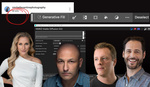





Great tutorial! Tried one out myself on an old photograph. This will definitely be something I keep experimenting with. Thanks!
Hey Kyle, great result on your shot! Thanks so much for watching and commenting. Really appreciate the feedback.
My humble work.
Hey Igor, that's really good stuff! Thanks for sharing!
Thank you for your interest. Here are some more of my works.
Beautiful work, Igor. Thanks for sharing!
These are really striking Igor. Nice work!
I've been experimenting with this all week on some of my older photos. Decided to do a lighthouse series and wanted to share a few of my favorites.
These are really beautiful! Thanks so much for sharing, Kyle!
Thank you! And thanks for the video.