If you have been playing around with the new Generative Fill function in Photoshop Beta, you most likely have come across this error message saying: "The Generated Images were removed because they violate user guidelines." In this quick video by PiXImperfect, he has found an easy workaround.
I never would have thought it was this simple, but according to this video by PiXImperfect, it is simply a matter of placing a full stop in the text box to solve the issue. I would say this fix needs to be tested in multiple situations to push how far this can go, but it's a good early indicator if this video is anything to go by.
The video shows a couple of examples such as removing a piercing and extending the body of a person which cause this error to pop up, and the YouTuber shows us how he used Generative Fill effectively and how he was able to remove the error message with simple actions.
Have you found any other workarounds that work for you with Generative Fill, or are there any issues where you tend to receive this error more often than not? Let us know in the comments below.



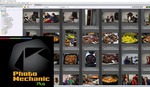


That period "." trick is great! A thousand times better than what I was playing with. I was trying to see how good gen fill was filling the sides when converting to a 4x5 aspect ratio. To get around the error, I'd basically just temporarily mask out the subject.
Glad to hear it's working for you 🙂
You can't use this trick in the newest Photoshop Beta updates. The secret is out :)
Oh dear! I haven't looked at the new update yet but good to know, thank you Pete
Thank YOU for all your work.