Capture One is rolling out a noteworthy free update today that greatly improves the photo editing software’s healing and cloning brush tools, plus adds another long-requested feature.
Before diving into the major new improvements of Capture One 20, on the face of this update is a new app icon as well as an overall change to the look of Capture One’s branding. These changes make the icon a little less sterile and more dynamic and colorful, quite fitting for an application dedicated to artists.
Adjustment Brushes
In previous versions of Capture One we were limited to only one healing or cloning sample per layer, further being backed up against a wall by having a limit of just 15 layers to work with. For most photographers, this was simply far too limiting and instead would outsource the work to an application like Adobe Photoshop. With this new update, the limitation is greatly diminished as one layer can now house an unlimited number of healing or cloning brush edits.

In addition, a number of other small but important changes to the brush tools were also made. The brush tool cursor design has been modified and also no longer disappears when the brush size gets small. For the cloning and healing brushes, a new “disappear arrows” options allows users to hide the sample area indicators. We can now also use the arrow keys to move the sample source areas for greater precision. With the healing brush, it will now create more than one source point automatically if more data is needed to sample from. Lastly, the cloning brush has been improved in its ability to match textures automatically.
Before/After Button
The updated Capture One 20 finally has a before/after function to quickly check on the progress of your edits from its original pre-edit state. The ability can be accessed from the View menu, from a button that can be added to the top toolbar, or to speed things up, the keyboard shortcut “Y” will turn before/after on and off.
The function has two modes, either working as a basic “full view” toggle between states or as a “split view” with a movable divider showing the before on one side and the after on the other. Users can edit photos while the split view is active, and even select multiple photos at a time to see and collectively manipulate the split view divider on them all at once.
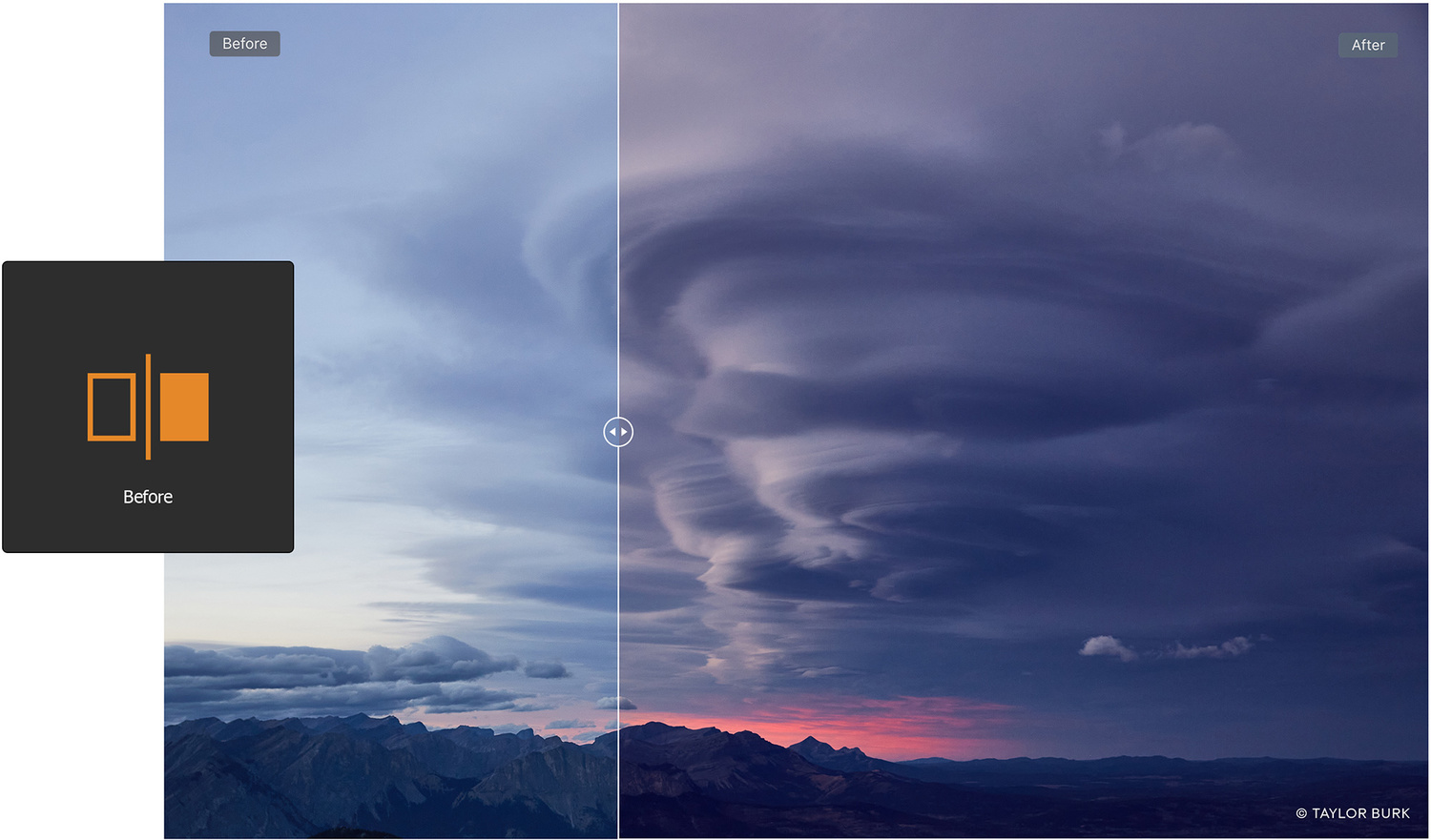
Adobe Lightroom Catalog Importer
Improvements have been made to Capture One’s importer tool for Lightroom catalogs. If a Lightroom catalog is spread across several external hard drives that are not connected to the computer, Capture One will now acknowledge the file locations and import these proxy destinations as well. The next time you connect one of these hard drives, Capture One will complete the transfer process and build the image previews.

Note that this is not to be confused with Capture One being able to find missing files. If Lightroom already can’t find your missing files — usually caused by moving or deleting directories outside of the application — Capture One will not be able to do anything about that either. It may be wise to tie up any loose ends with your Lightroom catalog first before beginning the transfer to Capture One.
At the end of the catalog import, Capture One will produce a report that details any files that may have been skipped to look into it further.
Capture One 20 for Nikon
Joining Capture One for Sony and Capture One for Fujifilm, Nikon camera owners are now also getting their own edition. Like the previous brand-specific editions, there will be a free Express version with limited editing tools and functionality as well as a Pro version which is the full Capture One program only limited by what camera brand files it will edit in exchange for a discounted price.
The updated Capture One 20 (build version 13.1) can be downloaded from their website.







Unfortunately, this update is not available from their site yet. I just downloaded the recent version and it is 13.0.4.10 (24c8522).
Ah wow, some very useful updates here, bravo C1.
nope. not doing subscription model screw that. I dont care. still enough options that I dont need to choose it.
C1 has both subscription and permanent license. You may choose whatever you want.
You can only choose to pay more with the permanent license. The yearly subscription is cheaper than permanent. If you don't upgrade your permanent license yearly, you pay more the next time you do. It's really only a marketing stunt at this point where they say that you have a choice. They are implicitly forcing everyone onto subscription, that was the plan all along. The first time they introduced subscription, it was actually the other way around, you paid more for subscription than the permanent license. This has slowly shifted over time and they've basically accomplished their goal now.
Yeah this is completely the wrong article to be complaining about this, i bought C1 12 pro fuji for £112 one off payment then upgraded to 20 pro for about another £100 on a recent discount offer.
Consider getting Express for free. It's worth it for the catalogue function.
no offense sorry I dont take internet strangers folks recommendations
Thank you for your consideration
Then what are you doing on a public discussion forum?
trolling
Classic outraged ignorance on display here.
Great stuff! C1 is in this game to win.
The new logo is horrendous. I won't install this update :-D
I like the logo/app icon. I loathe the new splash screen.
I don't like the new icon today, but I'm sure I'll get used to it. I noticed on my Mac that the dock icon changed from the old version to the new version when I launched C1 from that icon. I opened it through Launchpad instead of through the dock icon on my laptop and the old icon stayed in the dock.
One of my most complained about features that C1 evangelists always dismissed when brought up. Glad to see C1 get a proper healing/cloning workflow. It was honestly the worst implementation among all the raw editors previously (don’t argue, it definitely was). If C1 finally adds some support for custom camera profiles like the dvlop presets use, that may be enough to get me to commit, because for all its odd shortcomings, speed is certainly not one of them.
The unlimited number of healing/cloning source points is great, but the new brush access design has severe downsides.
Previously, one used one universal brush (keyboard shortcut "B") that did the right thing, depending on the layer type that was selected. Now there are are three different type of brushes: Adjustment ("B"), Healing ("Q"), and Cloning ("S").
While it is cool that one can just select one of these and start drawing -- a corresponding layer of the right type will either be created or automatically selected -- there are also two serious downsides:
First, previously one could assign the same key to both universal brush and the Eraser brush (say "B") with the only difference being a modifier key such as "Alt" or "Option" for the Eraser brush shortcut. This made it very simple to switch back and forth between positive brushing (one of the none-erasing types) and negative brushing (Eraser brush), by simply pressing the same key, sometimes adding the "Alt" key when one wanted to erase.
Now one has to choose "E" for erasing and then one of "B", "Q" or "S" to go back to positive brushing. This is way less efficient.
Second, now, when revisiting a layer to tweak its mask, one has to manually select the right brush type after having selected the layer. If one has the wrong brush type activated, Capture One will jump to the topmost layer that is of the type that fits the currently selected brush.
Selecting the brush first does not help, as now, whenever one changes the brush type, an automatic layer selection will take place and one then has to select the target layer. With a bit of tough luck the automatically selected layer and the target layer won't both fit into the layer list panel so one possibly doesn't see the layer that has been automatically selected.
All the above downsides would be very easy to fix by simply bringing back a universal brush type again. This brush would have the correct (adjusting, healing, cloning) behaviour depending on the type of the currently selected layer.
With such a universal brush, the above multi-step layer tweaking would become a simple step action again, and one could use one shortcut for brushing and erasing again, with erasing just requiring a modifier to be pressed when selecting the brush.
Great use of the word ‘one’, like it.
One is trying to say that pressing B for brush then an additional button alt or option is more efficient than one using on letter for a brush or tool, then another for erase. One would like to point out that one is simply using the one key, then another one key, thus making ones point mute. Sorry one.
Do you mean "mute" or "moot"?
Anyhow, you just summarised *one* of the two points I made. :)
Glad to read this opinion forth time. Hopefully some of the valid points will be addressed soon. (:
(Maybe not directly the same way as you described, but some way)
Thanks, Tamas.
You can vote for the respective feature request here:
https://support.captureone.com/hc/en-us/community/posts/360011296718-Uni...
Since you bring up efficiency, I for one like having separate keys for the brush tool. I have a custom keyboard shortcut set that makes drawing/erasing simpler and faster, efficient, for me anyways.
https://i.imgur.com/rIaDvxQ.jpg
.
When one needs to draw, press the J key. When one needs to erase, press the U key. To adjust the brush size, hold the G or H keys. The common actions are clustered together without having to hold down a modifier key and/or having to take one's eyes off the screen.
For this new update, I can see myself setting the keys K = Heal; L = Clone. This keeps the brushes clustered together.
---"Second, now, when revisiting a layer to tweak its mask, one has to manually select the right brush type after having selected the layer. "
I believe your statement is incorrect. According to C1's video (below), one just needs to press the shortcut for the brush and the appropriate layer will be "automatically selected" when one starts to make changes. This saves one the step of having to select the layer. It's more efficient in my book.
https://youtu.be/7LcjDyyK6wM?t=256
@Black Z Eddie
It is OK to have two different keys assigned to brushing vs erasing. When using a controller, however, it makes a lot of sense to use just one key (+ a modifier key).
Note that your scheme now requires you to use two more keys on the keyboard just for brushing. Shortcuts that don't require modifier keys to be pressed as well are valuable and I don't think a total of four keys should be lost to just brushing.
Contrary to your assumption, my statements are not incorrect. I cover the case you describe after "Selecting the brush first does not help, ...".
The problem is that the auto-selection of the layer will always pick the top layer of a particular kind (adjustment vs clone vs healing) if one changes the brush type. For people using multiple layers, this will rarely be the correct layer. So, if one does select the brush first then one will typically have to make a correction to the layer selection.
So what's up with canon then?
Do we just have to pony up for the multi camera package?
Yes... Because you chose canon 🤪
To be fair, pretty much every single Canon owner ive ever seen commenting on social media says all other software is crap compared to Adobe so from what ive seen there is no market for this software.
In reality i guess they just didnt want to collaborate with Phase One, or it could be in the pipeline?
Canon user here. I don't like Adobe Lightroom at all. Much prefer CaptureOne - have been using it since 2006.
Good on you for trying something different, but you are definitely an exception to the rule from what ive seen.
I wouldn't say other software is 'crap', but I would say that for my work, I haven't found anything that would make replacing LR/PS worth the time. Canon user, by the way.
I guess my main source of this was Facebook groups and i dont frequent those any more... the adobe suite is certainly awesome and the best package out there so you get no arguments from me about reasons to use it, i was just observing what i read.
I started with Affinity Photo as my main editor so it was easier for me to make a one off payment for C1 and i use the 2 pieces of software together now, i dont like paying for anything monthly personally, especially not computer software so id be reluctant to move over to Adobe now, as good as it is.
I know the dedicated versions are cheaper, but who shoots with only one camera brand, especially professionally?
As an amateur i bought the Fuji version when it was on massive discount last year, then when the deal to upgrade to 20 came out i moved to the full pro version.. the one time i took my Nikon DSLR out and took some shots it was annoying i couldnt edit them in C1 i must admit, but as it was only once it wasnt the end of the world.