As a commercial photographer and digital artist, I spend a lot of time in Adobe Photoshop. One thing that I love to do is find creative solutions to solve visual problems using Photoshop. I know we all get stuck in our ways from time to time, but If you do any retouching or compositing work for living, I can’t emphasize enough how important it is to experiment and find new ways of doing things. Photoshop is always evolving and it’s important that we use these new digital imaging technologies to our advantage. In this article, I go over a technique I discovered to add steam from scratch in Photoshop.
Do Those Random Photoshop Filters Have a Practical Use?
Over the years Adobe has added some pretty crazy filters that at first glance seem to have no practical use. Take for example the tree filter. That’s right, a tree filter! If you haven’t seen it, go check it out: Filter > Render > Tree. Believe it or not, this filter has came in quite handy while working on some past composite work. I’ve used some of these trees as background elements in some of my work and if you know what you’re doing, you can get them to look pretty realistic.
While in the in Filter > Render menu, you may have also noticed another odd filter called "Flame…” Seems a bit odd at first glance right? Well a few years ago I ran into a little issue with a product image that I was working on for a client. Through this process, I developed a really cool and practical technique using the flame filter.
The Dilemma
A few years ago I was photographing a series hero shots for a client’s product line. More specifically, I was photographing food boxes for a food box manufacturer. One shot in particular involved a donut box. In order to create the ambiance of a bakery or grocery store, I built a small set in my studio using a handful of items from my prop room. In this scene, I had a mug with coffee in it. By the time I had everything in place and right where I wanted it, the coffee was cold. So I had a few options. 1) I could either brew another cup of coffee and hope to capture some real steam; 2) Spend money on a stock image of steam, make a selection, and composite it into the shot; 3) I could make steam from scratch in Photoshop. I took my chances and chose the third option.
My Solution: How to Create Steam From Scratch In Photoshop
So naturally I got online and tried to find a clever way to make steam in Photoshop using nothing but tools in Photoshop. None of the tutorials that I saw looked realistic to my eyes. So I decided to experiment and see what I could come up with on my own. It turns out that the flame filter does in fact have a practical use (Photoshop fun fact: this filter used to be called the “flame generator” and was not originally found in the filter menu). In fact, with a little experimenting and finesse, you can use the flame filter to create realistic looking steam. Turns out, if you make a path, use some creative settings within the flame filter menu, desaturate the flame, change the blend mode to screen, blur it and throw a mask on it, badda bing, badda boom, you’ve got steam. Check out the video above for more detailed instruction.
I Made a Video a Few Years Ago...
So, I made a video a few years ago to not only remind myself how I developed this technique, but also to help other people in the same scenario. Now again, this video is a little older, but the content is still there and I thought it was worth sharing with the Fstoppers community. This quick tutorial video has helped a few people along their Photoshop journey, and maybe it will help you as well. Also, I wanted to mention that the image I used in this tutorial was not the same image I produced for the client. If this was a portfolio or client image, I would have spent much more time to really refine the steam. But it will demonstrate a good use of this concept and technique. This could even be a great technique to use on a food shot.
In Conclusion
Always experiment and try new things in Photoshop. This was just one creative solution that I came up with for using an otherwise impractical tool in Photoshop into something useful. But with an open mind and a little creativity, you just never know what you might come up with. So I encourage you to expand on this technique or create something completely new.
Full Tutorial
Fstoppers and I have collaborated to produce an in-depth tutorial on commercial product photography and post-processing. If you're interested in product photography, be sure to check out my tutorial The Hero Shot - How To Light And Composite Product Photography.





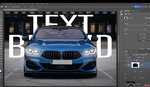


Killer tutorial! pumped to release your full one at the end of the month.
Thanks man! I love Photoshop. I'm pumped as well, I hope people dig it!
Real steam is better:-)
I agree, but this technique can get you pretty close. I did this really quick in the example, with a little more time and finesse it can look even better. If I were creating an image for a coffee company, I'd opt for real steam
Wow wtf Tree filter, never seen that haha.
It's actually pretty cool, you should at least check it out :)
You kidding? That's my new favorite game. Been playing around with it for a last hour hahaha. Who needs flappy bird when you have tree generator.
LOL, my point exactly :)
Thanks for the tut! These look fun and pretty practical. I'd always recommend pulling up some images of the real thing you are trying to generate. Tons of pics in the google Images search, but it's always good to refer to reality, people's eyes tend to know what it's supposed to 'feel' like.
Thanks Chris! Yeah I absolutely agree, any time you can use reference imagery as a visual resource to help you create elements like this from scratch, is a good thing. Thanks for checking out the video!
Thank you so much !
You're welcome, thanks for checking it out Joe!