One of Luminar 4's most intriguing features is its AI sky replacement that can convincingly swap the sky in a photo (a task that can be quite tedious otherwise) in just a few clicks. While it is mostly automated, there are still a few tweaks and tips that can help you get the most out of the software. This great video will show you everything you need to know about using the feature.
Coming to you from Anthony Morganti, this helpful video will show you all you need to know about the AI sky replacement feature in Luminar 4. I have had Luminar 4 for a couple of months now, and I have to admit it has been a blast to play with, with the AI sky replacement feature being my favorite by far. It is not perfect, but it works impressively well on quite a lot of images with all sorts of skies, and it is just plain fun to use. While some might see it as too far outside the bounds of pure photography, for certain photographers (such as real estate shooters who can't afford to come back another time), it can be a huge time and cost-saver. Check out the video above for the full rundown from Morganti.


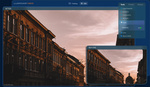



If it is going to be a good sky replacement then it should be at least believable! It is a good blend of two images, but the shadows on the ground/time of day doesn't match at all with the sky and clouds at sunset in the image!
Unless the AI matches focal length and angle of light, it will always be a failure.