Have you struggled with edge fringes when trying to cut a person out of their background in Photoshop? This great video shows you how to remove fringing to create seamless composites.
Taught by Photoshop expert Aaron Nace of Phlearn, this super helpful tutorial explains an easy-to-follow technique for removing color fringe, a common problem especially around the hair of the subject you are trying to remove from the background of an image. This is presented as a final or finishing step in the overall process of subject removal; if you're new to the process, I'd recommend watching some introductory videos first.
As someone who usually shoots landscapes and cityscapes, I rarely have people in my images and almost never as the main subject of the shot. However, I'm always keen on branching out my photography style and learning how to take and process images with an advertising look just seems like fun if nothing else. This technique is a great tool to have at your disposal to take your composite work to the next level. I was surprised to learn that the key to success lies in using a combination of the Brush tool and clipping masks and not something like the Refine Edge tool. What techniques do you use for refining your selections around hair?

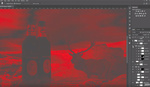
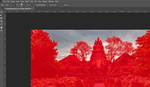

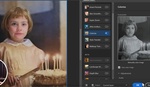
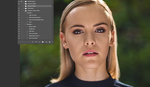
Super cool thanks for sharing
Glad you found it useful!