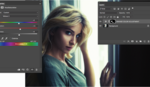If you decide to watermark your images, making sure it's something that's both classy and not overly distracting is the best way to go. This video shows you not only how to create a watermark, but how to customize it to conveniently stamp on any image with ease.
I'm generally not a huge fan of watermarks, but I do know a lot of people like to use them, and if you're one of them, this a very good way to do it. The trick is to put something readily identifiable that doesn't distract from the image itself, thus why your signature is such a great option. Coming to you from PiXimperfect, this helpful tutorial shows you how to write, scan, and convert your signature to a watermark that you can easily stamp on any photo you'd like. What's particularly helpful is that you can create a brush preset, allowing you to resize it and change the color as needed to keep it visible on different images and easily add it whenever. As Unmesh mentions, be sure to save it with a transparent background, else you'll be very annoyed whenever you try to add it to an image. If you choose to use watermarks, this is a pretty good way to go.