We've all been there, we work so hard preparing, shooting, editing or whatever it may be when we're involved in taking photos. After everything is finished and the photos look amazing, we cannot wait to share our photos to the world. But are they the highest quality possible?
Too often as I scroll through Facebook, I see photographers, model, makeup/hair stylists, etc sharing their hard work... all to be left with compressed and rather pixilated photos. It is well documented that Facebook "destroys" or compresses image quality when uploaded to the platform. So what is the root to this problem?
Exporting Photos from Lightroom for Facebook
The root of this problem is better known as "compression artifacts." While we all enjoy the ease of posting unlimited images free of charge to our friends and followers, Facebook compresses their images in order to reduce file size, hence save bandwidth space.
Since you're probably already aware of this issue, how do we overcome this? After experimenting with different uploading methods to the platform, I've found a solid export preset on Lightroom that I use on a daily basis. Before I share the preset I've made for Lightroom, I’d like to make clear that there are multiple ways to get to the same desired result of high quality photos for Facebook. This is simply the method I’ve found more suitable for my workflow.

The key here is set the pixels to the longest side at 2048 px. This is what Facebook considers the "high quality" dimensions when uploaded to their platform. I have read in other places that setting your "Quality" option at 60 renders good results, but from what I have found, setting at 100 works fine. The final crucial setting is the "Color Space," setting at sRGB is important because if the Color Space option is set to a different color profile, you may see color shifts when exported.
An additional method I found useful was from photographer, Erich Caparas, and how he exports his photo from Photoshop.
Another GREAT resource from here at Fstoppers is Nino Batista's in-depth article from last year about how he experimented uploading his photos to Facebook and how to render great results!
Uploading Photos to Facebook
Now that we've exported our photos via Lightroom, what is a common mistake to avoid when uploading to Facebook? Simple. Post your images from your desktop or laptop opposed to your mobile device.
Below is a comparison of the same image file, one uploaded from my desktop and the other uploaded from my iPhone onto Facebook. Look closely, can you see the difference?

There's a significant difference in size when uploading from your phone vs. uploading from your computer. The smaller photo was uploaded from my mobile device onto Facebook, while the larger, crisper photo was uploaded from my desktop. These images were both at 100% and untouched.
The difference between sharpness quality is night and day. Even though most photographers upload from their desktops, I see this all too common from other team members involved in the creative process. Just make sure to make a friendly reminder on why this is important. We all work very hard on creating the best imagery as possible; we shouldn't leave out the presentation of our work as part of that process.
Do you have your own method use? Share your thoughts!




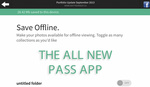
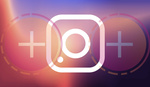

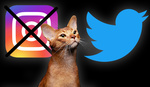
Do you have a video for exporting to Instagram?!
https://www.youtube.com/watch?v=YGzR-XNW3ms
Facebook still downsizes my images to 900 something pixels.
This was really helpful Thanks alot :)
I tested uploading the same image in correct format in sizes from 960 to 2048. Also tried direct to timeline vs the 'high quality' album option. And also tested max jpg quality vs under 100kb quality. Firstly the high quality album option makes no difference at all. File sizes/facebook compression after upload is the same as file sizes/compression direct to timeline (or very similar anyway 1% difference if any and not noticeable to the eye). Second max jpg quality resulted in a noticeable better result after upload than uploading a file under 100kb (or reducing jpg quality) to start with (facebook will still re-process files under 100kb, in fact it will take this 90kb file and turn it into a 107kb file in the case of 2048 resolution which is not a good process). Lastly dimensions/size appear to be irrelevant to quality. Facebook re-processed all images and applied consistently about 88% increase in compression and decrease in file size (kb) for images 960 / 1200 / 1280 / 1920 and about 90% increase in compression and decrease in file size (kb) for images at 2048. Quality afterwards was similar across all sizes relative to image size. Examples... 2048 pixels ended up 107kb vs 960 pixels ended up 34kb (so those that follow - you can not force the 960 image to retain 100kb of information (its simply about a 90% decrease over the test sample original upload regardless). What looks best ultimately? Well that depends on the device and screen size you are viewing the image back on and at what size (full screen / box etc). Note the approx 90% compression ratio is only relevant to the individual sample I tested with. one of the hardest images for jpg to compress is random noise. Uploading a 640x480 (500kb) image of random noise results in only 70% compression and a 154kb end result. So perhaps you have noticed in your own uploads sometimes images look ok (never as good as before uploading and it is harsh compression) but ok nonetheless (those blocky artefacts and not so noticeable) whereas other times the image quality looks outright embarrassing. The more detailed and non uniform your image is the less your eyes can perceive the quality loss and the less jpg can compress to some extent but like in the case of my test image, for example, if it is a portrait with a beautifully blurred background and a fair amount of creamy uniformity it can often look awful on facebook.