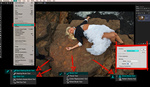Even if you can make a perfect selection when cutting the subject out of an image, there is still the pesky issue of the unwanted color casts that remain. This tutorial will teach you how to use clipping masks to correct these unwanted color fringes.
If you have ever replaced the background of an image, you know what I’m talking about. You might not notice it right away, but the edges of your subject are reflecting the colors that are surrounding it. After cutting out the background, these edges now look out of place as they are infused with a color tone that no longer appears normal in the new scene. Hair is notorious for producing this issue. This tutorial from PiXimperfect’s Unmesh Dinda teaches how to remove these fringes that are a common problem in Photoshop composites.
To start off, Dinda gives a quick explanation on cutting out a subject, specifically for tricky areas like hair. He then shares how he uses clipping masks, combined with the brush tool, to paint the correct color back onto the subject. His technique is useful, as he completely removes a strong blue cast off of his model’s light hair. In my experience, Dinda’s method is the way to go when correcting this issue. Additionally, I’ve had success by selecting the color blend mode when I’m painting, so I only affect the color without damaging the image’s details.
This is a solid all-around video that teaches several Photoshop techniques. If you’ve had issues with color fringing, take a look at the video above.