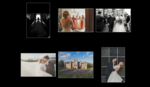I worked as a travel photographer for 8 years. In this period, I shot hundreds of thousands of images. As this part of my career came to a close, I wanted to have a portfolio of images that represented eight years of commercial travel photography. In this article, I’ll share how I used Lightroom and the Creative Cloud to edit a large body of work into a portfolio.
I had two motivations for taking on what turned out to be a mammoth, month long project. Firstly, during that eight-year period of travel, I had spent over a year away from home (and a decent monitor). I decided to make this year about memories with my family rather than trying to eek out as much work as possible. Consequently, I ended up a year behind in my image management. After that year, I simply gave up trying to keep up to date. Before this process, my online portfolio had not been updated in over four years.

Since doing this exercise, my online portfolio is regularly updated to show new work.
The other reason for this undertaking was for a reason that many of you might be facing a similar task. Eight years of commercial photography work had passed by and I needed something to show for it. In a traditional job, you detail your career in your CV, but in a photography career, your portfolio of work is your CV.
The Initial Selection
Tackling such an enormous task involved breaking the overall task into smaller, manageable tasks. I did this by breaking my work up into collections by trips. For example, my first shoot was in London in 2012. I created a collection called Expedia 2012 London. These collections were all created under a collection set called Expedia Work.

To create a collection, select all relevant images from a folder, right click in the collections panel and select "Create Collection". In this example, you can see my various collections under the Expedia Work Set
To explain my naming convention, when browsing collections on the cloud, all online collections are displayed alphabetically. They are not grouped into collection sets. Including the word Expedia in the front of the collection name meant that all my Expedia collections were grouped together in my online collections, making them easy to find. Adding the year meant that the collections were sorted chronologically.
Once all of these collections were created, I had a total of 312 000 images to get through. For the next stage of the job, I needed the images online. Instead of trying to upload the entire lot in one go, I put 5 collections online at a time. To do this I synced these collections to the cloud.

To sync a collection to the cloud, right click on a collection and check "Sync with Lightroom". In the upper left of the screen, you will see a count of images syncing. When that number dissapears, all images in the collection are in the cloud.
Editing Using the Cloud
As I couldn’t just stop my paid work during this process, all this editing work needed to take place during my free time. By putting the images on the cloud, I could edit casually while watching TV in my house with my wife.
I started by working from a laptop and accessing my collections through http://lightroom.adobe.com. This worked, but the nature of working through a browser frustrated me. For example, any changes that I made were only visible once refreshing the browser. This prompted me to move over to the Lightroom app on an iPad.

This is a view of the Lightroom app for the iPad. In this example, I only have 4 Expedia collections synced to the cloud. The iPad app provides a window to view images on the cloud.
I found editing on the iPad to be the best compromise of speed, convenience and quality. In my initial edit I’d simply scroll through the images and swipe up to flag an image that I liked.

Swiping left or right scrolls through the images. Swiping up selects or "flags" an image while swiping down removes the flag.
At the end of a collection edit, I chose roughly 10% of the images. I would then filter the collection by picks and remove any duplicates and weaker images. My goal was to get to 100 images per collection.
Editing through hundreds of thousands of images takes a long time. Fortunately, I wasn’t working from a blank slate. For most of the destinations, I had done an initial edit at the time. The beauty of using a database meant that work done in 2012 was saved and ready in 2018.
By working through the cloud, the selections that I made on the iPad synced with Lightroom in my office. Once I had completed the initial edit through all the collections, I placed all my picks into a new collection titled Expedia Round 1. I had edited 312,000 images down to 12,029 — a good start, but still a long way to go.
Using Lightroom’s Library Tools
Having all 12029 images in the same collection enabled me to get a better idea of what a portfolio image should look like. Initially, when looking at a single destination, I would be comparing the images to other images from that trip. Now, with all the destinations in a single collection, I could compare images across all the trips I had made.
To start narrowing down the images, I left them them all flagged and gave them all a five-star rating. I then filtered the collection to show only five-star images. I then went through a process of elimination, lowering the rating of weaker images to four. They would then disappear from my filtered collection.
Two Lightroom library tools proved very useful at this stage. When facing a group of similar images, selecting the images and entering survey mode (pressing “N”), the images are placed into a separate view with larger thumbnails. As you start to remove images, the thumbnails get larger until you’re left with two side by side images. When comparing only two images, pressing “C” allows you to compare the images side by side at 100% view. This makes a big difference when comparing detail between two images.

Survey mode (press N) is useful for sorting through a group of similar images (top image). As you remove images, you are rewarded with bigger previews (bottom image).

Entering Compare mode (press C) allows you to compare images side by side. It also allows you to zoom to 100% to compare details.
Using this process, I was able to get 12,029 images down to 268. I have 4 categories on my website and I know that people will only pay attention to a maximum of 25 images so I needed to further narrow down those 268 images into categories of 25. To do this, I used the color labels for each category of image. For example, images taken in a rural setting got a yellow label and images in an urban setting got a blue label. When I filtered by a specific color label, I aimed to get the number down to 25.

I used the red color label to select images with a historic subject. By clicking the red color, I can filter my collection to just historic images.
By the end of this process, I managed to cut 312,000 images down to 98. More importantly, I’ve got on top of managing all my images. This makes it simple to update my portfolio as I do more work. It also means that if I change my tastes in a few years’ time, I won’t need to go through 312,000 images. I can simply filter to my initial edit of 4-star images. The process highlighted the importance and power of Lightroom’s database and cloud system. I can’t imagine trying to undertake this process before the days of image management software.
If you've been through a similar process, did your process differ from mine or did you use an alternative to Lightroom? I'd love to see your thoughts in the comments.