If you've ever used Photoshop's Content Aware Tool, you know that it can either give borderline magical results or hilariously messed up miscues. With this quick trick, however, you can ensure you get helpful results more often.
Photoshop's Content Aware Tool is a quick and powerful way to convincingly replace small or large chunks of an image, but often, you'll get undesired artifacts, particularly if you have objects near your selection or the area surrounding it is particularly nuanced or inconsistent. This is because the Content Aware Tool analyzes what's surrounding the selection you'd like to replace, then does its best to create something similar to what's nearby it, so if you have undesirable content nearby, you'll get undesirable content as fill. As Jesús Ramirez of the Photoshop Training Channel shows in this helpful tutorial, the trick is simply restricting what the tool looks at through some clever selections. If you carefully select the type of content you want it to output, then create a layer mask from it, you're controlling exactly what the tool looks at when it creates its best guess. And if you don't particularly care for the result, remember the tool introduces randomness, so you can always run it again for a different fill.


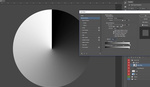


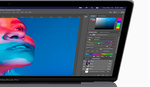
Thanks a lot! That's going to save me a lot of time. :-)
Who knew!? Thanks for sharing!
Excellent, new to me, and very handy! Thanks! For posting this.
Oh wow .. .Thanks for this, i used to select > fill, select again > fill again, and so on and so forth until the results I wanted showed up :)
What a great tip, I would go back and clone over the weirdness. This is a much better solution. Thank you