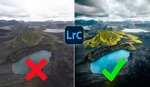Removing distractions from photos can be time-consuming and frustrating. Lightroom’s generative remove tool simplifies this process, making it possible to erase objects, people, and even complex patterns with ease.
Coming to you from Chelsea Nicole Photography, this detailed video showcases how the generative remove tool can enhance your workflow. Chelsea demonstrates its power on wedding edits, starting with simple distractions like shadows and umbrellas. For best results, she advises applying the tool before cropping, ensuring there’s enough surrounding data for the AI to work with. This small step dramatically improves the output, especially when working near the edges of the frame.
Chelsea also tackles more intricate edits, such as removing musicians and speakers from a patterned background. The tool shines in these scenarios by analyzing the surrounding textures and seamlessly filling in the gaps. Compared to traditional cloning tools, the AI generates results that feel natural and balanced. However, Chelsea points out that the tool isn’t perfect, particularly when dealing with small details like hands or fingers. She recommends using Photoshop for fine-tuning after the tool has done most of the heavy lifting.
One of the highlights of the video is Chelsea’s attempt to remove an entire row of wedding guests from a group photo. Despite the complexity, the tool performs impressively, recreating missing elements like dress textures and lighting. While some areas, such as hands, required manual adjustments, the overall result was strong enough to save significant editing time. This demonstrates the tool’s potential for edits that were previously too daunting or time-intensive to attempt.
Chelsea also shares practical tips for when not to use the tool. For simple distractions like vents or small blemishes, the content-aware brush is faster and doesn’t consume your monthly AI credits. Since the generative remove tool operates on a credit system, knowing when to use it efficiently can save you time and resources. For large edits or multiple selections, the tool is invaluable, especially when working on portfolio images where quality is paramount.
The video also explores how the tool interacts with adjustment masks. Chelsea explains that order matters—applying generative remove before adding masks or updating masks afterward prevents halos or glitches. Check out the video above for the full rundown from Chelsea.