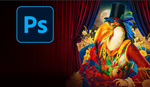When it comes to cleaning up images in Photoshop, understanding the best tools for the job is essential. You might think AI tools are the obvious choice, but the classic Clone Stamp and Healing Brush tools can sometimes be more effective. These older methods are reliable, and knowing when to use each can save time and give you more control over your editing.
Coming to you from Aaron Nace with Phlearn, this practical video explains the Clone Stamp, Healing Brush, and AI-driven Generative Fill tools and explores their specific strengths. Nace starts by outlining why traditional methods still matter, even with AI becoming more common in post-processing. Social media platforms may tag your image as AI-generated if you use AI tools, even for minor edits. This can be frustrating when only a small part of your image was edited. To avoid this, Nace highlights the Clone Stamp and Healing Brush tools as effective alternatives.
The Clone Stamp tool, as Nace explains, is ideal when you need precise control. This tool allows you to copy pixels directly from one part of an image to another, which can help keep textures and details intact. However, it’s a manual process, requiring you to repeatedly sample and blend small areas. Nace demonstrates this with a red umbrella in an image, showing how to remove it by carefully cloning adjacent textures. While the Clone Stamp is accurate, it demands patience and attention to detail, which might not suit everyone’s workflow.
The Healing Brush tool, on the other hand, offers a bit more automation without diving into AI territory. This tool works by analyzing the area surrounding your selection and filling it in to match. Nace shows how this can handle simpler edits faster, like removing smaller elements or cleaning up isolated objects. However, for more complex tasks, the Healing Brush can struggle, often leaving behind patterns or repetitive textures that require additional clean-up.
For those willing to use AI, Nace demonstrates how Generative Fill quickly removes complex elements, generating entirely new pixels to blend with the image. This tool works well for large or detailed areas, such as people or intricate backgrounds, creating convincing results with minimal input. However, using it does mean your image may be flagged with an AI tag, which some photographers may want to avoid. Nace emphasizes that for beginners or those needing fast edits, AI is a powerful tool, but traditional methods still have their place when AI tags aren’t desirable. Check out the video above for the full rundown from Nace.