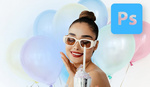Whether you’re working with portraits or textured scenes, sharpening helps guide the viewer’s eye to key elements. Here's how to do it like a pro using Photoshop.
Coming to you from Aaron Nace with Phlearn, this hands-on video demonstrates how to sharpen images in Photoshop using smart layers and high-pass filters. Nace starts by addressing a common issue: sharpening only specific areas like eyes in portraits. By duplicating the background layer, desaturating it, and converting it to a smart object, you can apply and adjust sharpening non-destructively. Switching the layer to overlay mode prepares it for the high-pass filter, which enhances edges without oversharpening. Adjusting the radius slider ensures a natural look, avoiding the harshness of overdone effects.
For portraits, the video emphasizes masking to selectively apply sharpening. Using a black layer mask allows you to paint sharpening only onto areas that need it, like eyes or hair. This precision prevents sharpening from exaggerating skin imperfections. Nace highlights how even subtle sharpening can dramatically enhance focus and draw attention to your subject. The workflow’s flexibility means you can fine-tune the effect anytime by adjusting the high-pass settings or the opacity of layers.
The second example tackles a slightly different challenge: sharpening a subject’s entire face. This approach is useful for portraits shot from farther away, where sharpening features like braids or jewelry adds depth. The process involves stacking multiple high-pass layers with varying radii to emphasize different levels of detail. Layer grouping and masking ensure control over which areas are affected. For this type of sharpening, Nace advises avoiding skin to maintain a natural and polished appearance.
The final example focuses on global sharpening, perfect for images with rich textures like clothing or architectural details. The process remains consistent—duplicating layers, desaturating, and applying the high-pass filter. Nace adjusts the sharpening intensity for different parts of the image, ensuring the effect enhances without overwhelming. By masking out sharpening on the edges of the frame, he keeps the viewer’s attention on the central subject. This technique works particularly well for images where texture plays a key role in the overall composition. Check out the video above for the full rundown from Nace.