Adjusting brightness, contrast, and color in an image can change everything about a photo’s mood and focus. Two key tools in Photoshop that allow you to manipulate these aspects precisely are the Levels and Curves adjustments. Each tool has its strengths and hidden features that provide control over light and color in ways that are unique to each method.
Coming to you from Aaron Nace with Phlearn, this helpful video compares Levels and Curves, highlighting their similarities and differences. Nace demonstrates how Levels work with set control points, which include shadows, midtones, and highlights. The tool offers a simple interface that lets you adjust light and dark areas with sliders, making it straightforward for subtle edits. However, Levels lack the freedom to add points wherever you’d like along the tonal range. This limitation makes it challenging to apply complex or specific tonal adjustments.
The video goes further by exploring Curves, a more advanced tool with a flexible graph interface where you can place points across the tonal range and manipulate them individually. With Curves, you can make targeted adjustments in the darks, midtones, and highlights with greater precision than Levels. Nace explains that this flexibility makes Curves ideal for color correction and contrast adjustments that require more nuanced control. Unlike Levels, Curves allow you to change contrast in a single area without affecting the entire image, making it a valuable tool for intricate color grading.
An interesting feature Nace highlights in the Curves tool is its "hand tool" icon, which enables you to select specific areas of the image and drag them up or down directly. This function allows you to brighten or darken exact areas in the image based on their tonal values, offering a level of control that is challenging to achieve with Levels. This tool also extends to color adjustments within the individual RGB channels, allowing users to fine-tune color balance more easily. For instance, you can increase reds in the highlights or blues in the shadows, ideal for color grading or adding creative effects to an image.
In addition to basic light adjustments, Nace dives into color manipulation using both tools. Levels provide the ability to adjust color in each RGB channel, but the changes apply uniformly across highlights, shadows, and midtones. Curves, however, give you pinpoint control to adjust specific color values in targeted tonal areas, making it the preferred choice for color correction.
Nace’s video also explains how to use layer masks in combination with Levels or Curves adjustment layers. By applying a mask, you can limit adjustments to specific parts of your image, giving you the ability to refine exposure or color balance in localized areas without affecting the entire photo. This technique is essential for creating focused edits and adding professional-level polish to an image. Check out the video above for the full rundown from Nace.




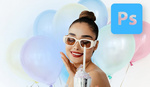

Video could have been much shorter if he didn't repeat the same thing over and over again.
So from the video my takeaway is that all of the filters essentially and adjustments and whatever and pretty much all Graphics programs are just glorified shortcuts to levels and curves which are also basically the same tool just with a different kind of precision to each one
Great Tutorial Aaron is the best PS guru!