Astrophotographers have a tough job, balancing the use of electronics and star-gazing apps with the ability to keep their eyes adjusted for the night sky or the dark ground that surrounds them as they shoot. I have wrapped my phone in red cellophane plenty of times. While some apps (many of which were recently pulled) allowed for changing the bluish cast of your device's screen to something more amber, Apple's iOS 10 update is the first time the company has included a way to make everything on your screen an actual shade of red.
By only using red flashlights and screens, astrophotographers are able to preserve their night vision once their eyes have adjusted, as red light doesn't affect your night-adjusted sight as much as other wavelengths. While this last point is debatable (some recommend other wavelengths of light such as blue or green), the Color Filters feature in the newly released iOS 10 software allows the screen to shift to any color you prefer.
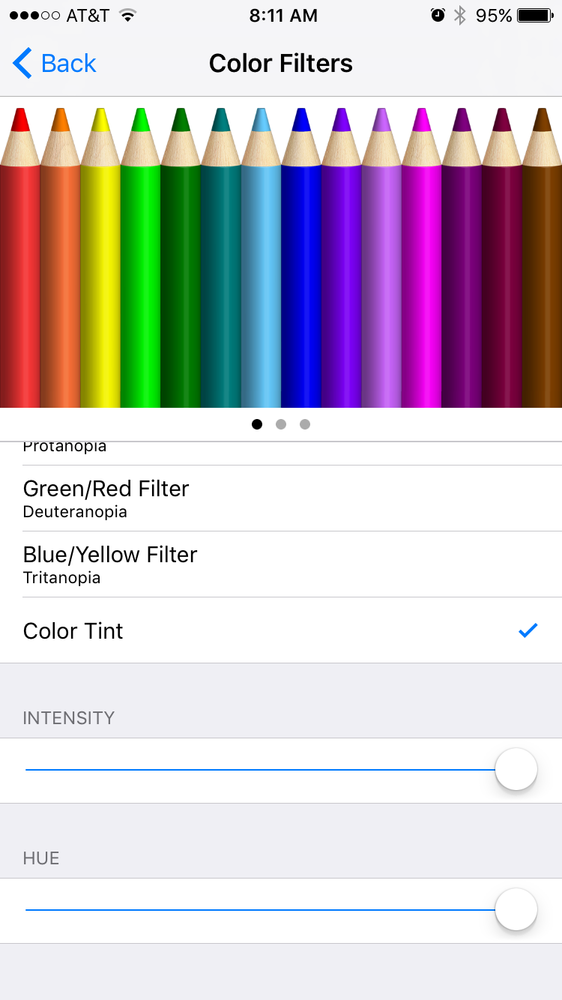
To get there, simply go to Settings > General > Accessibility > Display Accommodations > Color Filters. Turn color filters on, select "Color Tint" toward the bottom and pump the intensity to 100 percent (all the way to the right). Red is conveniently placed at the far right of the "Hue" slider, but you can slide this hue to any color you prefer. When you're ready to turn it off, iOS 10 will remember your most recent settings for the next time you turn Color Filters back on. One thing to note is that iOS sees this only as a local graphics change. For example, screenshots of the screen will still be in their normal colors and not in red.
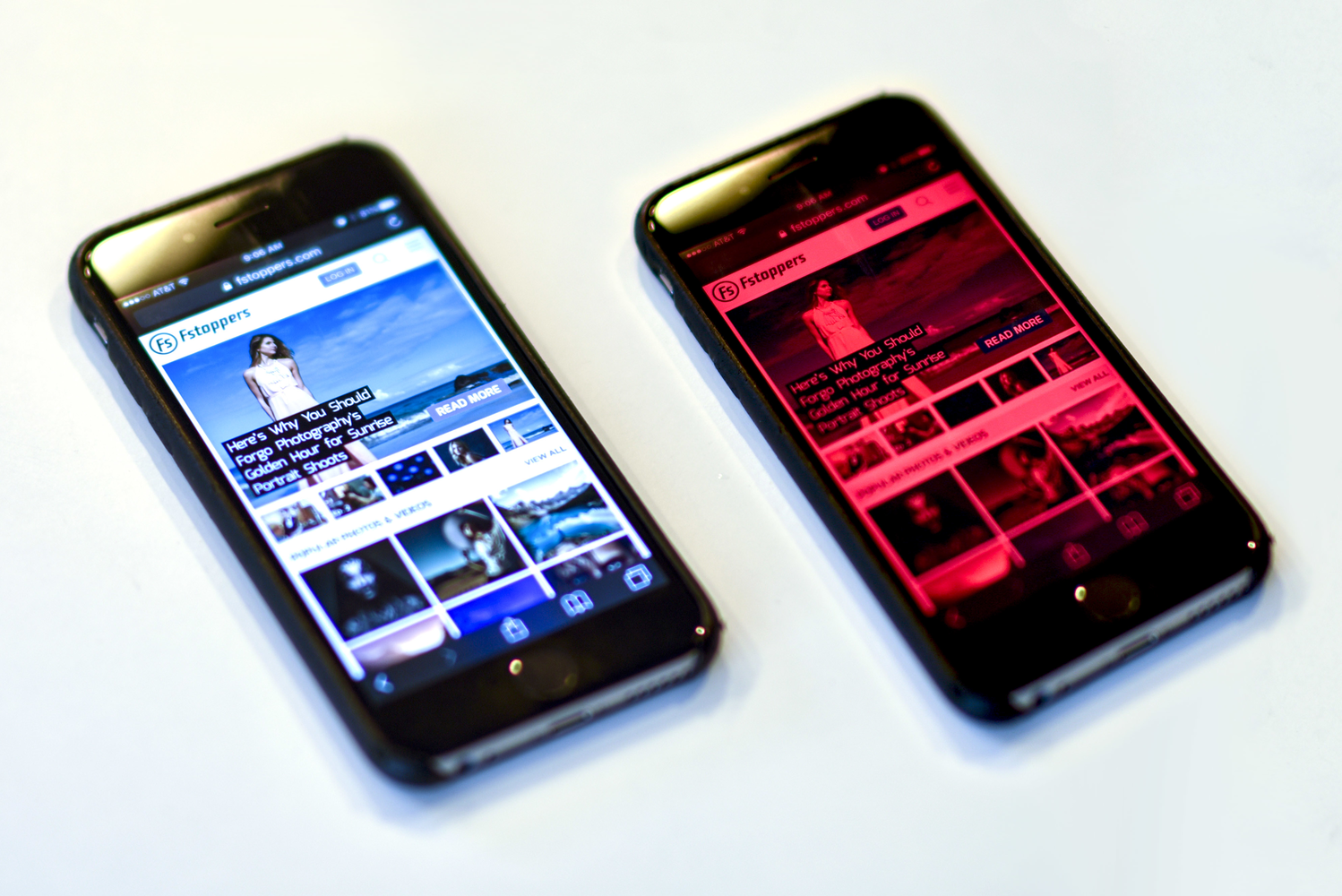
Also, because this is a software change and not one that requires any specific hardware (other than an iPhone), any iPhone that can run iOS 10 can take advantage of this feature. That means that as of yesterday's release of iOS 10 to the public, the iPad Air, iPad Mini 2, iPhone 5, iPhone SE, sixth-generation iPod Touch, and any newer devices are capable of using Color Filters.
Let us know how this works for you and whether or not you prefer to work with red light (or perhaps a different hue) in the comments below.


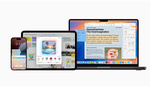



![Apple Will Enable Raw Shooting on ‘Recent’ iPhone and iPad Devices [Updated]](https://cdn.fstoppers.com/styles/small-16-9/s3/lead/2016/06/ios10-iphone-ipad-shoot-raw-photo-editing.jpg)

nice :)
Once you have your hue and intensity set, do this:
Settings > General > Accessibility > Accessibility Shortcut
Select "Color Filters"
Now, any time you triple click your home button, it automatically changes from normal to red!
also if your out at night, besides the red, in display accommodations, click on reduce white point to help reduce the color brightness. (works better then just dimming the display)
I wonder if it's darkroom safe. Hmmmm
Honestly, it should be. I would never recommend holding any light directly over a print before fixing, but I've had my phone in the darkroom plenty of times. I keep it hidden or pointed at my black shirt while I'm away from the enlarger, etc. But I've never had an issue anyway...
That's a nice feature. I use a third-party app to apply a red filter to my Android. I love that more and more people understand the importance of reducing light pollution and preserving our night vision!
Now if only it used an AMOLED display!