Da Vinci Resolve is a complete video editor with a full set of tools for editors of any level, which means you can build your videos for YouTube, or a feature film, right here in Resolve.
In Resolve 16, you can apply basic editing, add text, record and edit audio, add visual effects, and transitions. In the video, I'll cover each feature and give you a detailed tutorial on how to edit your first video.
Free Versus Paid
While I'll be using the Studio version available on the Da Vinci Resolve website, you can use a fully-featured free version. And in case you were wondering, the basic features of Resolve stay the same between the two versions. In the free version, you can get a fully-featured application with a few small restrictions, while the studio version unlocks Resolve's full potential. Here's what you'll get in the Studio version:
Collaboration
The Studio version offers features such as collaboration, allowing multiple users working in Resolve to edit together on the same timeline. So you can have an editor, colorist, audio engineer, and VFX specialist work together in real-time.
4K+ Timeline Resolutions
While you can import footage higher than 4K, the free version doesn't allow you to add it to your timeline or export anything above 4K.
Noise removal
Noise removal is often quite a handy feature in any video editor. To make use of Da Vinci's built-in noise reduction software, you'll need to upgrade to the studio version.
Motion Blur
When it comes to creating realistic-looking VFX, it's imperative to add motion blur.
HDR10+ Color Grading
HDR is quite useful if you're working with 10 or 12-bit software. The Studio version allows you to add HDR10+ compliancy to your workflow.
Artificial Intelligence
In a recent update, Da Vinci Resolve introduced its new A.I engine, giving the user access to features such as facial recognition, object removal, and color matching between two clips.
Resolve OpenFX and Fairlight plugins
You'll gain access to the entire library of advanced audio and visual effects in the studio version.
Stereoscopic 3D
If you work on stereoscopic footage daily, the studio version gives you access to fantastic tools to help correct alignment and color issues.
The Basic Overview
Once you open Da Vinci Resolve, you're met with the project manager page where all your existing projects are stored within a single database. Multiple databases can be created and stored on different drives if needed.

Managing and Editing Your Media
Inside the Media workspace, you'll be able to import, browse, and manage your media files before heading to the Cut page. The Cut page is a new workspace within Resolve 16, allowing you to cut and trim your individual media clips with pinpoint accuracy before you start the main edit. It's a useful page to set in and out points of all your clips, allowing you to focus solely on the flow of media, once you reach the edit page.
Edit is your main editing workspace, where you'll be lining up your clips, doing further cuts, add transitions and audio tracks. You'll spend most of your time refining your edit here.

Post-Production and Final Delivery
When it comes to post-production, such as adding visual effects, color grading, and mixing sound, Da Vinci Resolve has a clear advantage over other editors out there, simply because it's all done within one single application. In the Fusion page, you're able to access a node-based setup to add visual effects and track your footage, while the color page is where Da Vinci Resolve shows off. Resolve's main strength lies in its color grading. Using a node-based setup, which works similarly to Adobe Photoshop's layers, You're able to stack effects and grades to get the right look. It comes with a few LUTs (also known as image presets) as well. If you'd like something a bit more stylish, I've made an image preset available for free here.

The audio page, known as Fairlight, allows you to tweak further or enhance your audio, record voice-overs and mix your sound. You're able to add third-party VST effects such as compressors, equalizers and more, to each channel just like you would in any professional audio editor.

And finally, the Delivery page is where you export your project into a video format you wish to use, whether it be for final delivery to a client, a studio, or your own Youtube or Vimeo channel.

Da Vinci Resolve is a one-stop-shop for a video editor of any level and fast becoming one of the more popular editing applications out there due to its lack of restrictions in the free version and the low, once-off cost of the studio version. The interface looks modern, clean, and easy to get around if you're a first user.
Get your free copy here and start editing!
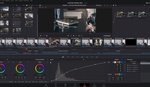




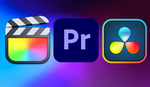
I just dove headfirst into DV Resolve 16 a couple weeks ago. Having worked for many many years in FCPX and Premiere, the biggest hurdle was just finding where all the little buttons were and figuring out the workflow.
At first, I was encouraged, as Resolve seemed to take the best parts of FCPX and Premiere and wrap it up in some not-so-intuitive software that I should be able to figure out.
But now, I’m finding all sorts of ‘bugs’ (I don’t know what else to call them) or things that it simply can’t do, stuff that can be done easily in those others or is simply not a factor in those others. I wish I could detail those things here, but it would take me a day to coherently type it all out. But- imported video with embedded (not hardcoded) subtitles doesn’t show the subtitles in the preview screen, but the subtitles are displayed when I pull that video file down to a timeline, and I can’t figure out how to make them not display. Also, audio routing/summing not working like it’s supposed to and it’s something that I never have to think about in FCPX or Premiere.
And going to the help forums is a big mistake. Because it’s just another one of those forums where all people want to do is scream “WHY ARE YOU DOING IT THAT WAY!?! YOU’RE DOING IT WRONG!!!” instead of actually helping.
I know there have been some big projects and some big operations using this software, but if somebody asked me in a vacuum, I’d call this another software that is just not ready for prime time yet.
I agree with you, the work flow is different but as a FCPX and PPro user (well, WAS a PPro user, until I had to deal with constant crashing while paying subscriptions), I ended up loving Resolve, especially since I also love working in nodes. But really, you need to deal with the learning curve first before loving it. And for me, that was worth it. The AI-driven colour matching was not perfect BUT I have appreciated it because it saved me a lot tweaking and the imperfect results can be fine-tuned to my liking (instead of hours of adjustments). I did not get the chance to try the same feature in PPro when it was introduced last year but I'm past that software for now. Still an After-Effects user though, different user workflow between it and Fusion but-- in my opinion, AE is still hard to beat.