Skin tones are one of the most crucial parts of a portrait edit. Get them right, and they can elevate the image to another level. Get them wrong, however, and they can sink your image. If you are new to shooting and editing portraits, this helpful video tutorial will show you three steps to get better skin tones in Photoshop.
Coming to you from Justin Laurens, this great video tutorial will show you three steps to better skin tones using Photoshop. If you are new to editing portraits, you are probably focused on learning to remove blemishes while still preserving natural skin texture, and while that is, of course, quite important, crafting better skin tones makes a big difference as well. The important thing to remember when working with any sort of color-editing (particularly involving the skin) is that less is more. It is quite easy to go overboard, particularly given how sensitive some of Photoshop's sliders can be, so be sure to use a light touch and err on the side of doing less. It is also helpful to step away from your computer for a few minutes when you are done to let your eyes reset, then evaluate the image more time before you export it. Check out the video above for the full rundown from Laurens.





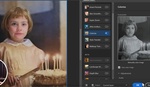
This is not really the right way to get better(!) skin tones. Start with a colour chart, meter the white balance to get very close to the natural skin tones later, and expose as far to the right as possible or use spot metering for the important areas. (You need more, e.g. a calibrated monitor.) If you do it like him, you will end up with altered colours. This might not matter much if you're just posting on Instagram, but it won't work for real photography. You would most likely spoil the colours of the make-up, e.g.
Maybe it's YT compression (doubt tho since it's astill image), but the skin looks like it has been colored with a flou marker in the end.
I think a correct exposure is a good starting point. Expose for skin and your are pretty good. Dark images messes up the saturation and color when you brighten them.
All that Photoshop work feels like walking up a steep staircase. When your fat. And your knees hurt.
I better fix a little in Lightroom and preferably the whole series in one go. I like good skin tones and I suppose I could learn from this clip, but it was way to much for me.
Man I am tired of photoshopped images and fake imagery. I am seriously considering to only shoot black and white.
He exposed dark on the subject to preserve the highlights outside. This is not uncommon. Most cameras nowadays can handle it.
Man, why would you change your editing based off you not liking someone else's?
Just because it’s done does not make it a good practice. I have fond it messes up skin tones and I think he did make some effort trying to fix that. If he exposed correctly he might have blown som highlights, but he would preserve the skin tone good. If you do portraits skin tones are important.
No I am sticking to my ways, but we all can learn and improve. I wanted to learn something here.
OK so how to expose for black skin, especially in groups with others of different skin color? When I did weddings years ago with film cameras, I would under-expose 2 stops (or was it over-expose?)
I dont know. I have noticed some black people object to the way we edit there skin color. It’s common to make it bright. I think probably I would not correct and over expose to brighten it. I expect I would have to look in post if I need to brighten. I think a correct exposed image is a good starting point.