Color lookup tables (also known as LUTs or 3DLUTs) have been a popular tool used by colorists in the video industry for a while and are just starting to find their way into photography. LUTs are a great alternative to actions or expensive plugins that can help speed up your editing workflow.
What is a Color Lookup Table?
A color lookup table is a file that changes all the colors of your image to different ones, usually to apply some sort of effect or stylized look such as, for example, changing all the all tones to be much duller with a brown tint.

Why Use Color Lookup Tables Instead of Actions?
LUTs are Easy to Make
Anyone that has ever tried to make actions knows how much of a pain they are to create. You have to remember exactly what steps you went through to create an effect and if you want to change any of the steps later it often involves re-recording the action or parts of the action. Creating a LUT, in comparison, is very easy and is as simple as cleaning up your layers, pressing a button, and filling out a form. (See below for details on how to create a LUT)
LUTs are Fast to Use
We have all experienced how annoying it can be to use actions, especially if you want to test out a bunch of actions to see how they look. There is no preview option or easy way to quickly cycle through each action to see how it looks on your photo. Furthermore, depending on how the original creator of the action authored it you often can find yourself in situations where actions throw errors or destructively alter your image. LUTs, however, are as simple as selecting an option in a dropdown list and provide instantaneous results.
LUTs Preserve the Quality of Your Image
Since LUTs only job is to map colors to other colors there really is no opportunity for destruction to occur. Unlike many layers of adjustments a LUT will not degrade your image quality. The only form of degradation that can occur with a LUT is if two, previously different, colors both end up mapped to the same color thus reducing the total range of colors in the image.
LUTs Work In Many Applications
Photoshop actions are very specific to Photoshop, however, the various lookup table formats are open and standardized which means you can use the same LUT files in both video and photo editing, regardless of which software you use (assuming the software supports LUTs at all).
LUTs are Easy to Distribute
Lookup tables easily export as a single, compiled, file that has built in copyright metadata for distribution making them very easy to store and share with the community.
How to Use Color Lookup Tables
To use color lookup tables in Photoshop create a new “Color Lookup…” adjustment layer. The first drop down menu in the properties for the adjustment layer is labeled “3DLUT File” and is filled with a great range of built in LUT files that Photoshop includes by default. You can also choose “Load 3D LUT…” to use an external lookup table that you have created or downloaded.
Once you have selected the LUT that you wish to use you can then mask or change the opacity of that layer like you would any other adjustment layer to diminish or increase the effect. You can also layer multiple LUT layers to create other special effects.

How to Create Color Lookup Tables
Photoshop has had the ability to import LUT files for several major versions; however, the ability to create them was only added in Photoshop CC 2014. When trying to figure out how to create a LUT file on your own it can be a bit confusing but once you know what to do it becomes a breeze.
In order to create an LUT, you must be working in a Photoshop document that contains a single, locked, background layer and any number of unmasked adjustment layers. I have found the easiest way to create a LUT is to flatten your image before adding any adjustment layers related to the LUT you want to create.
Once you have a flat image with the adjustment layers that you want select File -> Export -> Color Lookup Tables and you will be presented with the “Export Color Lookup Tables” window with the following options.

Description
This is the name of the LUT as it appears in the Photoshop drop down box. Ideally this description should be concise and easy to understand.
Copyright
This field allows you to add any copyright information that you wish to have distributed with the LUT.
Lowercase File Extensions
This should always be checked as it ensures that you are exporting a file that is as widely compatible as possible.
Quality
Quality determines how many independant colors are remapped. The more grid points that you choose, the more colors get remapped and lower the odds of two colors being remapped into one. Most videographers use either 32 or 64 for high quality, however, if you are looking to maximize quality it is worth increasing the quality to 128. Higher quality LUTs can vastly increase the file size of the outputted file.
Note: There is currently a bug in Photoshop preventing it from loading in LUT files with more than 128 grid points. (Even though it is able to export them without problem) I reached out to the Adobe support team and they confirmed that it is a known bug and that it may be addressed in a future version of Photoshop.
Formats
The format option allows you to choose one or many formats to export your LUT file as. The 3DL format will create the smallest file, however, suffers from less security for your copyright by making the LUT more easily modifiable.
Where Can You Find Color Lookup Tables to Download?
Given that exporting LUT files is such a new feature in Photoshop there simply are not many websites out there that distribute them. After a fairly exhaustive search I have only really been able to find the occasional blog post offering a few LUTs for download or for sale. As the format grows in popularity, however, more and more sources of LUTs will show up, especially if you start sharing the LUTs that you create!
[Model Credit: Andy Rae Cosplay]




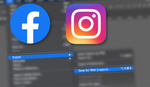


Wow, another thing I haven't done in Photoshop after using it for over 15 years!!
So let me get this straight: You make all the adjustments to the image, then make a color look up table to use on future images, not the one you are working on. Is that right?
Thats exactly correct! :)
And this is brilliant ... thanks
Great information Ryan! Thank you. I had no idea you wrote for FStoppers until you mentioned it in the hangout last night. Bravo!!
This is my first article! I just recently joined this amazing team! :D
Not sure if we can post links here but here is some awesome LUT's and they give 2 away for free. http://delutspb.businesscatalyst.com/deluts-free-lut.html
Awesome, thanks for sharing!
Bert, the link doesn't work.
Yea that link was from 2015, so I dunno. =)
try this one - https://deluts.businesscatalyst.com/
I use PS Luts often, a great way to add a bit of extra something to your images. Great Article.
Same, it's like a plugin to me :)
The first time i heard and saw about color lookup was in one of Aaron Nace his tutorials. I've been using it ever since and i really love it!
I never knew how to create a color lookup table though, thanks for this article!
I've been meaning to play with these, and your article is a perfectly timed push to make it happen! Great write-up!
not used them much for stills so may reconsider so thanks for recommendation, I use them a fair bit in video in my workflow in adobe PremPro / AE / Speedgrade where find them indispensable but negelcted the feature in photoshop.
LUT's with Phoshop have been around for a long time now, but the procedure for creating them has been quite difficult, requiring Adobe's Speedgrade app or other apps. And sadly, after many years, there's still not many sites out there devoted to LUTs and even fewer for good LUTs. (i've seen a few sites sell crafted LUTs) Unfortunately, there's not a great community for them and a shame that Adobe *still* doesn't really make the format more accessible for Photoshop.
We just published a LUT for video on our website. I will be working more with these in the future for both video and images. http://lightshapersmag.com/lut-film-look-with-adobe-premiere/
Fantastic article - well written and informative. I hope to see more of your work here. Thank you!
Thanks Catherine! :D
Nice article Ryan!
If anyone is interested we offer 7 completely free Log and Rec.709 (sRGB, Adobe RGB and ProPhoto RGB) color grading LUTs.
You can find them here:
https://lutify.me/free-luts
Thanks.
Goran from lutify.me