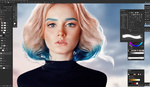As with most processes in Photoshop, there’s more than one way to achieve a desired look. Black and white image conversions are no exception. Whether you add a black and white layer, utilize a plugin like Silver Efex Pro 2, or dare I even suggest resort to merely desaturating the image, the possibilities are abundant.
Coming to you from Michael Woloszynowicz, this video demonstrates another black and white conversion process for Photoshop. While many typically start their conversions with a new black and white layer, Wolosyznowicz begins his process slightly different by utilizing a color fill layer with the RGB values set to 128,128,128, which in turn provides a flat gray layer. The new layers' blending mode is then shifted from Normal to Color which yields a flat monochromatic image. A great pointer from the video for those not wanting to employ a layer mask while editing is to instead use "Blend If" found on the bottom of the first tab of "Blending Options" panel. Using the underlying layer slider one can adjust the gradation of the effect to the background image, rather than trying to brush in the edits with the use of a layer mask. Woloszynowicz provides a quick and effective walkthrough of his black and white process while also providing the reasoning to when and why he chooses particular editing techniques to others while crafting an image.
Make sure to check to check out Woloszynowicz’s work on his website and Instagram.