Catchlights are one of the most important bits of a portrait that signify a professional image. It is not uncommon, however, for your subject to be posed in a way where they just miss having a catchlight. That is no reason to bin that photo, though, as you can add a realistic catchlight quickly and easily in Photoshop. This excellent video tutorial will show you how to do just that.
Coming to you from Kayleigh June, this great video tutorial will show you how to add catchlights to a subject's eyes in Photoshop. Catchlights are definitely a small detail, but they have a big impact on the image, as they add a lot of life to your subject. The photo often comes across a bit dull and less compelling without them. Luckily, if your subject is missing is a catchlight in one or both eyes, it is not particularly difficult to fix them, nor is it time-consuming. One of the most important things to remember is to use a soft brush for these sorts of things. This makes it far easier to naturally blend the bits you are adding, helping you to achieve a better result. Check out the video above for the full rundown from June.
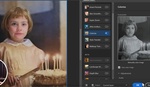





"How to copy-paste a catchlight" Should be the title, a little misleading because you may have a portrait with no catchlights or catchlights you don't even want but want to change them for another catchlight. Ive done a blog post tutorial on this but i guess im unable to post links here sadly.