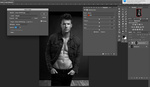Dark bags under your subject’s eyes is a common issue that is usually unattractive and can ruin your client’s perception of an otherwise great picture. Here is the best way to remove these bags in Photoshop.
There are dozens of ways to perform any action in Photoshop. Repairing skin issues such as this is no different. However, you need to be particularly careful with skin details near the eyes as it is usually the focal point of an image and any repair in this area that looks unnatural will be very noticeable. Using a tool such as the clone stamp will leave too drastic of a change between the dark and light areas. That is why in most cases, the best way to perform this edit is by using frequency separation. In this video, Unmesh Dinda of PiXimperfect does an excellent job of demonstrating this technique.
Frequency separation is a simple way of performing an edit that is relatively complex. Essentially, what this action does is separates an image’s color from its texture so you can edit each one independently. This is important when adjusting an area such as the skin under the eyes. Now, you can manipulate the dark colors without affecting the original texture. In other words, if you want the most control possible, this is the technique to use.
As is the case in most of Dinda’s videos, you will learn a handful of bonus tips. For instance, here he shares how to view the image from different zoom levels at the same time to see how your edit looks from multiple perspectives. If you want to learn how he did this, as well as discover more about frequency separation, take a look at the video above.