Content-Aware fill was one of the most useful advancements in the history of Photoshop, allowing you to quickly and effectively clean up distractions in images without having to do loads of tricky work to make the result convincing. While it does not work for every situation, its usefulness stretches farther than you might think. This excellent video tutorial will show you how to use Content-Aware tool to efficiently and convincingly remove distractions in images.
Coming to you from Aaron Nace with Phlearn, this great video tutorial will show you the ins and outs of using the Content-Aware fill tool in Photoshop. What makes Content-Aware fill so useful is that it saves you from having to slowly clone in replacement pixels for a distraction and have to worry about repeating patterns giving away the edit. If you are new to using the tool, remember that it generates a new result every time, so if you do not like what it gives you, simply run the tool again. And if you are finding it dragging in pixels it shouldn't, try creating a layer of only those parts of the image from which you want it to sample, then run it again. Check out the video above for the full rundown from Nace.




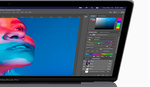

I can barely wait to try this. I often use Content-Aware Fill but clumsily. Aaron streamlines the process. I will never be as fast or probably as good as he is, but I will be faster and better and that's good enough for me. I am retired and not trying to make a living.
I like that now you can see what the sample area is, and erase things you don't want showing up in the fill area. I was just doing some baby ducks in a pond. In the corner was the tail of a fourth duckling, but I didn't want it to be in the shot. So I selected the area to be filled. The new content aware fill showed me the sample area, and it included some feathers that I did not want bits and pieces of to show up in the fill area. I now am able to erase those things I don't want the content aware fill too to use to fill in the selected area. Very nice.