Just about every important image I publish or send to a client passes through Photoshop. It’s an essential part of my workflow, and if you’re like most photographers, I’m sure it’s a part of yours. There are, however, a number of cases where I’ve just found a significantly better tool for the job, one that’s worth paying for. Want to see why you should consider snagging these programs that beat Photoshop at their own game?
While I’ll be referencing Photoshop throughout this article, as it’s my tool of choice, a lot of these points will apply to alternate “jack of all trades” photo editing tools, like Affinity Photo. Furthermore, these aren’t the only great specialty programs out there — these are just the ones that I’ve worked extensively with and have found a place in my workflow. If you’ve got a program like these that you rely on, let me know in the comments!
Panoramas
Photoshop can create 200+ megapixel panoramas from a set of images, and it can do a pretty good job at it. In fact, that workflow is even well supported from Lightroom, letting you quickly move more-complex panorama sets from Lightroom (typically after a failed stitch there) over to Photoshop.

There are times, however, where Photoshop just doesn’t cut it. My work with a relatively simple 20 image panorama proved yet again the need for a dedicated panorama stitching tool. Photoshop took 210 seconds to stitch the 20 image pano, with the end result having both perspective issues and some stitching errors.

Manual control over control points can make a huge difference when stitching complex images
PTGui, meanwhile, stitched the image in 43 seconds, including me changing the default projection. Beyond just being significantly faster, PTGui offers a host of features. I’ve covered many of these features in my full review, but some of the ones I’ve found most useful include the ability to manually set control points, a live preview, GPU acceleration, masking, and support for a wider variety of projections. The interface is clean, and thanks to being focused solely on panoramas, gives you instant access to a number of key panorama-related features. Lastly, it integrates perfectly with the Lightroom and Photoshop stack. It can take TIFFs from Lightroom, and spit out a .PSB for Photoshop that preserves all the images on individual layers, with layer masks pre-applied, letting you easily clean up any issues on image margins in Photoshop.
At $150 for a personal license, it’s not cheap software, but the performance and time saved versus Adobe’s stitching options are almost priceless. Considering that I’ve had handheld panoramas that failed to stitch in Lightroom or PS come together effortlessly in PTGui makes this software a must-have for me.
Focus Stacking
In my previous article on focus stacking, I focused on the easiest and most accessible option for most photographers who are new to stacking: Photoshop. Once you’re ready to move on to serious stacking, or just have a tricky set of images to stack, however, there’s one program to turn to. Helicon Focus, like PTGui above, is a tool dedicated to one specific photographic operation. In this case, that’s turning stacks of images into a single image with much greater depth of field than would otherwise be possible.
![]()
Helicon Focus is the option for the dedicated macro shooter to expand their plane of focus, and it does an excellent job at it. Again, like PTGui, it’s quite fast, and has a far richer feature set relevant to its niche, compared to Photoshop. In Helicon’s case, this means better support for retouching, alternate rendering algorithms for different situations, support for hundreds of images in a stack, and more.

Arguably even more niche than stitching panoramas, focus stacking at this level isn’t very common. If you’re interested in exploring it, however, it’s definitely worth giving Helicon Focus a download — their trial is a great way to get started with stacking, and is a generous 30 days. I’ve been exploring stacking to a greater extent, after getting the Nikon Z 105mm, and I’ve really been enjoying it.
Astro Stacking
If you’re into astrophotography and want to capture the Milky Way, or a starry landscape, you’ll probably run into problems with noise. Cranking up the ISO or significantly boosting your exposure in post can reveal noise problems even in cameras with strong low-light performance. Trying to balance exposure time requirements against the need to keep stars sharp means that stacking images for longer “effective” exposures is an important part of many astrophotography workflows.

While astro stacking can become wildly complex quite quickly, Sequator keeps things simple and accessible for beginners. Best of all, it’s donation-supported software created and maintained by the author Yi-Ruei Wu. It offers the ability to create starry landscapes with less noise, stack deep sky images to improve signal-to-noise ratios, and even create star trail images out of a series of short exposures.
While Sequator’s user experience involves a slight learning curve, it offers a lot more functionality than stacking in Photoshop with Smart Objects. As you get deeper into astrophotography, Sequator can grow with you, thanks to support for light and dark calibration frames. It also offers some tools for reducing light pollution, distortion, and other image issues, although I’ve found that it’s really best at stacking.
Video Editing
This last program had to make the list for a few reasons. One, I’ve typed “stacking” far too much. Two, it involves both one of my new favorite programs and my favorite “weird” Photoshop feature. The program in question is Da Vinci Resolve, a free video editing program that offers a staggering amount of features for even a paid editor, much less a free one. Resolve combines a non-linear editor, color grading tool, audio editing tool, and a modular, node-based effects editor that was used on feature films like The Martian.

Resolve

To compare this program to Photoshop’s quirky video editing tool isn’t even feasible, but I did have to mention the very existence of it. Photoshop does support editing video, although I’ll let the screenshots of the interfaces speak for themselves as to which you should choose.
Conclusion
Photoshop is a very impressive program, capable of a huge array of visual tasks, and I think it offers the best reward on study time invested out of any image editing tool. As you progress, however, don’t think that just because it can be done in Photoshop means that it has to be done in Photoshop. Check out some of the niche-specific software out there, and you just might be amazed at what you find!

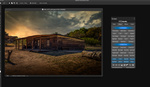

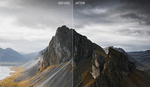
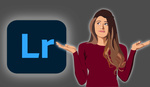


I first bought Helion Focus about 6 years ago when I wanted to create a 100+ image stack of a watch's mechanical movement. I'd tried doing this sort of thing myself and in Photoshop with pretty poor results. Helion Focus executed it flawlessly and is some of the best money I have ever spent as a photographer.
As someone who is going to start shooting more detailed shots over the winter I might have to take your advice on this one, the image in my avatar was stacked in Affinity and it’s far from perfect, I did however love the process of creating it.
Upscaling Images, Interpolation: PhotoZoom Pro
I agree that PhotoZoom Pro is a powerful alternative to PS for interpolation, but at $170 it's hard to justify for a single use application.
And that brings up an interesting counterpoint to this article… if you wanted to buy the best app/plugin in each category you would easily spend more than what Photoshop costs to bring all those tools into one app.
The only reason I use PS at all anymore is because I sometimes use LAB; I do a few other basic things, but everything else could be done with other programs.
Could not agree more n relation to focus stacking. Helicon Focus for the serious photographer is the way to go.
I use sequator, it's just incredible how slow Photoshop stacking is compared to it, it's clear that PS was never designed to do that kind of operations, which are actually computationally fairly simple .
oops
One word: Liquify.
Just for that tool alone I have to be in Photoshop. Gimp, nothing, can't touch the silkiness and responsiveness of the Photoshop Liquify tool. I do portrait photography so I need to edit body parts on the fly and that is the go to tool in our industry. Adobe might be trumped in the areas you mention but it is King where I need it most.
Also quite interesting that you added "video" as a disadvantage for Photoshop. They're not even the same category. If you want to compare video capabilities I can definitely mention the two industry standard programs for video editing. One of them is definitely Adobe made.
i feel affinity photos´s liquify persona is on par with photoshop´s liquify tool
I Absolutely Love Affinity for it's uniqueness
Two words: noise reduction. Just for that tool alone, I have to be in DxO PhotoLab 5 Elite. Especially for a high-volume workflow (e.g. events), nothing else comes close.
out of all of the discussed above I do agree that Adobe Lr and Ps are not perfect... and dedicated apps in some instances might be superior... what I do agree totally is in the video editing part... DEFINITIVELY Davinci Resolve will go circles around Premier in every aspect.