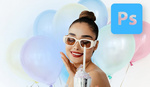Smart objects in Photoshop solve one of the biggest problems you face when working with images: loss of quality. You scale an image down, then decide later you want it bigger, and suddenly it’s a pixelated mess. Smart objects prevent that.
Coming to you from Aaron Nace with Phlearn, this detailed video shows how smart objects maintain image quality through resizing. Without them, shrinking an image and then enlarging it causes pixelation and loss of detail. Converting a layer into a smart object avoids this. The video walks through the difference: resizing a regular layer degrades it, but a smart object retains its original resolution, no matter how much you scale it. This makes it essential for design work, where elements need frequent adjustments.
Beyond preserving quality, smart objects make composites much easier to manage. In the video, Nace demonstrates placing an image into a frame, adjusting its size and perspective, and then seamlessly replacing the content without affecting transformations or masks. If you’ve ever spent time trying to align a new image into a layout after swapping it in manually, you know how frustrating that can be. With smart objects, those changes update automatically.
The workflow Nace explains is useful across various Photoshop tasks. When creating mockups, designing layouts, or working on graphics that require frequent updates, smart objects save time. You won’t need to redo edits every time you change an image. They also allow non-destructive adjustments, meaning you can experiment without permanently altering the original file. Check out the video above for the full rundown from Nace.