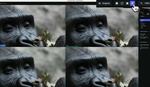Photoshop 2025 has brought several new features aimed at simplifying and enhancing your editing process. Some are exciting upgrades, while others may have a few compatibility issues, but all of them are worth a closer look to see how they can fit into your workflow.
Coming to you from Anthony Morganti, this informative video walks through what’s new in Photoshop 2025, starting with the updated “Remove Power Lines” tool. This feature allows you to get rid of power lines in a single click, saving a ton of time compared to manual removal. Morganti explains how the tool detects the lines and seamlessly replaces them with the appropriate background—be it sky, trees, or buildings. He emphasizes the importance of setting up a new layer before using this feature, ensuring flexibility in your edits. It’s a straightforward yet powerful addition that could significantly streamline your post-processing.
Another feature Morganti covers is the “Remove People” tool, which didn’t work on his iMac despite functioning perfectly in the beta version. He suspects this issue stems from a compatibility problem with his graphics card, as he had encountered a similar situation with Lightroom in the past. If you run into this problem, he recommends checking your hardware or trying a different device. Morganti suggests manually removing unwanted elements as a workaround by using the standard remove tool, although this is more time-consuming. It’s clear that Adobe’s new features can be a hit or miss depending on your system setup.
The video also discusses Photoshop’s latest integration of Firefly 3, which powers its generative AI features. Morganti showcases how you can use this tool to add or modify elements within an image, such as generating a sandcastle on a beach or filling in parts of an image that were previously cropped out. Although he notes some mixed results, Morganti points out that Firefly 3 generally produces better outputs than its predecessor, Firefly 2. He encourages you to experiment with prompts and variations, as refining your instructions can yield different and often improved results. While this technology might not always be perfect, it offers new creative possibilities that were difficult to achieve in the past.
Beyond these tools, Morganti highlights the use of generative expand and background replacement. He demonstrates how you can quickly extend a cropped image or swap out backgrounds, such as adding a brick wall behind a model. His results varied—some outputs were spot-on, while others needed a bit of tweaking. Still, these tools can be incredibly helpful if you’re looking to make quick edits or enhance compositions without spending hours on manual adjustments. It’s all about knowing when and where to use them effectively, and Morganti’s advice on trying multiple variations is key. Check out the video above for the full rundown from Morganti.