Ever take a picture that seems to tick all the boxes and yet still feels like it's missing something? Maybe a filter or two could be just what your photography needs.
Many photographers shy away from the built-in filters that come with Photoshop and for good reason. On the surface, a lot of these filters just look like dated gimmicks from the '90s. Think faux watercolor or retro photocopy effect. While these styles probably won't appeal to the majority of creatives, there are a few filters in Photoshop that are still worth a look.
This week, Chris Spooner over at Spoon Graphics is back with an interesting video showcasing how to use a combination of these built-in Photoshop filters to produce a distressed halftone engraved effect in your work. The important thing to note in this tutorial is the concept of stacking multiple filters and dialing them in to taste. This really is the secret of how you can make the mostly unusable filters in Photoshop work for you.
The video goes on to show how to best order your filter layers and take advantage of smart filters, which will allow you to go back in and edit things if you need to. What I like about this approach is that once you have a style you are happy with, you can easily swap out the image you are working on and achieve the same effect with other pictures you have shot.
While I appreciate this halftone effect may not be everyone's cup of tea, you may find it being of use from time to time. If you have a low-resolution image that you'd love to blow up to be extremely large, this halftone effect may help you to avoid the obvious pixilated look you'd normally get and instead allow you to make something rather creative instead.
Do you ever use the built-in filters in Photoshop? Any interesting stacked combinations you've had success with? We'd love to hear from you in the comments below.

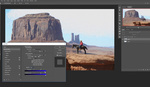

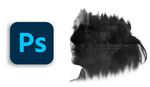
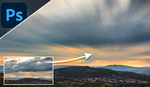

ohhh hey this is some useful knowledge. thanks for highlighting this!