With digital media, the quest for more is always on the horizon. From constantly shooting photos and videos with the resolution increasing as well, the amount of space required to store all of our work is growing at an alarming rate… well at least in my case.
What are your processes in storing, organizing, and backing up your media? There isn’t a best method for everyone, but there are best practices and tips to help. Personally, I am fairly bad at backing up my media compared to several others, but I know some other photographers are worse than myself. Jay P Morgan’s with The Slanted Lens covers his workflow methods in studio showing up how he backups and organizes his media.
While out on location and during traveling, Jay ends up backing up the media on the LaCie Rugged Thunderbolt Mobile HDD drives and keeps the originals on the memory cards as well. Once he arrived back to the studio, he then transfers the media from the memory card to their computer to reduce the possibility of any problems. Once on the main drive, a system is in place to do backups every night between the LaCie 5Big and the LaCie 6Big. A great safety measure into storing your media and making sure you have it safe.
While I am traveling, I do have a portable Seagate 2TB Backup Plus drive with me that I copy the photos to. Once I arrive home to my studio, I then transfer from the cards or sometimes the drive. This was something in my mind to do just incase the card was damaged or lost and vice versa for the hard drive. This is where my process currently stops, I currently do not have any RAIDs or extra drives set up to mirror and backup my media. Pretty bad, I know but should change soon. I also plan to get a cloud service to backup my work remotely just incase something ever happens to the drives.
Now on to organizing your media, this is where it can vary a lot as we all think differently. I only suggest you find a system that works best for you and you can find things easily. Jay shows his file and folder structure labeling camera and the number range for the photos. The main folder go with a job number and description of the job. I personally have one drive with all my photos store in by year, with subfolders for each project or job by date with description or job title. In the beginning, I used to have the media broken down into two main folder before going by year, one for photo shoots and another for car event coverages since I tend to do a lot. I ended up just merging them and organizing by year and date.
Like I said before, when it comes to backing up and organizing your media, we are going to have a lot of differences between everyone, one common tip I have heard from many was to back up in three’s. It used to be hard drive, CD/DVD/Blu-ray, off-location drive. Storing on disc can get pretty crazy, I still have binders full of CDs and DVDs from the earlier days and I knew I wouldn't do that again with Blu-ray discs. With cloud storage becoming more popular and cheaper, this is a newer method of storing your media. I have heard some people back up to a drive and put them in a safe, whatever your method is, it’s recommended to have a backup... or a few. Comment below with your backup and organizational tips.
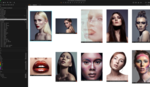
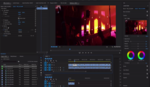




Storing to disc is actually by far the most long term and reliable storage that we have. Tedious and slow? Sure, but it shouldn't be dismissed, especially for our most valuable images and other files.
To be clear on the type of disc to use, they should be non-dye based Blu-Ray for the longest life. M-Disc discs, including their DVDs, are rated for 1000 years.
I just updated my system from using a single raid 1 setup to a NAS. I shoot a lot of video and traveling for shoots so I don't have the luxury of keeping the data on the cards, although I do try to use different cards each day, leaving the data for at least 1 day if I can.
1. I bring two 4tb western digital external drives. One that I offload everything to with my laptop every night after shooting. Once I get everything from that day, I copy that day's footage to the second drive. If I do any editing it's using that first drive but never the second one.
2. Once I get back home after a trip, I offload the trips files to my 20TB NAS (Raid 6). This isn't a working drive, purely for storage.
3. That NAS auto syncs to an archival cloud. Upload is free, it's roughly 50$ a month for 10TB unless I'm paying to access it. But it's mostly for piece of mind.
4. I tend to also put the data on another "working" drive which is now my old Raid 1 setup when I'm actively using it.
I have recently switched to cloud while traveling as a backup. If only using external hard drives and/or SD cards, you run the risk of a hotel disaster or something else wiping out your work.
Which is what just happened to me.
For home backup, just remember that RAID is not backup and you need to keep 3 copies of your work, with 1 of them offsite (be it cloud or elsewhere).
Home NAS solutions, such as Synology or QNAP are the best bet.
Use dual-drive redundancy (RAID 6 or proprietary).
Synology has a proprietary mode that allows the mixing and matching of dissimilar drive types and capacities.
RAID 6 requires all disks to be identical.
Use Enterprise quality drives for the purpose.
(I have a QNAP NAS that runs 8x2TB Western Digital Enterprise Drives and it has been running 24 / 7 for 9 years without any issues. No failures. No rebuilds.
SSD in NAS is a waste of money because you don't need the speed (I can saturate my home 1GB Ethernet using writes over NFS to my NAS).
One could argue about resiliency, but SSD has a lot less writes available for their lifetime compared to spinning disks, so I wouldn't recommend SSD for a backup operation.
Cloud providers that can be backed up to from a NAS are available, but most are expensive (Amazon S3, Glacier etc).
Google Drive and Amazon Drive are now supported and they are relatively cheap.
Less than $100 a year for unlimited data, including RAW files, however, I have not been able to successfully seed an Amazon Cloud Drive account from my QNAP NAS with 5TB of data yet.
It gets so far and then stops.
I used to use Crashplan but it is a bit of a PITA to work with and I'm not convinced it would be reliable in the case of disaster.