Working with multiple cameras in filmmaking is almost inevitable. Most of the time you are in a situation working with cameras of different brands or different models. Matching the picture from these cameras can be a painful process involving color charts, reference frames, creating custom LUTs (look-up tables), etc. PolarPro tries to make our workflow easier by releasing presets of cinematic LUTs that can be used to match footage from different cameras and drones.
Advantages of Using LUTs
Using LUTs for quick color grading is not about using stock products as everyone can. Usually presets are used as a base point from where we continue tweaking of the image. Relying entirely on presets without knowing how to control their effect can leave you with lots of frustration, especially if you think they'll do everything for you. Look up tables (LUTs) are files usually with a .cube extension that tell your video editing software how to offset the colors of the video for a desired look. You can use LUTs in almost any video editing application, even in Photoshop CS6 or later. Some reference and field monitors can load LUTs too. This is very handy if you, the team on set, or the client need to see the footage graded live.
The reasons you may use LUTs are:
- Saves a lot of time.
- Repeatable results when you want to have the same color grading.
- Gives you a great reference starting point.
- Color matching between cameras.
Supported Camera File Formats
PolarPro released a set of cinematic presets they call Elektra LUTs. These presets are grouped in packages by well-known camera brands: Canon, Sony, Panasonic, GoPro, and DJI. Each LUT set is designed to be used on a specific camera file format. Right now the following packages are available for purchase:
- Mavic Pro D-Log
- Phantom 4 Pro/Adv D-Log
- Phantom 4 D-Log
- GoPro ProTune flat color profile
- Zenmuse X3/OSMO
- Canon C-LOG
- Sony S-LOG2
- Sony S-LOG3
- LUMIX/Panasonic V-LOG
What's In the Box
Each of the LUTs set costs $29.99 and in the package you can find the .cube files for the respective camera file format. There is a nice short and informative PDF that explains how you can use the presets in Adobe Premiere Pro CC, Final Cut Pro X, DaVinci Resolve, and Photoshop. For those who don't want to read PDFs with instructions there are two video files (about a minute each) that show you how to apply the LUTs in Adobe Premiere Pro CC and DaVinci Resolve.

PolarPro Elektra LUTs (in the example I show the C-Log presets)
There are 12 LUT files you can use according to your preference. I found that the files for the drones were named slightly differently.

As you can see, the "Neutral" set seems to be the same as "Purity," while the "Vivid" is the "Elektra." The other LUTs' names match.
Footage Used For the Tests
For the tests I have used a Canon C-Log, Panasonic Lumix GH5 V-Log, DJI Mavic Pro, Sony a7S II, and a Sony a7R III.
How LUTs Were Applied
All presets out there (whether they are for Lightroom, for Photoshop, or LUTs for video editing) are usually too strong if you apply them without any modifications. When reviewing the PolarPro LUTs, I found myself applying them at about 50 to 70 percent intensity.
Laboratory Test
The perfect laboratory test shows footage from several cameras shooting the same subject under the same lighting conditions. Although that test is indeed "perfect," you'll never have that situation in real life. Even if you shoot the same subject with several cameras, you shoot from different camera angles (unless you are making tests). This changes the way the eye perceives the subject and the environment. For example see this optical illusion with two gray rectangles of the same color:

The two gray rectangles are of the same color, but having been separately put on different backgrounds, they look different.
For those who don't get excited over synthetic laboratory tests, scroll a little further.
In the tests below I used a footage from a Lumix GH5, Sony a7S II, and a Sony a7R III. I've applied several LUTs from the packages, and lowered the intensity to about 50 percent. Here's the result from the "Classic" preset:
The footage has been shot with an auto white balance on all cameras. The setting is not altered in the software. I directly applied the LUT. As you can see, the image from the Sony a7R III has a slightly more red hue while the GH5 and a7S II look almost identical. I made the same test in DaVinci Resolve.
I applied all presets and the a7R III footage (in the middle) always looked with a more red or magenta hue than the others. I'm not sure if that was from the auto white balance setting. The other two cameras' footage look quite similar.
OK, enough with lab tests. Let's get to something more usable.
How Do PolarPro LUTs Work?
It's important to state that when matching cameras, you need to work with a footage shot within a similar, if not the same, environment. Even if you have two files from the same camera, but recorded under different lighting conditions, applying the same LUT won't make the visuals identical. The reason is that the .cube file will tell the video software to offset all pixels' color with the same amount. Applying the same offsets to images of different appearance will again result into different images. There are no presets on this earth that are a magic bullet which will match any two files. The LUTs from PolarPro are designed to work with footage shot under similar lighting conditions but on different cameras.
How Do the PolarPro LUTs Look?
It is important to know that LUTs look different when they are applied on different visuals. Let's take for an example a look-up table file that makes the image warmer. If you apply it to a beautiful autumn landscape, it will make it look more vivid. However if you apply it to a winter footage, it may not look that warm, because of the cold tones in the initial footage. With that in mind, I applied the same LUTs on several different visuals, so can see what I mean:
Now there's the same set of LUTs but applied over a very dark stage-like footage of subjects with Caucasian skin tones. The intensity of the color preset is set to 70 percent:
My expectation for the skin tones on the Neutral and Cold presets was to be colder than on the results. It wasn't, because the "correct exposure" for this video is darker than what the light meter would normally say. When you lower the exposure of your image, the red tones become more saturated. In cases when your correct exposure is lower than the normal one, you would dial down the intensity even further, or apply another adjustment that would desaturate the skin tones.
If I used a greater exposure, the LUTs will look more as their names suggest without oversaturating the skin tones that much:
LUTs in general are to be applied over a correctly exposed footage. As the "correct exposure" is subjective, you have to adjust the LUTs accordingly.
The same LUTs have been applied over the following Mavic Pro D-Log footage:
Using the LUTs by Their Design
Now let's see if we can make LUTs work for us when we have a footage from different cameras. For that purpose, I created a short video using footage from several different Canon C-Log files and several shots from a Mavic Pro's D-Log (provided by Ty Poland):
In that video I applied the "Knight" LUT and set the intensity to 50 percent. Except for lowering or increasing the exposure of some of the clips (see why in the example with the musicians), I haven't made any other corrections other than applying the LUT. The clips from the drone are shot before sunset, but the first clip is from a little earlier. That's why the colors are not that warm as on the other clips. I didn't want to cheat but left it there to show why you need to have footage recorded under similar lighting conditions. The videos from the Canon camera are shot in Bulgaria, Europe at approximately the same time of day. Having almost the same flora makes the illusion the clips were shot in the same area.
The tests and examples were made using DaVinci Resolve and in HitFilm. The second is not an officially supported software by PolarPro's LUTs, but obviously they work there too.
What I Liked
- The price of the packages.
- Installation and usage is well explained.
- The subtlety of the differences between the LUTs.
- They do save time matching cameras. You may need to tweak the exposure if the lighting conditions of the footage files were similar but the exposure of the cameras didn't match.
- LUTs can work on virtually any video software and can be used on reference monitors that support 3D LUTs.
What Can Be Improved
- Different file names for two of the LUTs groups may confuse some.
- More cameras support, such as BlackMagic, Sony FSx, RED.
- LUTs that make more dramatic changes such as crushing certain colors and letting the image as a whole change its hue.
- The "Cool" LUT sets feel a little warm in the midtones.
Conclusion
If your work involves footage from popular DJI drones and cameras with log-format video files, chances are you will need to match the image from these in post. PolarPro Elektra Cinematic LUTs helps you do that quickly, providing almost identical results just by applying the preset to the appropriate footage. I doubt you can make a better job cheaper and faster just for $29.99 per package of LUTs.




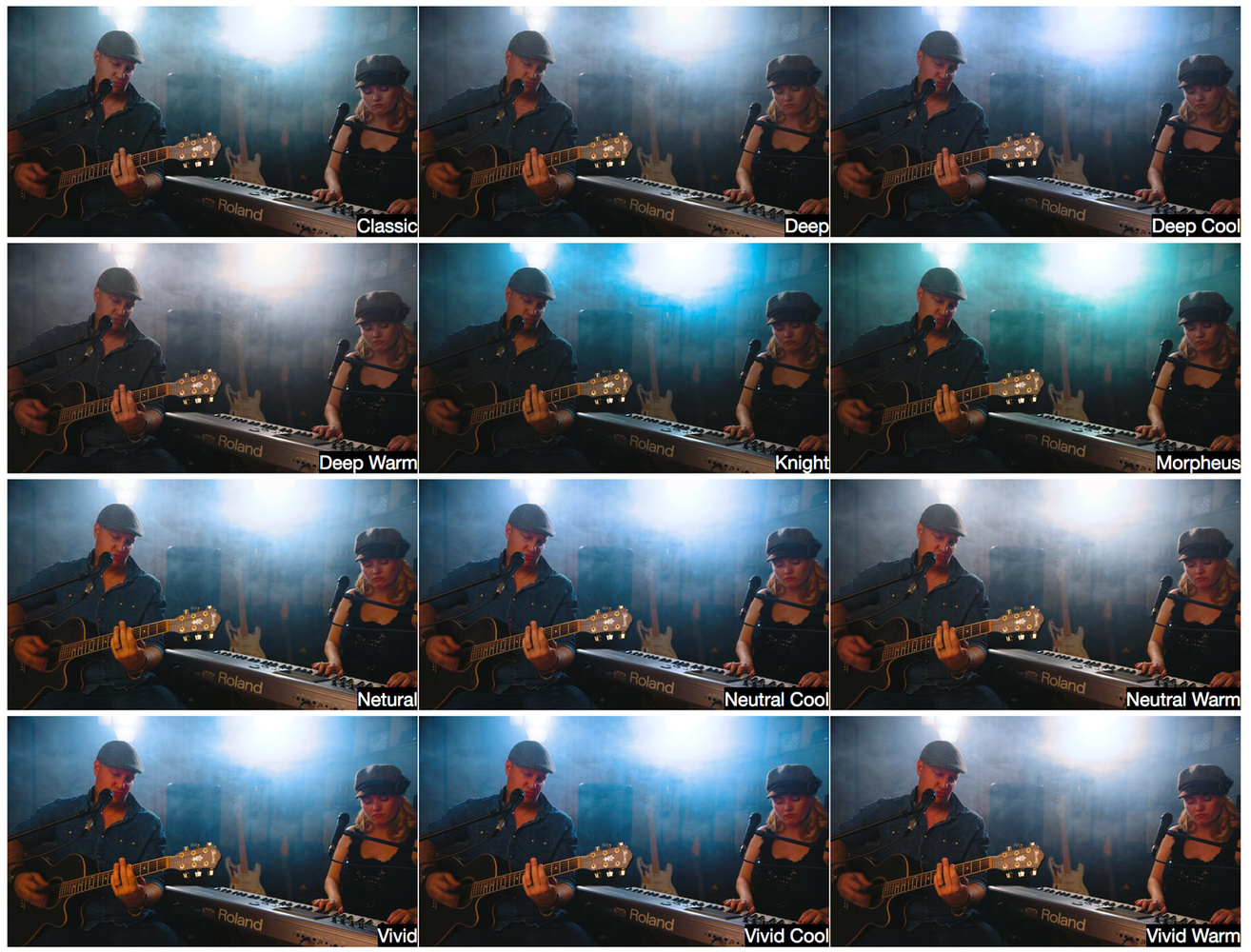








These look really nice, I like that they're fairly subtle. I've tried some that do way too much to certain scenes and it becomes more annoying than doing it yourself. Good stuff!
They are indeed quite subtle. That's what I liked about them besides the fact they save lots of time.