Serif’s Affinity Photo has come a long way over the years. Is it a good enough option for most photographers who want to delve into photo editing? Let’s find out.
I will start by defining three terms often used interchangeably incorrectly: develop, edit, and process.
In digital photography, the word "develop" refers to the non-destructive way you adjust the output of, usually, a raw file. It changes the brightness, contrast, and color values of the entire image or part of it. Exposure, saturation, and contrast are all part of developing an image.
Editing takes this a stage further. It alters the shape of elements within the image as well as making tonal and color adjustments, so they change in appearance beyond that achieved in development. In its crudest form, that would be the clone tool. Meanwhile, processing the image encompasses both developing and editing a photo, and anything involved beyond pressing the shutter button, including cataloging images.
As technology has advanced, there is now a degree of overlap here. For instance, cloning pixels is now possible in raw development. But I will continue with my distinction between the terms. So, Serif Affinity Photo 2 is image-processing software that develops and edits an image. However, it does one of these far better than the other.

Some Vital Things Are Missing
If you’ll excuse my amending the metaphor, I think I should start by addressing the elephants not in the room. Affinity lacks asset management. There’s no catalog. For me, that is an all-important feature of my workflow. I want to be able to search for pictures of individual subjects, I want to rate them, add keywords en masse, and flag images for use or rejection. I want to create albums and have virtual copies of some photos, often developed differently, appearing in multiple projects. Face recognition isn’t as important to me, but it is for some, and it isn’t there.
Nor are there any content-aware editing tools. Nor is there AI-based noise reduction.
Serif Affinity Photo 2 doesn’t do any of that. Consequently, that means relying on an external cataloging program or browsing folders to find images.
Affinity provides solely developing and editing tools. Is that a bad thing? Not necessarily. It is an old-school AI-free image developer and editor, and that’s appealing to many people, especially as it accepts many of the plugins available for Photoshop.
Furthermore, many people buy Affinity because of that cost saving. Its license can be bought outright and, comparing it to the monthly cost of the Adobe Photography plan, it’s quite a saving. But one must consider whether adding the cost of a third-party asset management system and other tools such as AI denoising if you need those.
Nevertheless, if you abandon Photoshop for it, Affinity Photo 2 will soon pay for itself. Especially so as Serif does lots of free major updates. Version 1 ran for many years, and I anticipate version 2 doing similarly.

The Layout
The layout of Affinity’s user interface is unusual. The modules, called Persona, sit at the top left of the screen. From left to right, you find the Photo (image editor), Liquify (distorts the image), Develop (raw development), Tone Mapping (HDR effects), and an Export Persona for creating PNGs, JPEGs, etc. from your photos.
From a workflow perspective, the order of those seems odd as you would expect to start with the Develop module at one end and work your way across.

Developing and Editing With Affinity Photo
Editing in the Photo Persona
Serif has clearly put their efforts into the Photo Persona. It’s a well-equipped photo editing tool with a comprehensive range of traditional layered digital editing tools.
That is a good thing. Many editing tools on the market rely heavily on AI. Consequently, the skills that those of us who cut our editing teeth on Gimp, early versions of Photoshop Elements, Paintshop Pro, and even Photoshop Versions 1.0 to CS6 can still use these skills with Affinity without paying the big bucks for Photoshop CC.
Furthermore, many of the AI-based selection tools of alternatives are not perfect. Some are downright terrible. Therefore, applying manual masks and adjustments still have their place in a workflow. Moreover, you can add to that the personal satisfaction of using your hard-earned skills of manual editing.
Because of its editing prowess, Affinity Photo has its uses. If, for example, you use DxO Photolab to develop your image, which it does with first-class results, and need to edit a photo, then Affinity is a superb option.
It has numerous other functions besides its common editing tools, such as dodging and burning, cloning, adding layered adjustments, etc. It can apply beveled edges, add overlays, and facilitate the creation of layouts comprising multiple images and texts. Similarly, if you want to stitch photos into a panorama, combine different exposures into a single HDR image, stack astrophotography images, merge focus bracketed shots, or create multiple exposures in layers, then Affinity does it all and it does them exceedingly well.

Developing Raw Images
I wish I could be as enthusiastic about the Develop Persona. It’s okay, and I can get good results from it. However, as a raw development tool, it is basic in its functionality and there are little things that are not quite right.
For example, the position of the sliders is not particularly intuitive, and they lack some of the controls that its competitors have. In the Basic tab, Exposure, Blackpoint, and Brightness are in the first block of controls, while contrast and clarity are in the second. Meanwhile, accessing the shadows and highlights sliders requires scrolling nearly to the bottom block. The Curves adjustment is in a completely separate tab, partnered with the Black and White, and Split Toning blocks. It would make far more sense for all the tonal controls to be together. Also, there’s no solo mode, so you must manually open and close the blocks.
It does have a lens profile correction which is just as good as most other software tools, except for DxO’s which outshines the rest.
Pleasingly, Affinity Photo allows the use of plugins, so it is possible to open images directly from the Photo Persona into the Nik and ON1 plugins.

Other Personas
Tone Mapping
Often used with HDR photos, which capture a wide range of light and dark details, HDR images can look flat or overly bright on regular screens. That is where tone mapping comes into play. It balances the tones by adjusting the extreme highlights and shadows, keeping important image information visible. The result is that your photo appears more natural and pleasing to the eye; realistic and not artificial. Affinity works well here, without overcooking the image or creating ugly halos and artifacts.

Liquify
The Liquify Persona allows for the accurate warping of images to remove distortions. It works well.

Export
The Export Persona does exactly what it claims and works similarly to other software. One nice feature is its ability to select multiple slices of the image and export those. You can enter the numerical height and width values of those slices, but you can’t specify an aspect ratio. It would be useful to select 1,920 pixels on the long edge and specify a 16:9 ratio. Instead, you must calculate it; it’s 1,080 of course.

What I Liked and What Could Be Improved Next Time
What I Liked
- The standard editing tools are comprehensive and work well.
- There are superb extras like astrophotography stacking, HDR, focus stacking, and panorama stitching.
- Tone mapping is easy to use and gives good results.
- Useful features are available when exporting the image to a jpeg, png, etc.
- Works with a Wacom tablet including pressure sensitivity.
- It’s not reliant on AI for generative fill, which is being automatically flagged as AI by some online image-sharing apps.
- It's relatively affordable.
- Containing tools pertinent to the photographer, it is not overly complex with unnecessary functions.
- Stable software, far more so than Affinity Photo 1 that I had a lot of issues with.
- It accepts third-party plugins.
What Could Be Improved
- User Interface could be made more streamlined and intuitive.
- Raw development is a bit basic and the placement of tools could be better thought through.
- Some people might miss generative AI fill and similar tools.
- Noise reduction results are a bit muddy.
- No catalog.
In Conclusion
I don’t do a huge amount of editing. I used to when I first leaped from film to digital photography, but now I try to get as much right in the camera as possible.
One of the target markets for Affinity Photo must be novice photographers and its relative simplicity compared to Photoshop is perfect for them. However, that doesn’t mean it won’t appeal to more advanced enthusiasts as well. I know people who create composites when scrapbooking and photobashing while others add textures and borders to their photos. For those, Affinity is great.
If you want to save money on your Photoshop subscription and your editing is restricted to adjustment layers, the tools in the toolbar, and plugins, then Affinity Photo 2 is a great choice. If you like creating panoramas, focus-stack macro shots, or astrophotography is your thing, then even more so.
I bought Serif Affinity Photo 2 some time back and I use it, That's mainly for the occasional distraction removal after developing a photo in DxO Photolab 7. In fact, if DxO and Serif got together and had a baby, you would have a near-perfect tool for processing your images.
Because of the competition, I think that any software on the market has to up its game. Although there are distinct advantages to not having AI-based tools, there is an expectation by the majority that they will be there. Furthermore, having a lower cost is all very well, but you still need the functionality and performance to compete. There are other comprehensive apps out there getting it right and once people have committed to other software, it will be hard to persuade them to change.
Serif Affinity Photo is a superb tool, so let's hope it keeps improving by expanding its functions.
It's available as a free trial and it is unlimited on the number of computers you own. The Mac and Windows versions cost $69.99 and the iPad version is $18.49. You can also buy it with Affinity Designer and Publisher for $164.99. They are perpetual licenses and not subscriptions.



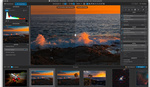
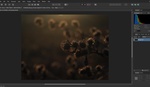

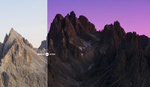
I'm kind of at the same place, I would add that one of the things that makes Lightroom an absolute beast for editing large quantities of photos beside the catalog is the fact that you can couple it with physical interfaces whether it's a loopdeck or midi2lr (the better option of the two imo). The x-touch mini that I programmed literally doubled my editing speed if not more.
I agree, but I find Lightroom doesn't quite cut the mustard for image quality when you compare it to a few other apps. I'm not saying it's bad, it's just DxO PhotoLab, Capture One, and (depending upon the camera's raw file) ON-1 all give better results than Adobe's raw engine.
I've also got a stability issue with Lightroom.
• Is it possible that Photoshop does not offer a catalog function like Affinity Photo?
• Is it possible that Photoshop does not provide an album function or create virtual copies in the same way as Affinity Photo?
To go no further ... Affinity Photo is like Photoshop without Lightroom. Photoshop offers very useful tools in many areas (some of which have been taken over by Lightroom) that Affinity Photo does not (yet) have on board. The focus stacking function alone is worth the purchase - almost as good as Helicon Focus, way better than Photoshop.
No matter. If you're going to compare, then please compare like with like.
I was comparing it to what is available in the Adobe Creative Cloud Photography Plan, which has both Lightroom and Photoshop. It was reasonable to point out that you would be missing out on the catalog function.
I also said, "If you want to save money on your Photoshop subscription and your editing is restricted to adjustment layers, the tools in the toolbar, and plugins, then Affinity Photo 2 is a great choice." If you must snipe at an article, please read it properly first.
Of course I read the article in full, line by line. And I stand by my statement to compare like with like: Affinity Photo is a pixel editor (with a rudimentary RAW development module) and not a RAW developer. Even if there is an Adobe Creative Cloud Photography plan, the comparison should be made from pixel editor to pixel editor. Likewise, I can't compare Capture One as a RAW editor with Photoshop, only with Lightroom. Or should it be a general comparison of Affinity's offering with Adobe's offering?
You seem to be complaining by making the very points I state in the article. Someone leaving the Adobe photography plan would want awareness of the shortcomings before choosing solely Affinity Photo as an alternative. Ho hum.
I deleted my original long reply because all that’s needed is to say that I agree with you.
One thing nice about <b>not</b> being locked in to a content management system is that there are a variety to choose from.
I hate keywording. And yet, it is essential if you have more than just a few folders full of images.
I've been fairly happy with Excire Foto (https://excire.com/en). It does a wonderful job of AI-based automagic keywording. Their keywords live in a different space than your keywords, so you can easily have and maintain both.
My biggest beef with Excire is that it is a portable program that does not use Apple libraries and conventions. So the UX is more like a Windows machine invaded your Mac. Still, they are quite responsive, and changed some menu locations and hot keys on my request.
Within Excire, you can send your image directly to Affinity Photo, or any other image manipulation application. And it doesn't sprinkle proprietary "side car" files everywhere, like ON1 Photo Raw does.
I use it and like it. For me, the absence of "AI" rubbish is a plus. However, now that Canva owns it, I expect the next major release to be stuffed with hokey "powered by AI" features. I'll probably skip it.
In today's world of photography and imaging, no single application could possibly have, and do, everything - so maybe the "what's missing" lists could be deemphasized... just my opinion.