Before you shell out a ton of cash for a new MacBook consider a few DIY options that can drastically increase the performance of your machine. For me, there is nothing more frustrating than having a program take four minutes to open, having programs crash or the spinning beach ball of death. Computers, like most things, need occasional maintenance and tune ups. If you don't address this on a semi regular basis then you are wasting all those duckets you spent on your fancy Macbook Pro. Consider the following DIY video I made that increased my MacBook's startup speed from 105 seconds to 10 seconds.
The biggest upgrade to consider, outside of maxing out the RAM, is actually replacing your operating system drive with a solid state drive, and if you are going to do that, you may as well get two solid state drives and get rid of that massive optical drive that just wastes space. You can do all of this with a $37 glorious piece of hardware called the data doubler from OWC. Seriously, if you are using your "DVD" drive on a regular basis then you are doing it wrong. I refuse to use DVD's for anything. If a client asks you to put their photos on a "CD" then put them on a flash drive, spend an extra 3 dollars, and explain to them why this is better. Trust me they will love it and if they don't you are still somehow doing it wrong.
Another thing I refuse to purchase is the Retina MacBook Pro. That computer can suck it, and here's why. I salute Apple for making is so damn light and putting a bajillion pixels in the display, but I hate the fact that the RAM and solid state drive are actually soldered to the logic board. This means that if you purchase the Retina, or Tina as I like to call her, and your RAM or hard drive fail in X amount of months, you have to replace the entire logic board and RAM, as well. Or let's say you were on a budget when you purchased Tina, and now you want a bigger hard drive and 16GB of RAM. Well, you can't put a new one in there because it's soldered to the motherboard, and don't even get me started about not offering it in the matte display on the Retina Macbook Pro. The Retina screen is still reflective and a pain to deal with on set. I can STILL see the reflection of the windows in the background, Apple; and seriously what the heck happened to the 30 inch Apple Cinema Display AKA: the best display ever built? Ok rant over.
So, If you are considering a new MacBook Pro, please consider not spending the money and testing the waters with more RAM and a SSD from somewhere like OWC. By replacing the optical drive with a second hard drive, you are able to increase your storage capacity for photo shoots and other large volumes while keeping your OS drive clean and pristine. If you are considering buying a new MacBook Pro, I would STILL recommend the regular MacBook Pro with the anti glare matte screen. You have way more options down the road for upgrading your machine when YOU want to.
PLEASE NOTE: Don't forget to backup your computer before upgrading with something like Time Machine or Carbon Copy Cloner if you want to reinstall your user account onto your new hard drive.





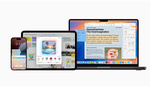
Keep a bootable install of Mac OS on both HDD. It saved my butt this week. As I was uploading the final files for a project I've been working on for months, my hard drive crashed, an hour before it was due. Luckily, I had a backup partition on my second HDD, I just had to restart my computer and it chose that partition automatically. Having a backup is good but having one that's always in your computer and ready to go is even better. You just need to make a partition your big mechanical HDD with a partition the size of your SSD and clone it with CCC often.
I've thought about doing this exact thing on my Lenovo laptop. Any resources for a PC version of these ideas?
I am sure you could replace the existing HD with a SSD and upgrade the ram. I would imagine you would need to find a site that caters to Lenovo or modding computer for specific help. The basic idea is the same, just need to figure out the proper way to open up your laptop. I doubt you will find a custom fixture or adapter that would allow you to replace the optical drive unless Lenovo makes it already.
I guess the stuff I don't know is mirroring my current drive and making sure everything is compatible. Thanks!
Acronis TrueImage 2014 is by far the best and easiest to clone your drive and restore it after you add an SSD.
Killroy's advice is good. Acronis TrueImage is probably the easiest and best imaging (for backup, transfer, replication, etc.) software out there.
You just need to create an image of your existing boot drive's boot partition to your new drive. You can do this most simply by hooking up your new drive to your system with a cheap USB adapter.
Some advice: most recent laptops do not come with recovery/installation discs. You need to make them through your manufacturer's utility application (Thinkvantage for Lenovos). Make sure you make these before you reformat your old drive, as you may reformat the separate/hidden recovery partition on that drive. And/or when you are doing your image copying, copy both partitions to the new drive.
For more info, as with most things, just do some web searching. You'll find reams of detailed write-ups/walk-throughs.
Most PC laptops are far easier to upgrade. I have both a MacBook Pro and an HP Envy 15t Quad and the HP is far easier (a single screw to remove cover). I added a 256GB mSATA SSD and a 1TB 7200RPM HDD but I may replace that one when SSDs reach 1TB for a reasonable price.
Sadly this isn't true anymore, there are plenty of laptops that I have dreaded taking apart because of how the are configured.
Good question. Macsales.com is only for apple products but is just about as good as it gets for a one top shop. I'd be interested to see a manufacturer like OWC for the PC side
As Joseph and Killroy point out, it's usually quite easy to do many upgrades with a PC.
If you have a Lenovo, browse around on their support discussion forums for a lot of in-depth discussions on specific upgrades/fixes/etc. of specific models and model families. Or just do some simple web searching to find the same discussions there and at many other discussion forums.
Just two things to point out as random shots: if you have an Thinkpad X__ series laptop (compact 12"), then the newer models need the shorter stack height 7.5mm 2.5" drives. There are some SSDs with 7.5mm height and some that can be easily modded for the shorter height. And if you have a Thinkpad T__ series laptop, you can get an adapter to convert the optical drive bay to a bay for another storage drive...like what Gary describes doing with his Mac above.
And depending on your model, you could potentially create a RAID 0 or RAID 1 array from the two drives. (Generally it can be RAID if you started out with RAID, but cannot be retrofitted.)
Also depending on your model, you might have an mSATA slot where you can pop in an mSATA SSD drive. So you can get two drives without ditching (or having) an optical drive bay. Possibly three if you do.
AND if you use a Thinkpad, don't forget the Mini Dock add-ons for further expandability. Depending on the Mini Dock you add, it could give you an eSATA port (which you can also add via your ExpressCard slot) as well as the extra run-of-the-mill ports you would expect. And depending on your model of Mini Dock and model of Laptop, you can use the Mini Dock to run up to three monitors simultaneously. Two as a matter of course.
This is exactly what I did last year when I purchased my MacBook Pro. Best decision ever. Especially since if I ever need to reformat my main OS SSD, it takes no time.
Unless I missed it, I did not hear him talk about static electricity and how it can damage your computer. If you do this on your own, read about static electricity effects on computer components and get the proper tools / items to protect your computer. Usually you just need to get an anti-static mat and a wrist / ankle band that you can ground. Anywhere you can by hardware to upgrade your computer will usually carry an anti-static mat and band.
Also, in my experience Apple will honor their warranty as long as the parts you added did not cause the failure.
If you are standing, rubber soled shoes and a piece of bare wire wrapped around your wrist and attached to the computer case works just fine. Only, as always, make sure the power has been disconnected, otherwise you just became part of the circuit.
As a. Former apple employee, apple does not have to honor a failed logic board if they found out you cracked open the machine and replaced parts other than the RAM....good point on the static electricity. It is good to ground yourself while replacing parts. And always touch the computer with the tools and plastic non conductive stick that OWC sends you.
It's a good warning for all that don't know this already, but I don't think static electricity is such a big issue, that you need to buy equipment. I have never felt a static discharge while working on my computer. Touching any metal part of the computer, except the CPU radiator (just to be extra safe), before touching the components, will fix any static problem. And one extra thing, don't wear cloths that you know they make you statically charged, unless you want to make a 'how to' video an you want to look stylish AND get ankle band, so we don't see it in the video. ;-)
Did this a while back and was amazed at the difference. Did the RAM when I first got my 2010 macbook pro (it was a used purchase) and it got nice and snappy. Put in the solid state a few months back and wow! I was amazed. I didn't watch the whole video (bad me) but in case it wasn't mentioned you need to make sure you set the start up disk once your done putting in the ssd. I couldn't figure out why I had a 28 second boot time and then found out I forgot that step. Dropped down to some lower number that if I tried to remember I'd end up lying lol
I did this to a 2008 MBP as well, last year as a matter of fact, went to 6GB RAM and Intel SSD. It's like a whole new computer. Its amazing this machine that's 5 years old is this fast and reliable! Highly recommend this approach to any Mac user.
I too have a 2008 and am interested in doing this. Can you go higher than 6GB of RAM when you do this?
my late 2008 MBP could take 8GB of RAM; had to have this Boot ROM Version: MBP51.007E.B06 to push it to 8GB.
One think he did not talk about was how do you load your old OS and Apps to the new SSD?
Isn't the ssd still expensive?
cheaper than buying a new computer. It'll cost you about $80-300 depending on the size and quality you buy.
Check out macsales.com. Their SSDs start at like 90 bucks and have a great warranty.
They have a SSD's starting out at $49-$649 40GB SSD to 960SSD
it will also depend on your Model # of your MBP as to the cost of SSD's +or- a few bucks. MacBook's starts out at $49 for the MBP's Cheapest $47. But i have to agree with you about OWC macsales, they are the best and their HOW TO VIDEOS are top notch. They explain everything just as you did. They tell you exactly what you need for your Computer Model.
Couple of side notes:
- Have a decent understanding of what you are doing before you do it. The More You Know, the easier it will be to work on. Watch multiple video/tutorials from different people on how to perform these tasks. And don't expect it to go smoothly, an experienced person will make it look easy. (see ANY tutorial on how to remove a screen on just about anything)
- You don't need to go crazy protecting yourself from static, but you do need to be careful.
- One thing people neglect to realize if the oil on your hands etches copper and creates tiny little holes and can cause degradation or errors. If it's copper, or gold color don't touch it.
- When you have the system apart, clean it with a can of compressed air, ya it's $4 for a can but it's worth it. Hold it UPRIGHT.
- Not all SSDs are created equal! For God sakes, if you buy the cheapest thing you can find what's the point of upgrading. In the market there is a wide variety of companies producing a wide variety of quality. MANY SSDs fail, like a LOT. Companies like OCZ will release a brilliant product, then release a horrible one. Do research.
- The same goes for your RAM, just not as big of a deal
- and lastly there is NOTHING, I repeat, NOTHING WRONG with paying a professional to do it for you if you don't feel comfortable doing it yourself. These upgrades are well worth the little extra money you have to pay to have somebody to it and save your from the headache. (Disclaimer since I know somebody will mention it: I said IF you DON"T feel comfortable doing it)
I've never had an SSD fail yet...ahem knock on wood.. Yes you should watch multiple videos on how to do it and consult the manual that comes with the OWC data doubler. If you decide to do it that way
You can replace the SSD in a RMBP. Also, anyone shelling out that much for a laptop, could spend the extra money on Applecare in case anything "dies"
Hey I have my 13' macbook pro early 2011 model, which i have upgraded my ram from 4gb to 8gb already. my question is that can i go again from 8gb to 16gb like yours?
you can check with OWC to see but probably not. Depends on the system how much RAM it will take.
Now if only the CPU was upgradable...
can apple replace my OS drive with an SSD - like maybe at the same time as upgrading RAM?
Or just get a PC for half the price and more power and be done with it.
Hey Josh, could this be done with a older Macbook say 2009? thanks
sure.
IF ANYONE wants to upgrade their own laptop, the best thing for you to do is download the REPAIR MANUAL from the laptop maker.
It will give extensive instructions on the dis-assembly and re-assembly of the laptop.
Don't get me wrong.. I love SSD's and the performance but the cost is NOWHERE near cost effective compared to standard hard drives.
As a photographer, i NEED hard drive space!! I like having my current jobs on my MacBook Pro (with backups on externals, of course). Paying $1000+ for 960GB compared to less than $100 for a 750GB doesn't even compare.
And while performance may be incredible on an SSD, my piddly stock 750GB 5400 is no slouch. Boot up time is slow (around 2 min) but Photoshop boots in under 30 seconds and performance is fine. (note: I have 16GB RAM). I reboot about every 3-4 days and photoshop normally stays open. LR takes about a minute to boot. A little slow, but is that really justification for spending $900 extra?
I plan on upgrading to dual 750GB 7200 drives here soon (removing the DVD drive) for better performance.
yes, if you have the funds, by all means.. go for it. But I really don't think it's worth it for most people.
The Samsung Momentus hybrid drives are a good option if you want the fastest standard drive. The only cost a bit more than a regular drive but they completely destroy a regular drive when it comes to performance. As far as cost per MB on SSDs, I think the point of this article is to use two drives and keep your OS on a small/affordable SSD with everything else on a big standard drive.
Uhm. You mean Seagate Momentus? Samsung's HDD has been sold to Seagate, for example, legendary F3 1TB 3,5 Samsung HDD is nowadays Seagate F3 1TB 3,5" drive (which is...a lot more unstable, I broke one during first 2 months)
Woops, yes I do mean Seagate. I've had two and they fantastic. I think there might be other hybrid drives on the market as well now.
Yea, they have mixed reviews on newegg and amazon so I am staying away from them.
Why not 2,5" 1TB Caviar Blue? They are quite nice :)
I would prefer a 7200RPM drive, but that is def an option. Thanks!
because they don't come in a 2.5" size and they aren't as fast as a hybrid drive.
Looks like Seagate is still the only one making the hybrid drives but they do have a 1TB version with a larger cache than before. I originally had the 500GB version and when I upgraded to the 750 it was a bit better so I would expect the same with the 1TB.
Ups, I meant Scorpio Blue. Sorry!
RE warranties: Apple typically layout exactly what they consider "user-replaceable" parts in the manual (they are short and have lots of pictures, read them) for any given computer. In the past this has generally been hard-drive/SSD and RAM. In any case (not to scare anyone off), if you seriously botch the install of even a "user-replaceable" part and actually break something, Apple won't cover it under warranty. Secondly, Apple mark all their OEM hardware and they won't test/replace anything else. In other words, if you buy an after-market SSD and it goes bad, the genius bar isn't going to be much help beyond the diagnostics phase. I guess that's the long way of saying if you want to keep and take advantage of an active warranty, tread lightly.
Just as an aside, in spite of all their green washing, Apple seems to be transitioning to what I call a landfill-friendly approach, whereby the newest models have 0 user-replaceable parts (very few serviceable parts at all really) and are destined for the rubbish pile in short order. I'm not a fan.
It's great to show this but I think you forgot one thing: replacing or even just opening your laptop will VOID your warranty. HP does this, Apple does this, Lenovo does this. Why? So they can clean their hands from it. They do make the holes for maintenance but that doesn't mean that it won't void your warranty.
Companies often screw with customers by choosing poor components or leaving important ones out like SSD which forces clients to add it by themselves, making them void the warranty.
Actually Apollo I am a former Apple employee and opening the laptop won't void the warranty. Neither will replacing the RAM.
That's weird since in here, they say that if you open the laptop, bye bye warranty. Hmmm, I think I need to have conversation with those guys, I don't think Apple has made different warranty policies to different countries.
One thing is missing on this video is one of the most important part, which is how to create a bootable USB key with the installation of Mac OS X.
There are a plenty of tutorials that show you how to do it, but probably it's something worth to mention before start to screw anything.