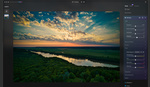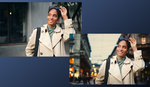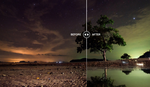The folks at Skylum who make Luminar Neo have promised more extensions by the end of the year, and there are three more new ones coming soon.
The first is their Upscale extension, then the Background Removal AI tool, and SuperSharp AI.
I was provided a beta of these new extensions to try out, and while there may be some slight changes before release, these extensions are likely mostly locked in and ready to distribute.
Let's start with the Upscale Extension. You can take any image, load it into Neo, and in the catalog page, you can drag it onto the Upscale Window located below the Focus Stacking GUI.

You can choose the enlargement size you want, up to 6x, and Neo will do the heavy lifting.

It all seemed to work rather well, I enlarged some landscape photos 4x, and after enlargement they did not seem to lose quality or sharpness. Where I think it lacks is when I compare it to Topaz Labs Gigapixel AI, which enlarges but gives you control of reducing noise and increasing sharpness. You see a preview before you commit to the upscaling.
Background Removal AI
Photoshop has something similar to the Neo background removal tool, as do some other commercial apps. This is a first for Neo, but I found it works well.
To start, import a photo. In the Neo editing screen, go to "Layers Properties" and expand the available options. From the Masking menu, click "Remove background."
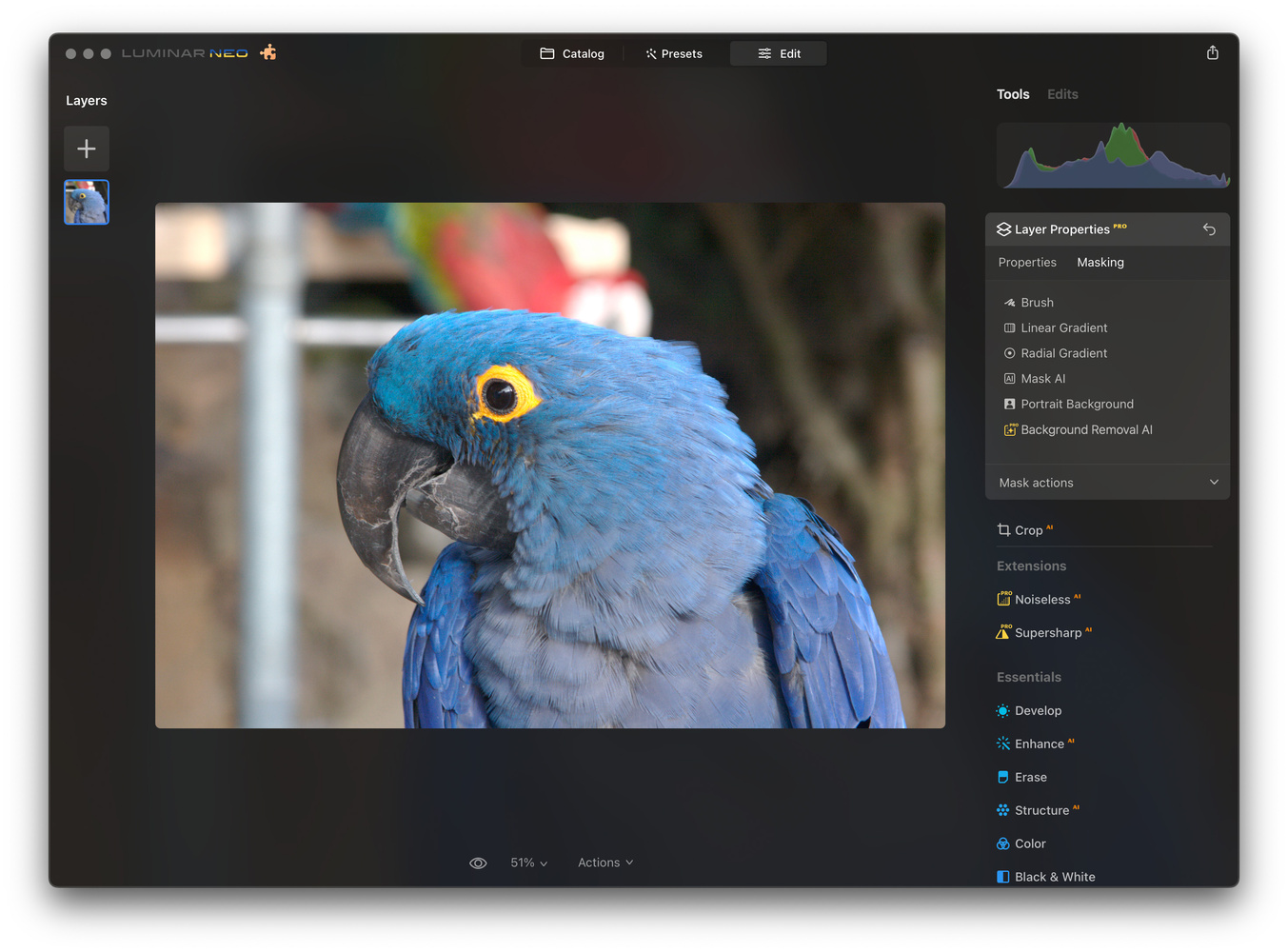 You'll see it does a pretty good job, and touch-up tools are provided.
You'll see it does a pretty good job, and touch-up tools are provided.
 When Neo has your subject marked automatically, click on the blue "remove" button and your background is gone, ready to be replaced by one of the Neo built-in backgrounds or a photo of your choice.
When Neo has your subject marked automatically, click on the blue "remove" button and your background is gone, ready to be replaced by one of the Neo built-in backgrounds or a photo of your choice.
 I thought the remove tool worked well, and the AI more often than not delivered a proper mask that didn't take more work to get right. But it is easy to perfect if need be with the provided tool.
I thought the remove tool worked well, and the AI more often than not delivered a proper mask that didn't take more work to get right. But it is easy to perfect if need be with the provided tool.
SuperSharp AI
Skylum is not the last or the first to offer sharpening tools.

To use Supersharp AI, you'll find its command right on the main edit menu. You can decide how much sharpening and then go to town. You can follow the process with Neo's familiar animation scaling over your screen.

I thought the Supersharp AI extension worked well, but again, there is no built-in preview so you can adjust the parameters. You press the button, and the Neo algorithms decide. That's not to say they don't make good decisions. You see this all through Luminar Neo. AI is designed to relieve your editing burden. But sometimes, an editor will want more control, and you don't get a lot with some of these tools.
Summary
I thought the extensions worked impressively well. The AI will save you time, and it gives good results. For many photographers, Neo is becoming a more complete package, with features added that competes with Photoshop, Lightroom and others. In almost every case, it's easier to accomplish these edits in Neo than any other software package. But, with some of these extensions, in particular, Supersharp AI and Upscale, you get no preview or chance to change the outcome. I also saw some color shifts after using Supersharp AI that I hope will be fixed in the release version. Sharpening should never alter colors.
If you're a Neo owner, you'll have the ability to purchase these extensions, and if you don't own Neo yet, there are a variety of plans and discounts. The three new extensions are available for purchase this Thursday.