Luminar Neo from Skylum has added a much awaited feature: background removal in portraits. Removing a person's image from a photo is nothing new, but it's generally time-consuming if the background is not simple or solid. Luminar Neo does it usually in one click, and if you're a professional or an advanced hobbyist, it is a time-saver.
One can easily see the possibilities: improving a background by softening the focus or completely replacing a background. Once Luminar is open and an image is in the editor, all you have to do is select Portrait Background Removal. Then, the image can be exported as a PNG file for compositing, or you can do the work within Neo using the layers function.

Manual masking and separating people from the background is a lot of boring work to me. My creative spark can be extinguished by this routine. With Luminar’s new Portrait Background Removal tool, nothing will slow down the creativity. You can freely explore any and all of your wildest ideas. – Ivan Kutanin, CEO of Skylum
Using Background Removal
Sometimes, you'll have to refine the AI-selected image, and Neo helps with that as well. AI helps you to omit pixel-by-pixel selections in refinement brush mode. The portrait and the background behind will be highlighted in different colors. Even if you’ve never worked with mask selection, you’ll understand the workflow by following the signs on the brushes. Transition brush refines the edges by removing unnecessary elements where the portrait and background touch. Object brush revives portrait details that may have been eliminated by the neural network, while Background brush helps to additionally remove parts that aren’t detected by the AI.
Background removal is going to be embraced by portrait photographers, and in a quick advance look, it seems to work as advertised. Working on a Mac Studio, the application doesn't seem laggy at these AI-intensive tasks. I didn't find the cutouts perfect, but with the included tools, I could quickly clean up edges and hair.
Here's a before image: (Images provided by Skylum)

And an after:

I hate to use Skylum images, but playing with a few images I had in my archive, I found the results similar. (I'm a landscape guy, not a portrait photographer so my resources were limited, and my portraits are nothing to write home about.)
My Thoughts on Luminar Neo
Luminar Neo is quickly becoming a full-featured raw editor, and for many images, I can use Neo only and get away without jumping in and out of Lightroom or Photoshop. On the other hand, Neo is still missing some tools I almost always edit with, including a clone tool and dodge and burn. Those features were in the older Luminar app, so I expect it's just a matter of time before they appear in Neo.
You can, of course, use the background extraction in combination with the other AI tools in Neo. While quite good, they could use some improvement. The AI mask on skies usually needs some touch-up at the edges, and it doesn't seem to perform quite as well as the built-in sky replacement tool in Neo. I expect all these tools to improve over time, but as it stands Neo is the best AI driven image editor you can get your hands on. Other editors are racing to catch up. It's even more surprising that the features keep coming as the Neo development team is in the Ukraine during the Russian invasion.
Getting Neo
Luminar Neo with portrait background removal is available today. Of course, all the other current features useful to landscape and general photographers are still there. Current users can get the upgrade from within their current software at no charge. The new architecture is flexible, so it can be easily updated in the future. Luminar Neo is also available in both the Microsoft Store and the macOS App Store. Luminar Neo works as a plugin, so you can keep your images in your preferred photo editor while still benefiting from its powerful AI tools. Neo is available for $89 or you can get special upgrade pricing if you own other Skylum products.

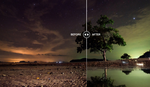


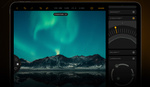
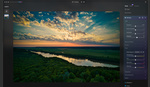
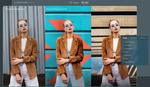
It is Luminar "Neo" with version 1.1
Skylum sucks just as much at Capture One at supporting their products. Wait till next year when they have full on face replacement in Luminar Thunder Rage Zeta
I tried it. I works ok. But nothing what I could not do with Photoshop. Which I still use as main app.
My main negatives:
- you cannot use the masking function within Photoshop (with Neo as a plugin)
-> you have to use the standalone version - if you use it as a plugin e.g. on a smart object you get a masked image with a white background
- if you use it as a stand alone you can export TIFF, PNG or PSD file but you have to "know" the original PPI otherwise it changes it to 240ppi (why not leave the original ppi?) - it should at least keep it first
- the automatic masking is "soso" (without manual interference) - I guess it gets better over time - the latest version of PS gave me better results
- it produced a white line at the bottom of the image in the masked object - dunno if that is with that one image or always the case
In general. I think it has to ripe a little bit over a few updates. But for my workflow – using it within PS as a plugin – it is not working for me.