Is it a graphic tablet, a monitor, or both? Let’s take a look at the implications of what a 22-inch pen display can offer for your editing and retouching workflow.
The thought of having a significantly sized monitor that doubles as a graphic pen display tablet would definitely attract any photographer who does any detailed retouching or composite editing. Just like any monitor for editing, the resolution and color accuracy would be a primary consideration alongside the functionality as a graphic tablet. On top of that, it might have particular benefits on other tasks alongside photographic work such as working on documents, consuming media, and multitasking in general. Let’s take a closer look at the Huion Kamvas 22 Plus.
Build and Design

The Huion Kamvas 22 Plus comes in a 546 x 323 mm matte black plastic body with a thickness of 26.7 mm. This houses a 21.5 inch (diagonal) screen behind anti-glare finished glass. Control buttons can be found in the top right corner, and the adjacent edge holds a USB-A port and two USB-C ports. The overall aesthetic of the design is very simple and focuses entirely on functionality. Aside from the control buttons that access the menu for display and color settings, this does not have any built-in programmable buttons for shortcuts. Instead, a potential functional gadget to partner with this display would be an editing controller, such as Huion’s mini Key Dial that is sold separately.

Included in the box is a vari-angle tilting stand that mounts onto the VESA compatible rear panel of the monitor through four screws included in the package. Once installed, the stand has a quick unlock mechanism that you press onto the panel to change the viewing angle and locks in place once released. The stand is particularly easy to use and can be adjusted with one hand as long as there are no objects that might obstruct the movement of the stand’s legs.

Inclusions and Connectivity

The package includes the standard Huion pen that operates without a battery that is thickest on the area most proximal to the tip and tapers towards the other end. The proximal 1/4 is coated with rubber for better grip, but has the tendency to attract dust. This comes along with the standard pen stand that opens to reveal 10 extra pen tips and the tip replacement tool. The package also includes the usual half glove for reduced friction between the side of your hand and the surface of the display tablet.

A USB-C to USB-C cable is supplied for compatible devices alongside the proprietary 3-in-1 cable with a USB-A, full-size HDMI, and a port for the power supply which all converge into a single USB-C input plug for your computer. Using either of the cable options would leave you with an open USB-C port for other devices, as well as the USB-A port, which would be ideal for the dongle of the Key Dial if in use.
The Kamvas 22 Plus as a Display

This 21.5-inch (diagonal) display has a resolution of 1,920 x 1,080 at 102 pixels per inch, a maximum brightness output of 220 nits, displays 8-bit color, and covers 140% of the SRGB color space. This entirely covers the same 476.64 x 268.11 mm active area, which means that the entire display area also has active compatibility for the pen.

Setting up the active area
Altogether as a monitor, these specifications perhaps have room for upgrades such as 2.5K or 4K resolution for a more premium version and/or an even wider color gamut, but I personally wish that this would at least have the capability of being brighter for better use in rooms with abundant ambient light. Functionally, the resolution works considering pixel density at 21.5 inches and also considering the price point in general.
The Kamvas 22 Plus as a Pen Tablet

As a pen tablet, the Kamvas 22 Plus has an active surface area of 476.64 x 268.11 mm that covers the entire area of the display. This is then housed in anti-glare and moisture-resistant glass that offers both better viewing and drawing experience.
Setting up the tablet is as simple as selecting which desktop or which portion of the desktop will be in the active area. This simplicity is because of the fact that it does not have any programmable shortcut buttons, unlike the smaller Kamvas display tablets or the non-display Inspiroy tablets. Since the Kamvas 22 Plus has a one-inch bezel on each side around the display area, there is potentially a lot of room for up to five buttons on each side (unless the circuitry underneath makes it improbable). Given that, to be able to use the tablet efficiently, one would have to use either a keyboard with particular proximity on the desk or to use a programmable editing controller such as the Huion Mini Key Dial.

The Mini Key Dial includes 18 programmable buttons for hot keys, system shortcuts, and navigation plus a protruding dial with a switch button in the middle. Overall, the device is compact and functional. However, it is quite a process to remember all the assigned functions on each of the 18 buttons. Perhaps more distinguishable features or textures on the buttons would help, or the possibility of having a more premium version with a screen for customizable labels would do the trick.
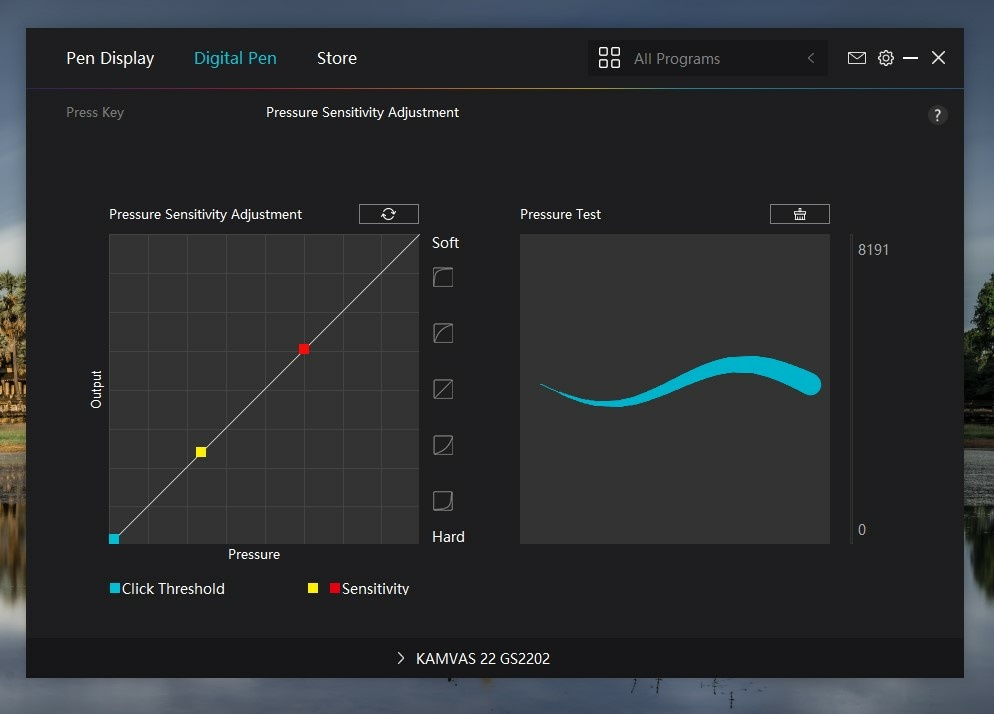
The Kamvas 22 Plus has 8,192 levels of pressure sensitivity, which in my own personal experience is more than sufficient and perhaps under-used in my own editing workflow. The pen offers sensitivity and precision up to a contact angle of 60 degrees in any direction, which assures better accuracy in making manual inputs.
Multi-tasking
When used as a secondary monitor, whether with a laptop or a desktop PC setup, having this 21.5-inch screen does offer more working area for multi-tasking. The screen can also work as a preview monitor for video editing while the main screen has the timeline and other browser folders, or the screen can work as the main display for any task while other displays (on the laptop or desktop) can be used for browsing or watching videos.
Conclusion
The Kamvas 22 Plus is a good tool that offers functions as a monitor, a precision editing and retouching tablet, and a multi-tasking device. It has a significantly sufficient resolution that would probably be upgraded in more premium versions of this product. Cost considered, the only drawback I personally see is the fact that it lacks programmable buttons on the device itself, which would keep it from functioning as an efficient stand-alone device and would necessitate the use of a keyboard or editing controller. All factors considered, functionality and flexibility are its most attractive aspects.
What I Liked
- 21.5-inch full HD display
- 140% SRGB color gamut
- Input precision with pen angles and pressure sensitivity
- 20-80 degree variable angle stand
What Can Be Improved
- 220 nits maximum brightness
- No programmable buttons
- Plain black plastic aesthetic







very detailed review! thanks