Although I've watched videos and read reviews about Topaz products, I had never actually tried them, remaining faithful to my workflow and not venturing farther afield. I do like software and seeing what it can do with my images, but felt safe with what I currently use. So, what could Topaz Photo AI bring to the table that I couldn't already accomplish?
I'm writing this review from a complete newbie's point of view when it comes to this software, so if you are a current user, you may see things I could improve on or indeed disagree with my findings, but I will say I'm mightily impressed with it.
Don't just take my word for it as there's a free trial of the software on the Topaz website for you to try with your own images. To save them, you have to activate a license, Once activated Topaz Photo AI can be used on two computers as a plugin for Lightroom and Photoshop or as a standalone software and includes a year of unlimited upgrades. With Black Friday sales just around the corner, there is a massive discount of $299 on the retail price, meaning you only pay $159, including a 30-day unconditional money-back guarantee.
What's Included With Photo AI?
Topaz creates many different plug-ins and standalone software. What can Topaz Photo AI bring to your workflow?
- Remove noise, including raw files
- Sharpen
- Recover faces
- Enhance resolution
- Upscale
These all do exactly what the name suggests and do them very well, extremely well, in fact. For most of my initial experimentation with the software, I used Fujifilm X-T4 raw files, and the difference was clear to see. Results were never too much or overcooked thanks to autopilot, yet there was a substantial improvement in the overall image quality. I wasn't expecting the quality of the upscaled images it produced.  I also tested Topaz Photo AI's features on my phone images and camera jpg files, and again it worked flawlessly. So if you want to see how your images can be improved with these features I'd definitely give a go.
I also tested Topaz Photo AI's features on my phone images and camera jpg files, and again it worked flawlessly. So if you want to see how your images can be improved with these features I'd definitely give a go.
The Interface
The interface is clean and not convoluted, which is a good thing for new users like me. You can engage or disengage any of the features depending on the result you are after, and although I will use it mainly for landscapes, I did try the recover faces option. For some of the higher-ISO or softer faces, it sharpened and improved them considerably. So far, I have only used the software either as a standalone or via a Lightroom plugin using the File>Plug-in Extras option, instead of the Edit in option. The software jumps into action quickly, and after the AI analyzes your images, it provides you with a preview for you to tweak as you see fit. I mainly used the Autopilot mode with only slight tweaks here and there, as the results it provided were surprisingly good.
The Autopilot mode is also configurable via the cog icon, and you can set various preferences depending on your usual genre of photography. I found this useful. It's minimal and straightforward in its approach, though this can be easily changed to suit whatever your images require.
The Results
I initially wondered how much can this software actually enhance the captured image, but the results speak for themselves. At times, it was able to save some images that I would normally just pass by due to wind blur and other movement issues.
The details Topaz Photo AI easily extracted and enhanced from some of the images were unexpected, as I didn't think it could achieve them. The softness of the road and buildings in the image below were easily corrected, enabling me to save images I would have otherwise thrown away. The software is not an excuse for bad photography, but it can certainly enable you to keep images in some cases that perhaps you wouldn't get another shot at.
For myself, I'm not looking to create ultra-sharp images all the time, but with the subtle enhancements that I can apply using this software, I am very happy with the results it produces.
I don't do many astrophotography images, but I remembered I had one fleeting glance of the aurora borealis when in Iceland this year, so what better way to check the denoise function than a shot like this? Again, the software made light work of the noise. The image below is a 100% zoom to let you see the difference it made. Included in the gallery are a few screenshots to let you see how much this software can enhance your images.
What I liked
- Autopilot
- Clean interface
- Easy to use
- Visible correction improvement in image
- Plugin or standalone
What Could Be Improved
- Save speed on some images
A few images took a little longer to save back into Lightroom. This, I'm sure, was due to the complexity of the AI adjustments being made and is not something that would stop me from using the software, because the resulting images were worth it. This was sometimes around 80 seconds for Nikon raw files and not a frustrating amount of time that I've encountered with some programs.
Different Subjects
Being really impressed with what Topaz Photo AI could accomplish very easily with landscapes, I had to try it on another few subjects: an image of a crab and an architectural image, both quick snapshots but both improved greatly with Topaz Photo AI. Autopilot scanned and analyzed the images relatively quickly and produced results that I was very happy with considering the original images.
As I mentioned, I used the software as a plugin via Lightroom and so created a global edit to the images. If using it as a Photoshop plugin, it could be used via layers and masks to correct or enhance areas within your images locally.
Conclusion
As this is my first venture with the software, I have to say I am very impressed with Topaz Photo AI. I never encountered any anomalies or soft areas, even when I tweaked some of the sliders. A few of the images, depending on the complexity of the adjustments and the file size, would take a little longer than the others to save back to Lightroom, but the results are definitely worth it. I've got to admit I'm sold on what I've seen so far and will be adding it to my workflow for future edits.

















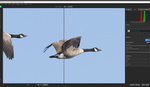
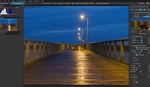


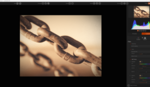
Hi Gary,
I am a paying customer of Topaz Labs, and I highly recommend Photo AI.
I shoot a lot of my Canon R3 full frame RAW images of a wide variety of subject matter in low light — sometimes very low light. I also shoot almost exclusively hand-held and in natural light. I used to use Topaz DeNoise AI plugin to Adobe's Lightroom Classic to tweak and remove the ever-present noise, with my choice of the four major presets ranging all the way from Standard and Clear, all the way down to the two lowest light presets, but lately I've been using Topaz Photo AI more and more. With every update, that plugin is getting better and better, greatly reducing my need to use the manual tools in Topaz DeNoise AI and the other plugins.
Right now I am editing a group of photos that I took at night for my review of SUPER NINTENDO WORLD at Universal Studios Hollywood. If you and your readers would like to see those low light photos, here is a link to where they will be posted on my "AutoMatters & More" website (at AutoMatters.net). Just wait a day or do from the date of my comment and then enter SUPER NINTENDO WORLD in the search bar in the middle of my Home Page. That column should come up.
Jan