With Luminar Neo, you have the option to remove power lines and sensor dust spots with a single click. It’s never been easier, and above all, it takes a lot of work off your hands. But is it faster than doing it manually? Or does the automatic process take up more time in the end?
You have to give it to them, Skylum offers a lot of functionality for editing your photos easily. That is what made Luminar 4, Luminar AI, and now, Luminar Neo so popular. With Luminar Neo, the developers have added the possibility to remove power lines and sensor dust spots automatically. The last option is very welcome.
Automatic Sensor Dust Spot Removal
You can’t shoot photos without the risk of getting sensor dust spots. It seems some cameras are more sensitive to it than others, and I remember my old trusty Canon EOS 1D X having a lot of problems with it. Sensor dust spots become visible when using a small aperture, something that is done often in landscape photography.
Many have wondered why software developers never added automatic dust spot removal to their software. It seems quite easy, and Luminar Neo is the first I know of that offers this functionality. With a push of a button, the software recognizes the sensor dust spots and removes them automatically without the tedious task of looking at every area of the frame at 100% magnification.
I took an old photo of the beach of Rørvik at Lofoten. It has a lot of sensors dust spots, and I remember it took ages to remove them in Lightroom. So, I loaded the photo in Luminar Neo and tried the automatic sensor dust spot removal tool. To make the sensor dust spots much more visible, I added a quick and dirty processing that would exaggerate them
By the way, since I have a Dutch version of Luminar Neo installed, the interface is in the Dutch language. But I think this poses no real problem understanding the screenshots.
What I found out is how amazing this spot removal works. Most of the sensor dust spots are gone. There are still a few, which means you still have to look through the image to find the ones that are not completely removed or just not seen by the software.
The work of cloning and removing of the majority of sensor spots is done automatically, which saves me a lot of work. Be careful, though, as it won’t work that well on a night sky, and it can mistake objects for a sensor dust spot.
Automatic Power Line Removal
The other option is the automatic removal of power lines. If your image has power lines that you don’t want, Luminar Neo can recognize and remove them for you. This can save you a lot of time also, since you don’t have to do it manually. According to the advertising, it works with a single push of a button, even in images with lots of details. Let’s have a look at some unedited raw files to see how effective Luminar Neo is.
The first example is the famous Erasmus bridge in the city of Rotterdam, the Netherlands. It has a lot of cables that aren’t power lines, but Luminar Neo doesn’t know. The result is a bit surprising. I would expect a more consistent result, not almost random removal.
Of course, this example is a bit foolish. S,o I took a couple of photos with some obvious power lines in the frame. The first one is of the rorbuer of Hamnøy, a well-known spot for many photographers. It features a couple of power lines that I would like to remove.
Luminar Neo does a nice job. The result looks great at first, and it needed only a single push of a button. But if you look closely, you see the mistakes the software makes. It isn’t clever enough to understand how the lines run from one end to the other end, leaving traces behind after removal. It also removes the light bulb from the pole entirely, which is odd. See two details of the result in the examples below.
I took another image with power lines that were almost completely free from their surroundings. I would guess it is an easy task for this automatic power line removal tool. Again, at first glance, it looks good.
But look closer at the details. The tool also removed parts of the pole and some borders of the roof of the fisherman’s house.
Fast Removal and Lots of Extra Work
The automatic power line removal is a convenient tool, but not flawless. It means you still have to perform a lot of extra work to get the end result acceptable. Fortunately, Luminar Neo has added the ability to use a rudimentary layer option, which offers just enough to correct the mistakes made by the power line removal tool. But finding the errors and repairing them will take a lot of time and effort.
Before you start using the removal tool, make a new layer of the original by copying it. Run the removal tool on the top layer. With the masking option, you can search, find, and correct the faults. You can either mask the complete image and brush over the power lines yourself by choosing the paint option, or you can use the erase option by masking the areas that are problematic. Choose whatever you find convenient.
The automatic power line removal tool can and will also remove branches of trees and perhaps other elements you wouldn't expect. In other words, you will have to search the whole frame to find all the mistakes, which can take quite a while.
Conclusion
Although the automatic options for sensor dust spot and power line removal in Luminar Neo seem to be nice, you might end up spending a lot of time correcting the mistakes that are made. Simply said, you can’t trust these automatic options blindly. Depending on your image, it’s questionable if these options will truly save editing time. In particular, power lines are probably more easily and quickly removed manually, although I wonder if Luminar Neo will be the best choice for such a task.
What do you think? Please share your thoughts in the comments below.






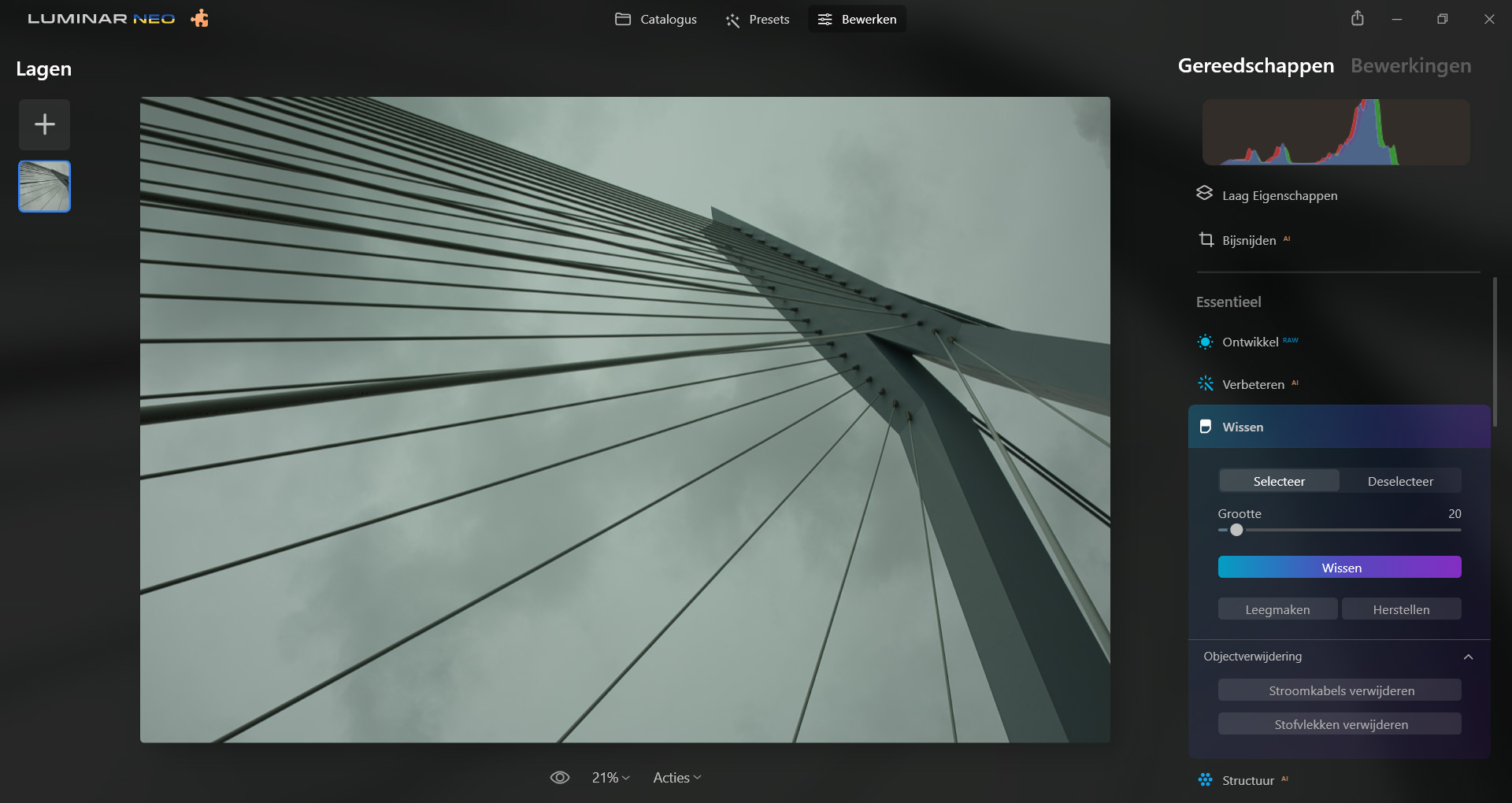








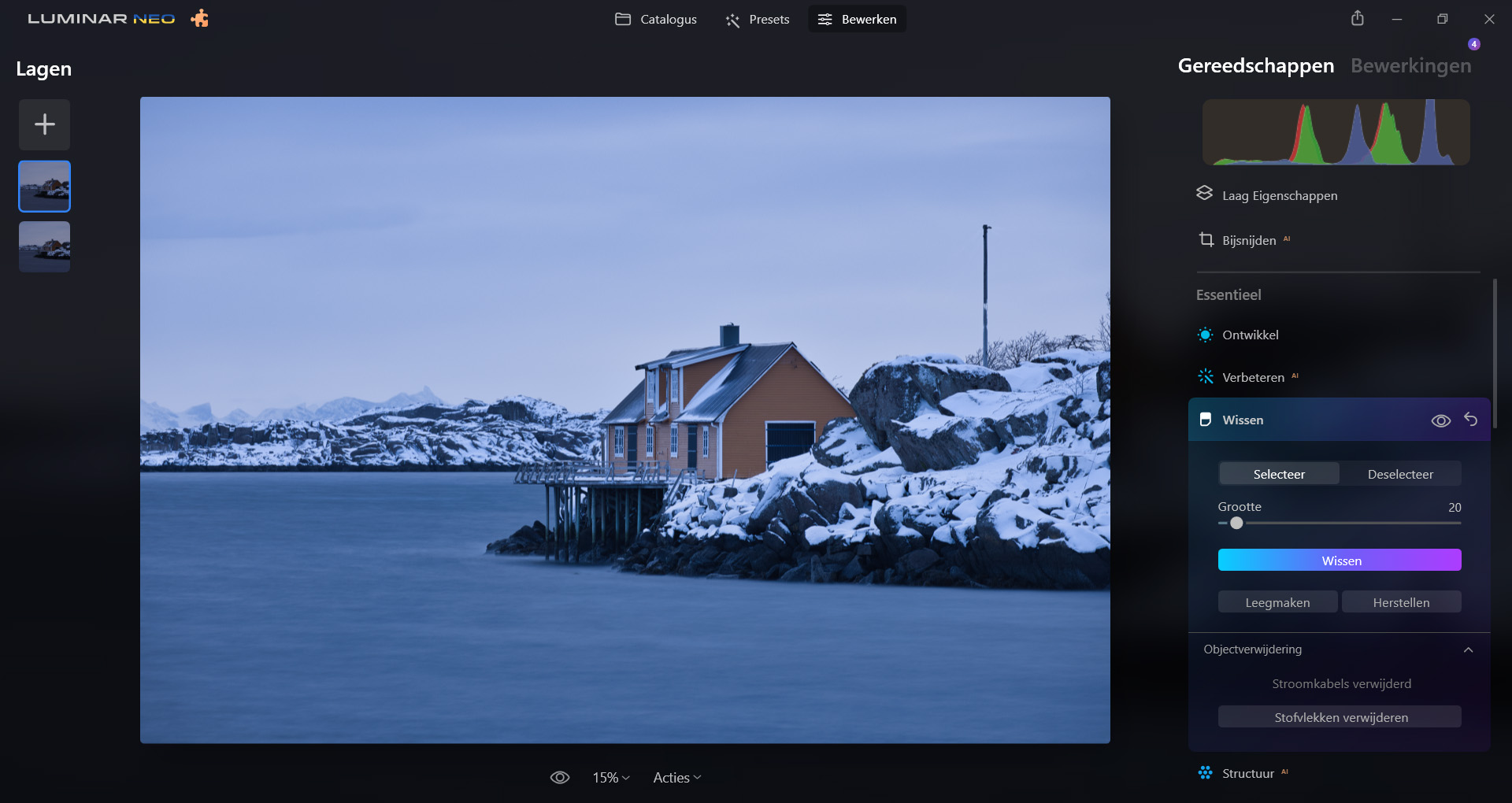








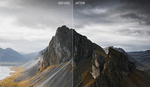



When I fitst heard that NEO had a simple power line removal tool I was very excited. I do a lot of work in small towns with powerr lines everywhere. NEO does a great job as long as the power lines do not run in front of a buiilding or a tree or any thing else. After removal I still have to go back and clean up the residue in LRC or PS. It is a great idea but it does not work well in every situation.
Thanks for the post!
I have a question for anyone out there that uses portrait specific areas of Neo or Luminar. Is it any good? I use PortraitPro 22 on mac and can't get it to run well, slow as hell, constantly asks for a key code. Coupled with the WORST customer service in the entire industry I'd happily jump ship....