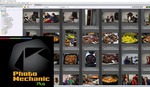Depending on what genre you shoot in, you can often come home with literally thousands of images from a shoot, and culling them can be a tremendously tedious and annoying process. While you can cull in Lightroom, it is not always the fastest, particularly when it comes to rendering previews. Photo Mechanic is built with one purpose: to make culling large image sets and adding necessary info as efficient as possible. This excellent video tutorial will show you everything you need to get the most out of it.
Coming to you from David Bergman with Adorama TV, this awesome video tutorial will show you how to get the most out of culling your images using Photo Mechanic. Photo Mechanic is fantastic for quickly rendering file previews so you can cull images efficiently, but its utility goes far beyond just that. Photo Mechanic allows you to do things like add relevant data to the file, color code them, add star ratings, and more, all of which will then be read by Lightroom and handled appropriately according to whatever rules you have set up in the application. It's a very powerful application that can save a lot of time. Check out the video above for the full rundown from Bergman.