Photoshop, it's either a scary program or a fun one, depending on how much you understand it. There are times where it just becomes a nightmare. Specifically, extracting a model with flyaways from a backdrop. There are indeed many methods to do so. Here's one more that really gives us a good solution.
Dennis Dunbar is a colleague of mine in the industry. He is extremely talented and has been working in the field for a very long time on a vast array of projects we've all seen. He has a wealth of knowledge and this is just an example of it. What I love about this tutorial is that it's not only easy to follow, but it's very effective. Although it talks about a green screen, your background doesn't have to be a green screen to follow the steps given.
The main reason why this tutorial is great is because it combines masking out a a model with flyaways with regular extractions. Usually, it's quite a nightmare, but with these steps, it makes it more manageable. For those of you who did not know about this before, I hope you find it useful!
[Via Dennis Dunbar]

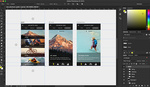




Am I bad for saying "this is the first video that showed me a good use for the history brush"? =)
Good tutorial!
I use a similar method with the same results at the end. It's just much faster that this one mentioned here.
you are my hero.... now shut up moron
Mr. or Ms. or Mrs 343 check out that. http://tinyurl.com/asyvufx
I liked the video, yet it would be nice to be in HD so that we could see the masks a little better....