Artificial intelligence isn't just for Photoshop anymore—Affinity Photo 2 is stepping into the game, aiming to offer powerful selection capabilities.
Coming to you from Anthony Morganti, this informative video explores how Affinity Photo 2 stacks up against Photoshop in making accurate selections using built-in machine learning. Morganti demonstrates selections on two images—a simple subject against a solid background, and a more complex scene involving multiple people against a busy backdrop. He clearly explains how to activate Affinity Photo 2's AI tools, something you'll need to do manually in settings. Affinity Photo handles initial selections impressively but requires careful refinement around tricky areas, particularly hair. Morganti's explanation of Affinity's matte brush is particularly useful, showing exactly how to enhance selections incrementally, rather than rushing through large sections.
Coming to the Photoshop side of things, Morganti emphasizes the subtle yet powerful advantage of its "refine hair" button and the "decontaminate colors" feature, neither of which is directly matched by Affinity Photo. This difference could be significant when you're regularly dealing with portraiture or detailed cutouts involving fine hair or fuzzy edges. Morganti chooses to demonstrate Photoshop's capabilities using local processing to provide an equal comparison with Affinity, highlighting that Photoshop can also perform cloud-based selections for enhanced accuracy at the cost of additional processing time.
Morganti also touches on practical considerations beyond just functionality. Affinity Photo 2, priced at a one-time purchase, contrasts sharply with Adobe's subscription model, providing affordability and simplicity. He emphasizes that all processing in Affinity Photo is local, meaning no internet connection is necessary, enhancing privacy and convenience.
Both applications deliver solid performance for subject selection tasks, but the practical insights offered in this comparison help you decide which aligns best with your editing style, workflow, and budget.Check out the video above for the full rundown from Morganti.

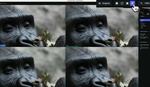




Nice find, Alex. I appreciate the good demonstration of how to efficiently mask using Affinity Photo 2.
Good tips for Affinity users