Have you ever captured a really amazing picture of a car or motorcycle only to realize that you forgot to turn the headlights on while you were on location? Don't you worry about a thing because Photoshop makes it a breeze to flip on those high beams in just a few easy steps.
As a portrait photographer it’s a rare occurrence for me to photograph a vehicle, but every so often I will use a car or motorcycle as a prop to help enhance the photo. I know there are probably hundreds of different ways to achieve this effect, but this is what works for me. Who knows, it might just work for you too.
If the above video isn't really your thing, I have included step by step instructions with pictures in case that's more up your alley.
Step 1:
Create a new blank layer and change the blending mode to Linear Dodge (Add).

Step 2:
Select the brush tool and make sure the Opacity and Flow are at 100% and the Hardness is set to 0%

Step 3:
Set the brush size to be roughly the same size as the light and paint over it by clicking once.

Step 4:
Create a Hue and Saturation Layer and check the "colorize" box.
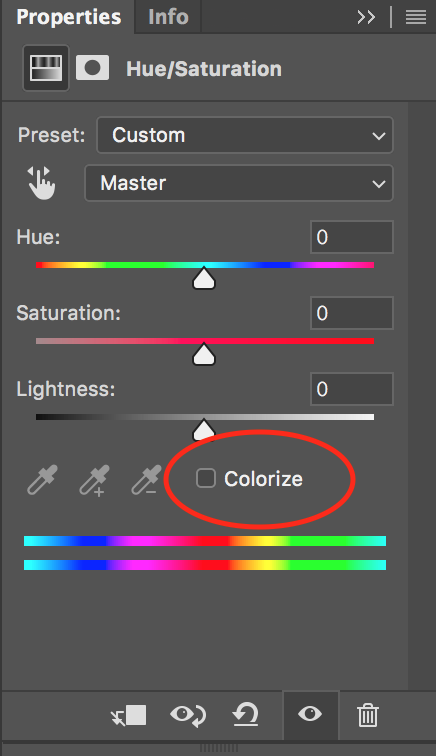
Don't be alarmed when your image looks like this!

Step 5:
Create a Clipping Mask to link the Hue/Saturation layer to your painted layer and get rid of the blanket color over your image.

Your layers should now look like this.
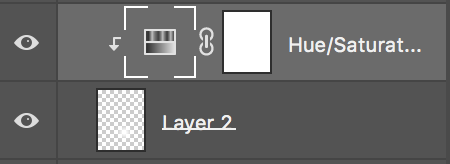
Step 6:
Adjust the hue, saturation, and lightness sliders within the Hue/Saturation layer to achieve your desired color and brightness for the light.

If you want to adjust the intensity of the light just play wth the fill slider on the painted layer.

Step 7:
Repeat as needed...
As I said before, this is definitely not the only way to to do this but it's the way that works for me. If you have a different way that works for you I would love to know what that is. I'm always up for trying new things, especially if it helps streamline my workflow.


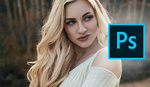

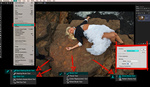



Now you need an article on how to turn on high beams...
You could always duplicate the painted layer a few times. That will increase the brightness.
You missed my joke. ;-)
It seems I did haha, It's been a long morning!
The final result is too yellow, and a headlight on even during the day is brighter than that.
Well actually those old Harley's have extremely yellow lights and I also didn't want the light to overpower the actual subject matter of the image which is why I left it pretty dim. You can easily change the color and the intensity using the steps I provided.
Hi Jeff, I deal with this sometimes when there's a blown light in a lamp post I shot or something. One thing we do in visual effects regardless of which technique you use to 'turn the light on' is merge your new light layers, blur the crap out of it, then drop that layer's opacity or play with layer modes on it. That can help blend it in a bit more.
I will definitely have to give that a try! Thanks for sharing.
Maybe it's because I do most of my editing in lightroom but this seems pretty complicated for just a small glow.
Maybe so, but I'm not aware of any way to do this in just Lightroom alone. If there is that would save me a lot of time. Like I said though, there are plenty of other ways to do this. This is just the method that works for me personally.