About a month ago I listed some of my favorite editing tricks and while experienced editors knew the deal, I got a lot of feedback saying that at least one or two of those techniques were helpful for people who have only started to edit videos in the last few years. So here are 5 more, some maybe a touch more advanced, editing tips for the video editors out there.
1. Did you know that you can edit your audio tracks in between frames?
Subframe audio editing has been around for… well… since the first digital audio editing systems. Audio on most videos formats is at 48kHz, which means 48,000 samples per second, which is a lot more than just 24 frames of video per second. So this means you can send your audio tracks to programs like Adobe Audition or Pro Tools, and get very specific with edits. However, you can also make some of these adjustments in your Premiere or Final Cut Pro timelines by using the pen tool.
In the image above, you can see there is an audio dropout, which was caused by a wireless pack running low on its battery. I’ve zoomed in as far as possible*, and can only edit video by a single frame. Using the pen tool though, you can manipulate the audio between those video frames to smooth out issues like these and save as much of the unaffected audio as possible.
*Some NLEs like Adobe Premiere will let you "View Time Units," which will allow you to zoom in much further.
Below is an example of some video that had some microphone dropouts. The original will play first, but then the second clip is the fixed version using the technique described here. There are about 4-5 audio click/dropouts that are audible. This clip was salvageable because it had recorded audio on the second audio track, and that was mixed up to fill in the dropouts.
2. Adding color burns/light leaks for unique transitions or clip effects.
One of my favorite things to add a little flare to edits is by using a color burn or flash during parts of the edit that need a little spacing to create a better pace or flow, or maybe just some visual interest or signify some event in the story. First, here’s a visual example of what I’m talking about. Note the color flashes at :04 and at :21 in this teaser edit I did for the Rob Grimm Food Photography Tutorial Teaser (which was just released, by the way.)
To create this effect, you’ll need to get your hands on some film burn or color burn effects. Search around online and you can find a few different sources for these, some at a price, some free. If you’re adventurous, you could even try to make your own.
Here’s a hint if you do buy some though. Because of how these are used, you don’t need terribly high resolution. Even blowing up an SD burn for an HD edit still looks OK to me, and any grain, noise, or pixelating seems to blend in with the effect in my opinion… so the point is, I wouldn’t spend extra money for higher resolution burn effects when a lower res version would work fine.
Here are some places to start if you’re too lazy to google.
Jesse Rosten
ProjectorFilms
Artbeats
Once you’ve got your hands on a few of these assets, load them into your NLE and place them on your timeline, one track above the clip or transition you’d like to use them on. Change the color burn clip blending mode to something like Screen or Overlay, adjust the Opacity parameter to taste, and voila. Experiment with transtions and other blending modes until you find something you like.
3. Signal a crescendo or scene change with a simple sound effect.
Adding subtle touches across the duration of an edit can take it from good to great, so sometimes an otherwise mundane edit can get a little more life by adding a hit to the music track that helps signify the change. In the example below, a basic edit gets a little bit more life to it by adding a simple sound effect.
This effect was created by adding a Cymbal sound effect right before the edit, and then duplicating and reversing it, and placing it immediately after the first effect. This creates the build and then the gradual finish. This effect might be easily created with some music production software, but I used what I had available to make this work at the time I needed it. Here’s a screenshot that shows how it looks on my timeline.

4. Don’t waste time re-creating an effect over and over again. Do it once, then save it to your favorites.
This is a good habit to get into.
For edits I work on, I’m often given a handful of images to use as b-roll for when the client wasn’t able to get footage of a particular event. Adding Ken Burns style motion effects can add a bit of life to static images, but creating the keyframes does take a moment.
Why not create the keyframes once, and then save them as a favorite? The technique to do this will vary by the NLE you’re working on, but most should be able to do it. Create a zoom in, zoom out, down-up, up-down, left-right, and right-left effects once, and then add them whenever you need them.

*These won’t always work perfectly, as using photos of varied resolutions can make the values of your keyframes not as useful for images of a different size, so check them once you’ve applied it.
5. Always duplicate your sequences when making changes to your edits, especially when they are based on client feedback.
Even when working on personal projects, from montages to documentaries, one of the best habits I ever got into was creating duplicates of my sequences before making significant changes. When starting or modifying an edit, duplicating the sequence right from the start and giving it a “version #” in its name will preserve your previous work while allowing you to begin working from where you left off.
Editing is such an iterative process, with many steps, going from A-roll, to adding b-roll, mixing in music, adding titles, doing a color correction and effects pass, and more. It’s smart to hang on to those previous versions, but also kind of cool to look back at where you started from.
Here are examples of sequences from the first to the last. You can see how much things changed.

I do this for a few reasons. First, I’m usually reducing the length of my edits and deleting clips the more I work on a sequence, but every so often I will need to go back and find a clip. Rather than digging through my bins and sorting through hundreds of files, I can just go back to my last sequence version and find it there, copy, paste, done.
Second, I might not like the changes I’ve made. A previous edit might have been stronger or worked better, so by preserving what I had done, I can always get back to that, instantly.
Third, if it had timecode on it, and a client had given feedback on that particular edit, they might watch it again, a week later, and give you even more feedback (even after they already gave you their comments and you’ve moved on!) By keeping that previous sequence intact, you can reference exactly what (and more importantly when) the client was talking about.


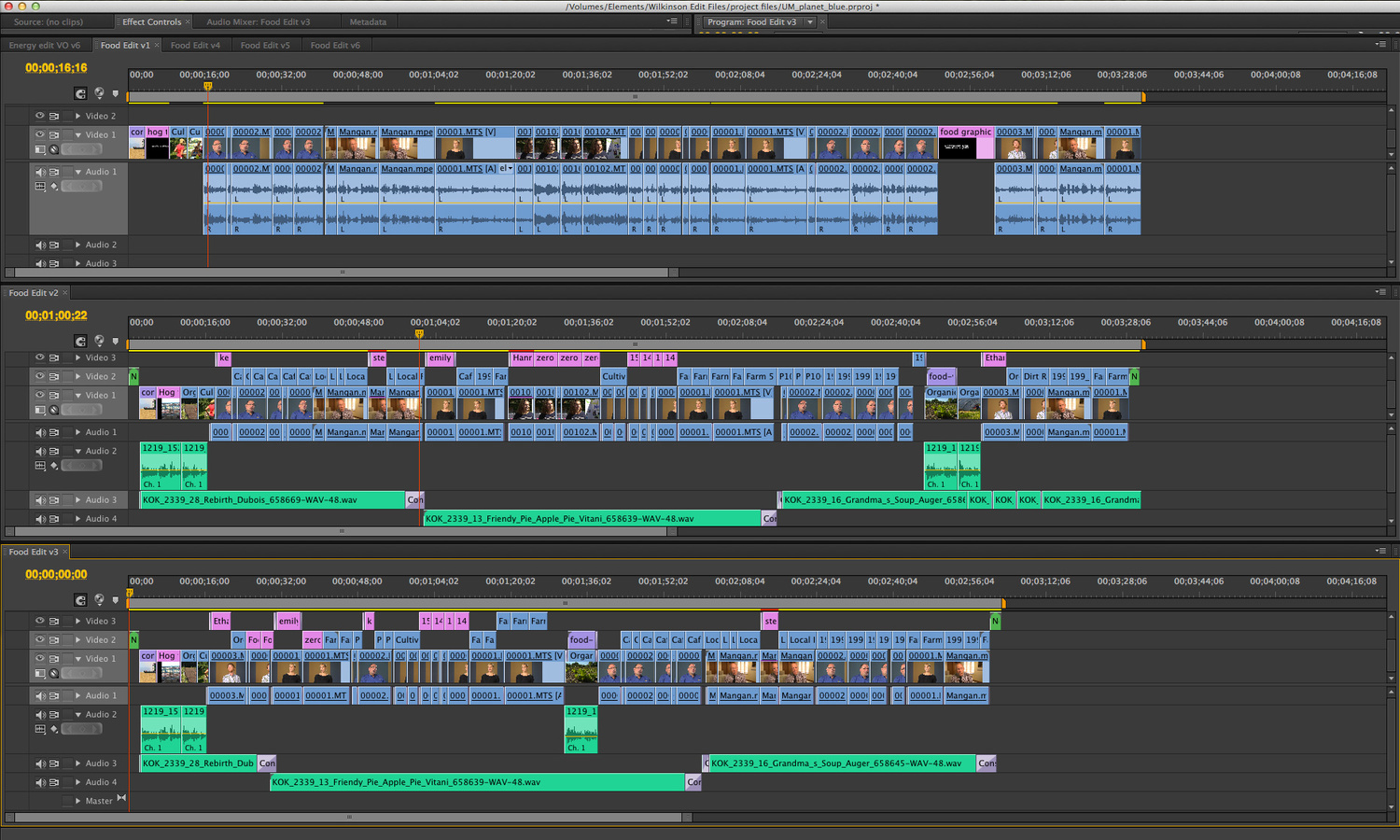



Thanks for these tips, I've started creating youtube videos of my Photoshop work, and I'm really enjoying the editing process, but learning new software is really daunting, focusing more on how to get something done instead of the final product is frustrating, but I guess its all part of the learning process:)
You've made another awesome post, thanks.
#5 - the number one thing pro editors do that beginners/amateurs don't. It's a clients prerogative to change their minds. Keep those old edits!
Is the subframe audio edit video from Washtenaw Community College Gym?
Good eye...
Happy to see I knew all of these :D But really helpful either way!
the Mickey Wilks coming correct once again!
These tricks seems helpful. Will use them next time for my videos.
https://www.evokemediaservices.com
Great tips! We made Top 10 Quick Tips
https://blog.productionhero.co/top-10-quick-post-production-tips/
Great and helpful tips! I always preferred editing with VideoStudio Pro because I can easily share them like this: http://www.videostudiopro.com/en/pages/video-share/ basically instantly after I edit them and it keeps the quality of the video intact.