As a busy photographer, productivity is key for my work. I'm often finding myself blocking my own access to Facebook, Twitter and Reddit throughout the day, forcing me to work on the tasks at hand. And while I truly believe photography is the best job in the entire world, a lot of our days are filled with simple mundane tasks - which is why I love Gmail's Canned Responses.
Traditionally, I hate systems where I exchange personality for function. I'm a bit old school in the sense that I do most of my work manually, without any shortcuts. I truly believe that getting caught up in automation means that quality is going to eventually suffer, and I want all of my work to improve, not dissolve over time. With that said, I end up doing a lot of the same things over and over again, and that is where Canned Responses are essential for all photographers.
What Are Canned Responses?
Canned Responses are simply, shortcodes for your emails. Using canned responses, you're able to build emails, save them for later, and with a simple click, add them to future emails. Think of it like a copy and paste clipboard that never overwrites itself. With canned responses, I'm able to quickly build emails, using predesigned responses, without having to dig through my sent folder to copy and paste a message I've previously sent to others.
How To Enable Canned Responses
Canned Responses are not on by default for Gmail, and have to be enabled through the Google Labs. If you're currently logged into Gmail, you can get access to the Gmail Labs by clicking here. Otherwise, the Labs settings can be found through the Settings in your Gmail Account.
Upon enabling Canned Responses, you'll find that nothing cosmetically has changed to your email service, however, you just opened a treasure trove of functionality.
How To Use Canned Responses
Using Canned Responses is simple, but does take a little bit of setting up. The easiest way is to just simply type in the message you often send to people, and that you'd like to make a Canned Response. For me, I often get inquiries for headshot photography sessions, as I don't personally list my prices and other information on my website.

After you've typed out your message, you then select the entire message, and create a new Canned Response by clicking the small arrow pointing downward in the lower right corner of your email message. Then go into 'Canned Responses' click Save, and then label the response accordingly.

Using Google Canned Responses is a great way to speed up your email workload, while being able to add personal touches to each email. For example, by sending out reminders of photography session a day or two before, you're able to add a touch of professionalism to your business, without sacrificing more time. That said, the possibilities are limitless when using Canned Responses, so if you use them yourself, tell us how you do in the comments below.


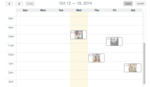




Great find zach thanks. Now i can take all of my templates out of that text file I've been keeping them in and have them more accessible.
I have been using the signature option on Mac Mail to do the same thing...Hit Reply to their email then choose the signature fills in the response.
I'd recommend TextExpander if you're using Mac. It basically gives you the same functions - everywhere! For me, writing ;import would for example import a news article into my language training software. Writing ;url posts my full URL and ;name my full name when commenting on a post. I also have complete messages under ;welcome ;thanks ;p90xanswer and many others. It saves a lot of time.
Is it just me, or can't you make a standard reply including ex. PDF files?
Seems like it's just the text that's being saved:(
If you're already working in Gmail, try Yesware!
-it has a 'templates' feature which you can customize with a form to fill in the changeable variables (i.e. person's name, dates etc).
-It is also a free email tracker so that you can tell when/if someone opens an email that you have sent
-Here's the killer app for my workflow: it will remind you to follow up with a client/contact based on different parameters that you set. For instance, if you promise to get back in touch on Friday - you can set yesware to remind you about that email on Thursday so you wont forget. It's also great for prospecting, to remind you to keep your leads moving.
I hope someone out there will find this useful, I use it a lot at work where I'm in sales.