Lightroom is widely used for cataloging and editing photos. But did you know that you can use it to quickly and easily edit video as well? Colin Smith of PhotoshopCafe offers five quick tips on color grading and editing videos in Lightroom.
Anyone who has imported videos into Lightroom has run across the following message: "Video is not supported in the Develop module." Smith walks through a quick way to get around that issue by capturing a still frame from your video, editing that image, and applying those settings to the video clip. Another option is creating a cinematic preset and applying that to your video clip. You can take this concept a step further by applying a preset to a video clip to get a good baseline, capturing and editing a still frame, and then syncing those settings back to the video file to refine your preset edit.
Other tips include trimming and editing video clips. Again, as this is not what Lightroom is designed for, you have to utilize workarounds which can be cumbersome. For any serious video editing work, Lightroom doesn't hold a candle to dedicated non-linear editing systems like Premiere Pro or Final Cut Pro. However, for quick video grades and edits, using Smith's tips will enable you to use Lightroom as your one-stop shop for both photo and video.
Does anyone use Lightroom for video editing? I'd love to hear your thoughts.
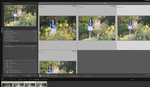
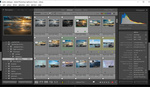




I was initially excited when I learned about this. But when syncing edits from your still to the clip many of the adjustments are greyed out so you'll want to be careful. For instance, if you add any clarity, dehaze, lens corrections, shadows/highlights adjustments or sharpening in the frame, when you sync to the video file, those edits won't come over.
So you will still need to add these effects later in dedicated video editing software.
The other issue, and I think the bigger one, is that you still need to export from LR, and to keep the changes you made you will need to export to h264. While this may work if you don't plan on using a video editor at all, if you plan on importing and then working with these files in your video editing software then these files typically, but not always, take longer and consume more resources because of the compression.
So now you've had to wait twice to edit the same files, still needed to edit them in both programs and made the whole experience slower and with less quality.
In the end, it's probably best to learn to use the color correction and other tools in your video editor, even though they don't make it as easy or organized as in Lightroom.
James, all good points! In my mind, this is useful for quick and dirty video edits. I can see the value for photographers who don't know Premiere and have simple video projects. Maybe they have some behind the scenes b-roll they want to quickly edit together for example. Instead of having to learn a brand new program, being able to utilize Lightroom to do some quick editing can be very helpful (assuming they're exporting out a finished movie and not wanting to reimport it into another program as you mentioned). Obviously no comparison to using a NLE like Premiere, but it's nice to have the option of doing some limited video work in Lightroom (something I didn't realize was possible until I saw the photoshopCafe tutorial).
Same here. I was so excited because from the article I thought I could apply clarity, blacks, shadows and hilights to videos. Tried myself... all grayed our... extremely disappointed :)